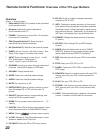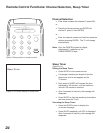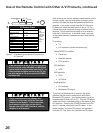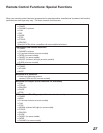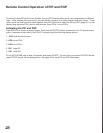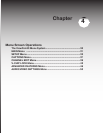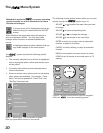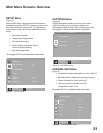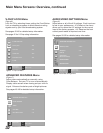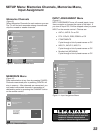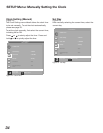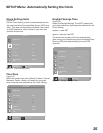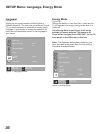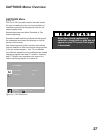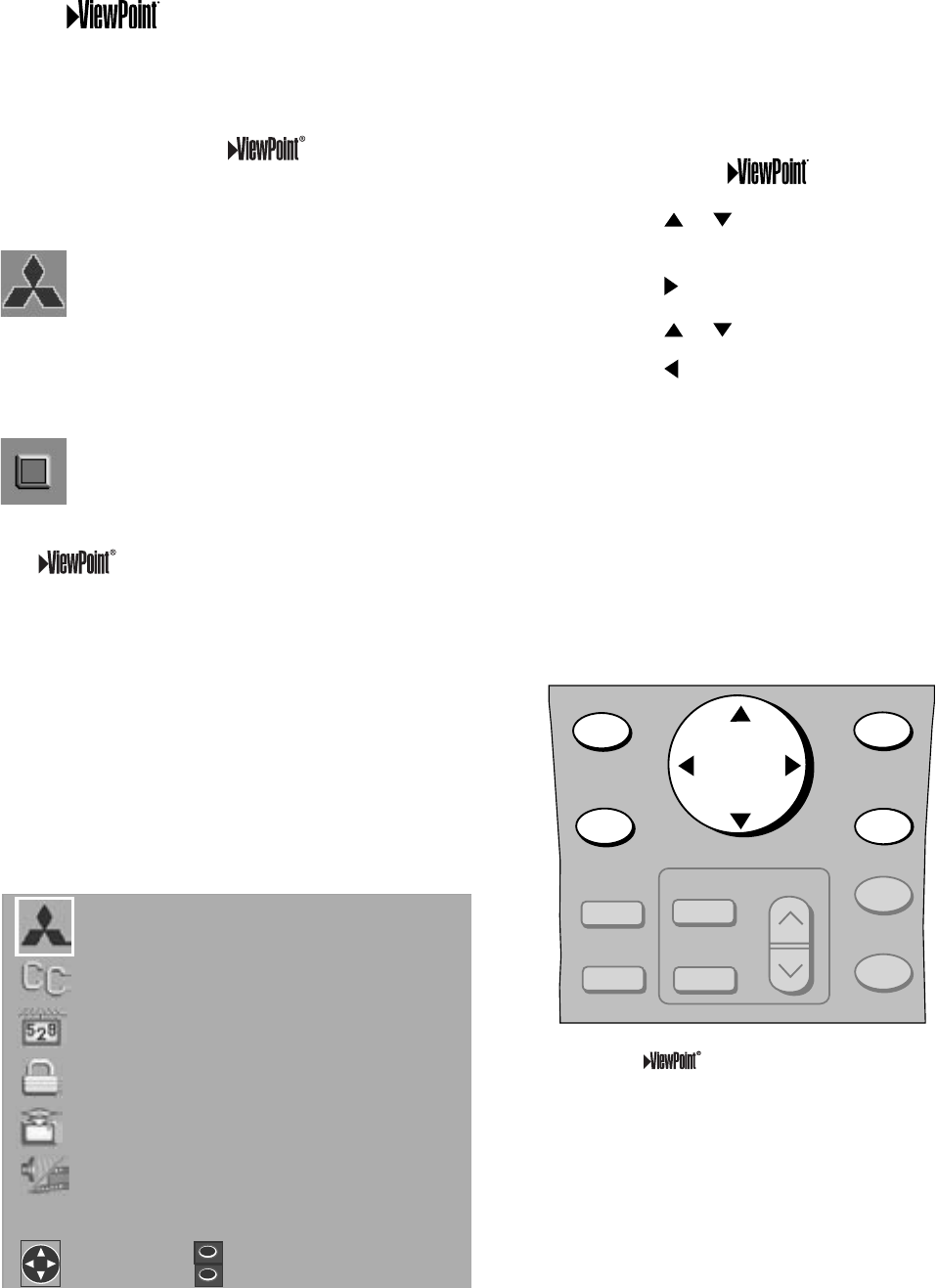
30
31
A picture (icon) will be highlighted and can be
selected using the remote control’s ADJUST
arrows.
When selected, the appropiate menu will appear or
start an automatic function. You may then make
changes within the menu or access available sub-
menus.
A highlighted square button indicates that you
may make changes to the menu screen.
The system includes the following special
features:
• The currently selected icon or button is highlighted
with a rectangular yellow outline and the text color
will be yellow.
• On-screen instructions provide complete menu
choice information.
• Some on-screen menu options must be set before
other options are available. For example, “Timer
Menu” will only be possible if “Clock Time” and
“Set Day” have been set.
Figure 2. Remote control buttons used for navigation
within the on-screen operating system.
The Menu System
SETUP
CAPTIONS
CHANNEL EDIT
V-CHIP LOCK
ADVANCED FEATURES
AUDIO/VIDEO SETTINGS
or change option
ENTER for menu
MENU to return
ADJUST to select
Figure 1. MAIN menu: The first screen to appear
when you press MENU button on the remote.
The following remote control buttons allow you to move
quickly through the system (Figure 2):
ADJUST or to select the menu item you want
to change.
ADJUST to move to the setting field.
ADJUST or to change the settings.
ADJUST to move back to the menu item.
ENTER to enter into a menu, start an automatic
function, or select a checkbox.
CANCEL to clear a setting, or stop an automatic
function.
MENU to move back one menu screen at a time.
HOME to exit all menus at once and return to TV
viewing.
CANCEL
MENU
EXCH
ENTER
ADJUST
INFO
GUIDE
V-CHIP
FORMAT
PIP CH
PIPINPUT
PIP/POP
HOME
Mitsubishi’s exclusive on-screen operating
system provides on-screen information for menu
choices and changes.