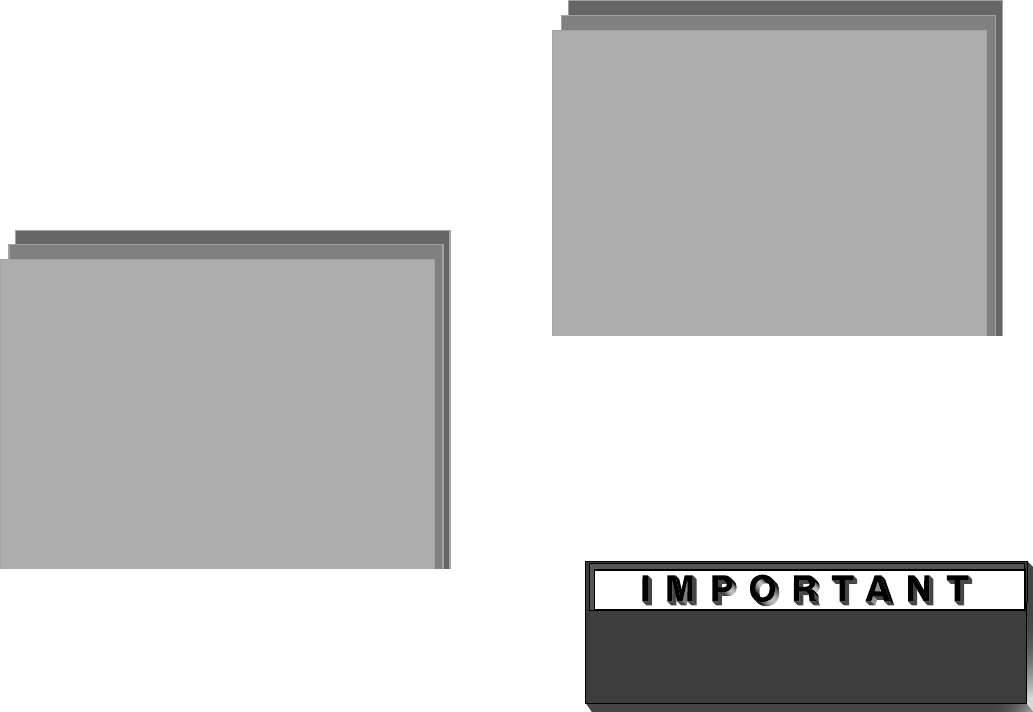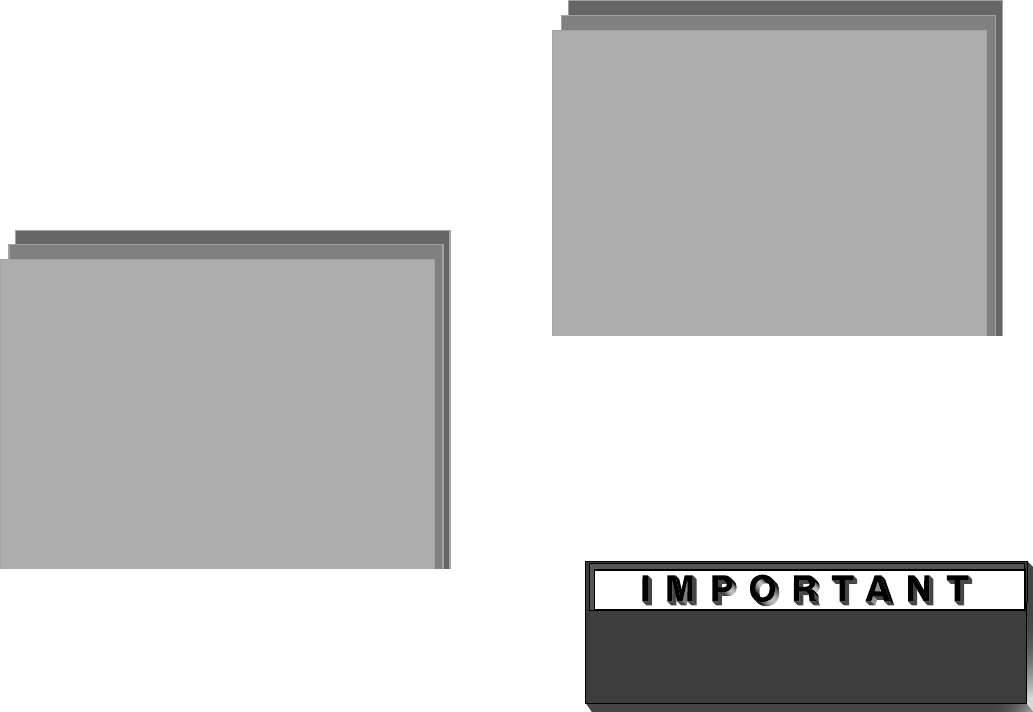
43
V-CHIP Menu: Setting Up and Using V-Chip Lock
Passcode
Setting Up the V-CHIP LOCK Passcode
(Figure 29)
Select V-CHIP LOCK from the MAIN menu for first
time setup or after you have canceled your passcode.
You will see the screen shown in Figure 29. Use the
number buttons on the remote control to input a new
four-digit passcode, then press ENTER.
Before pressing ENTER, you can delete a character
and move back one character by pressing CANCEL,
or leave the passcode screen by pressing MENU or
HOME.
If you forget your four-digit passcode,
see Appendix A, page 57.
MAINMENU
V-CHIPLOCKMENU
V-CHIP LOCK
To go to the menu,
enter a new passcode.
– – – –
Use the NUMBER buttons,
then press ENTER.
Figure 29. First time entry to the V-CHIP LOCK
MAINMENU
V-CHIPLOCKMENU
V-CHIP LOCK
To go to the menu,
enter your passcode.
– – – –
Use the NUMBER buttons,
then press ENTER.
Figure 30. Re-entry to the V-CHIP LOCK
Entering the Passcode
(Figure 30)
Input your passcode as shown in Figure 30 (Note: Text
changes from “a new” to “your” passcode). The next
time you select V-CHIP LOCK from the MAIN menu,
you will see this screen.