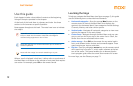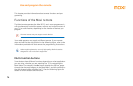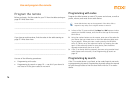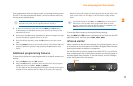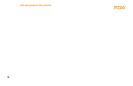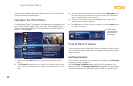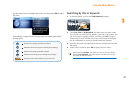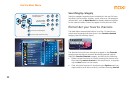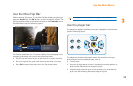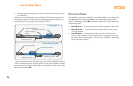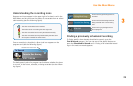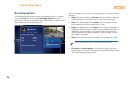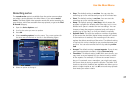Use the Moxi Menu
20
Look here for detailed information about how to use all the fun fea-
tures provided by the Moxi Menu.
Navigate the Moxi Menu
The Moxi Menu filters TV programs and features into categories such
as Channels, Movies, Sports, Kids, and more. These category cards
appear in the horizontal band. The vertical band contains the list of
choices for that category.
1. Press the orange Moxi button on the remote to open the Moxi
Menu.
2. The Channels category card is in center focus (see the previous fig-
ure). Use the up and down arrow keys on the remote to scroll verti-
cally.
3. Press the right arrow button once to move to the Coming Up menu,
and then press the up and down arrows to scroll vertically and see
what is showing later on that channel.
4. When you find a show to watch press OK and the action menu
appears (see the following figure).
5. Press OK again to watch a show in progress or select a record option
for shows coming up.
Find & Record shows
There are many ways to find shows. Besides channel or menu surfing,
you can search by title, keyword, or by category (for example, sports,
news, and kids).
Surfing channels
For a list of current shows, scroll through the listings in the Channels
category, or other categories.
Use the Change Time Slot card to shift the list of programs to a
future time slot. The Change Time Slot card appears in most catego
-
ries and includes a menu that allows you to scroll to a specific time.
9:05
62
The O.C.
Love, Inc.
Smallville
Survivor
I Shouldn’t Be Alive
Dog Whisperer, The
American Inventor
On Demand
Change Time Slot
Coming Up
8:40
9:30
10:00
My Name Is Earl
The Office
ER
8:00 - 8:40 PM
5
Will & Grace
Channels
TV-14, repeat
What happened to Baby Gin?
Vince’s plans to move into a
brownstone with Will.
record series
record once
watch
close
see all times
9:30 - 10:00 PM
5
The Office
Channels
Action menu
choices change
depending on
your activity