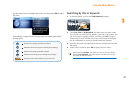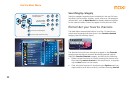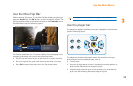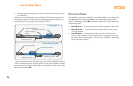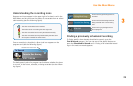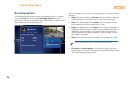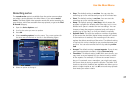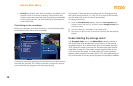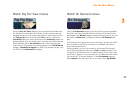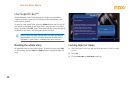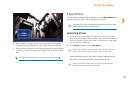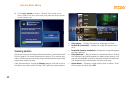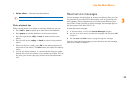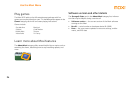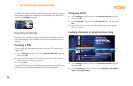Use the Moxi Menu
29
3
Watch Pay Per View movies
Using the Pay Per View category, you can see all the available mov-
ies, and then purchase them for viewing. Use the arrow buttons to
navigate the pay per view movie cards, select a movie showing from
the Coming Up menu, and then press OK to select it. Select the
record/buy option for future showings or the watch/buy option for
active programs from the action menu, and then enter your purchase
PIN (if required). Select see all times to view other viewing show
times for rent. Once rented, the movie appears in the Find & Record
category, Scheduled to Record list. After your program records, you
can find it in the Recorded TV category.
Watch On Demand shows
Using the On Demand category, you can see all the shows available
for rental, and then purchase them for viewing. On Demand shows
also appear in the Movies category. Using the remote control, you can
also press the Moxi Lens
button to view the On Demand cate-
gory.
On Demand shows start as soon as you rent them, and you can watch
them as often as you like for as long as it is available. You cannot
record On Demand shows.
During playback, you can only rewind or fast forward On Demand
shows using one speed (unlike normal fwd and rew operation). You
can pause an On Demand show for approximately five minutes, after
which live TV appears. You can resume your On Demand show where
you last left off. To resume playback, in the On Demand category,
select resume from the action menu, or access it from My Rentals.
Pay Per View
On Demand
nd