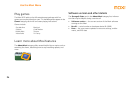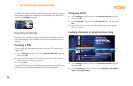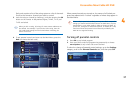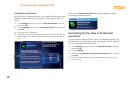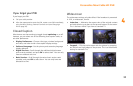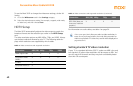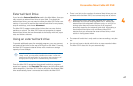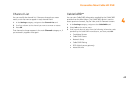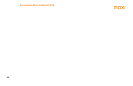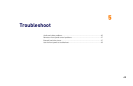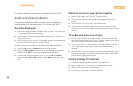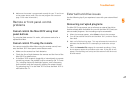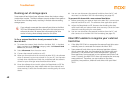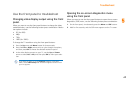Personalize Moxi Cable HD DVR
42
Connecting an external hard drive
Connect only one external hard drive at a time directly to the eSATA
port on the rear of the Moxi 3012.
1. Restart the Moxi 3012 and wait for it to recognize the external hard
drive. If the Moxi 3012 fails to recognize the external hard drive auto
-
matically, leave it connected and restart the Moxi 3012.
2. If this is the first time you have connected this hard drive to this Moxi
3012, or if the hard drive is not properly formatted, the system
prompts you to format the hard drive.
3. If you choose to reformat, then select yes to confirm.
4. Once the external hard drive is recognized as properly formatted and
ready for use, the Moxi 3012 adjusts the recording schedule to
account for the additional space.
Disconnecting an external hard drive
Disconnecting an external hard drive while it is in use (playing a
recording or recording a show), can result in corrupting stored data.
To disconnect the external hard drive:
1. Manually stop all recordings in progress by selecting the program
card in the Moxi Menu, and then choosing stop recording.
2. In the Settings category, select the External Hard Drive card.
3. Select disconnect, and then press OK.
A message appears notifying you that it is OK to disconnect the
drive.
If you experience issues with recordings stored on your external hard
drive, see
External hard drive issues on page 47.
Sound Effects
You can adjust the volume for remote key sound effects by choosing
between three volume levels or mute them entirely.
1. In the Settings category, go to the Sound Effects card, and press
OK on the remote.
2. Choose the desired output setting, and then choose close.
If you choose to format the external hard drive, all data on the drive
will be deleted. You must do this to use the external hard drive with
the Moxi 3012.
!
medium
low
mute
close
high
Sound Effects
Settings