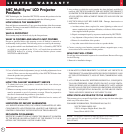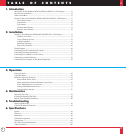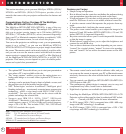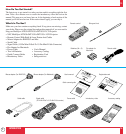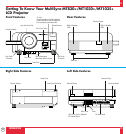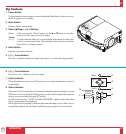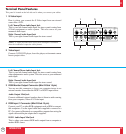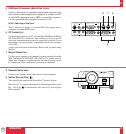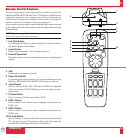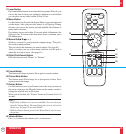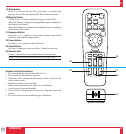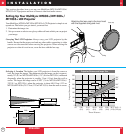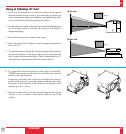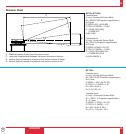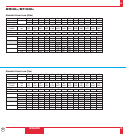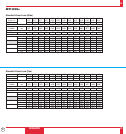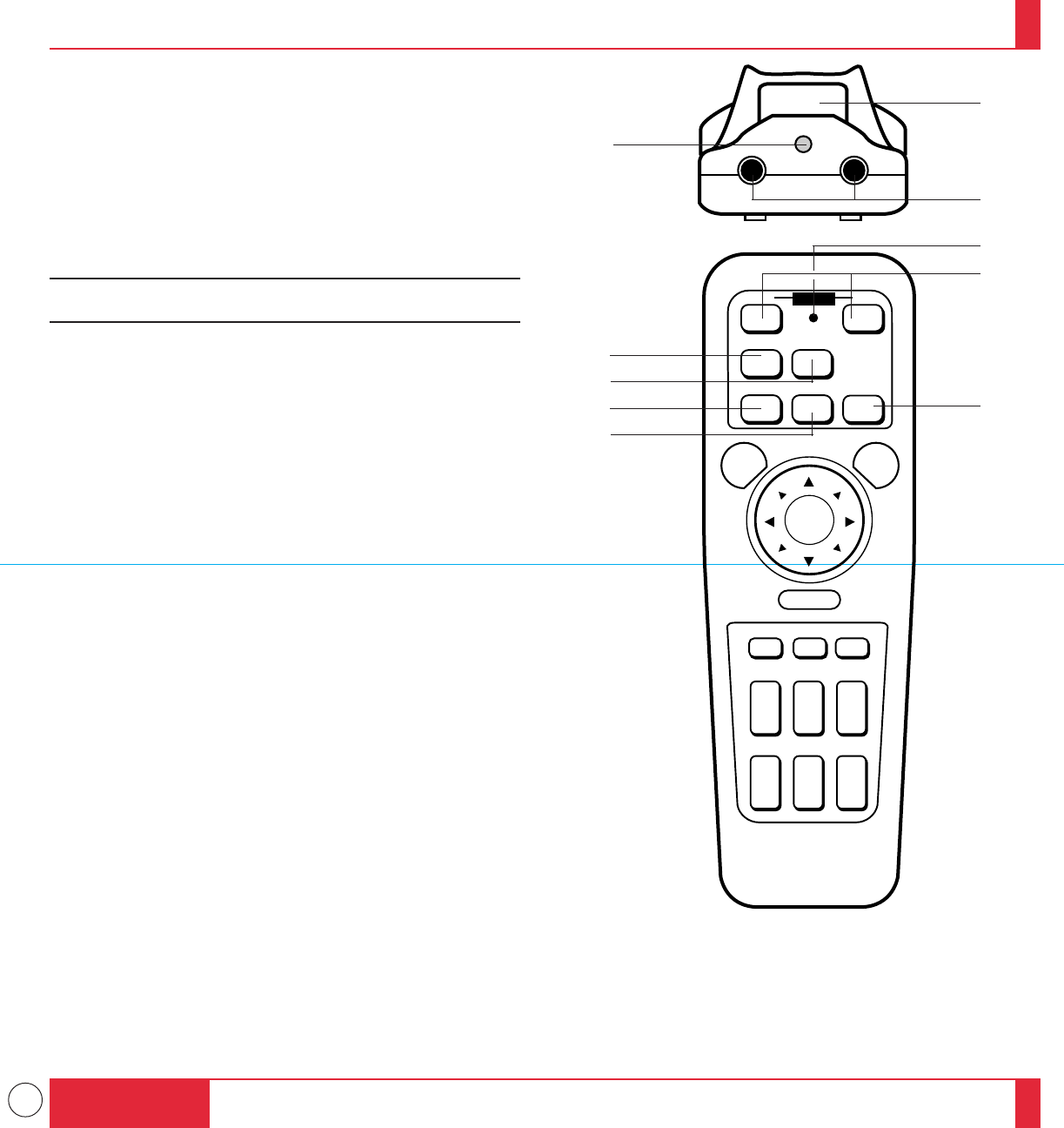
14
Remote Control Features
You can use your remote control with the cable or wireless to operate your
MultiSync MT830+/MT1030+/MT1035+ LCD Projector. With the mouse
output port connected to your computer, you can also use the projector's
remote control to operate your computer's mouse wireless. (See pages 59
and 60 to connect your computer to the mouse output port.)
If you want to use your remote control with the cable, connect one end
of the cable to the jack on the remote control and the other end to the
Terminal Panel.
NOTE: If you are using a Macintosh computer, you can click either the
right or left button to activate the mouse.
1 Left Click Button
Use this button to enter your menu selection. It works the same as
the "Enter" button on the cabinet.
2 Laser Pointer
Beams a laser light when "Laser" button is pressed.
3 Infrared Transmitter
Direct the remote control toward the remote sensor on the projector
cabinet.
INTRODUCTION
25
26
OFF ON
PC CARD
VIDEO
RGB 1
MENU
R-CLICK/CANCEL
LASER
SLIDE
VOLUME
S-VIDEO
POINTER
MAGNIFY
PIC-MUTE FREEZE
RGB 2
+
–
+
–
+
–
+
–
FOCUS
KEYSTONE
ZOOM
+
–
+
–
+
–
POWER
4 LED
Flashes when any button is pressed.
5 Power On And Off
If your main power switch is turned on, you can use this button to turn your
MultiSync MT830+/MT1030+/MT1035+ LCD Projector on and off.
6 Video Button
Press to select an NTSC, PAL, SECAM or NTSC4.43 compatible
video source from a VCR, DVD player, laser disc player or docu-
ment camera.
7 S-Video Button
Press to select an S-Video source from a VCR.
8 RGB 1 Button
Press to select a video source from a computer connected to your
RGB 1 port.
9 RGB 2 Button
Press to select a video source from a computer connected to your
RGB 2 port.
10 PC Card Button
Press to display a slide from the flash memory card inserted in the
PC card slot of your LCD projector. (You must first install the
optional MT Viewer board into your LCD projector.)
1
3
2
4
5
10
6
7
8
9