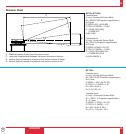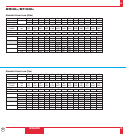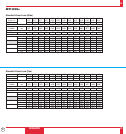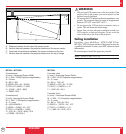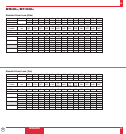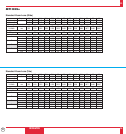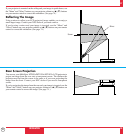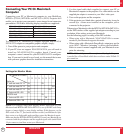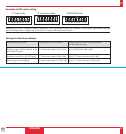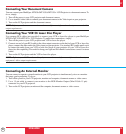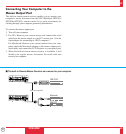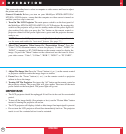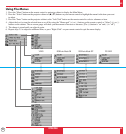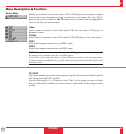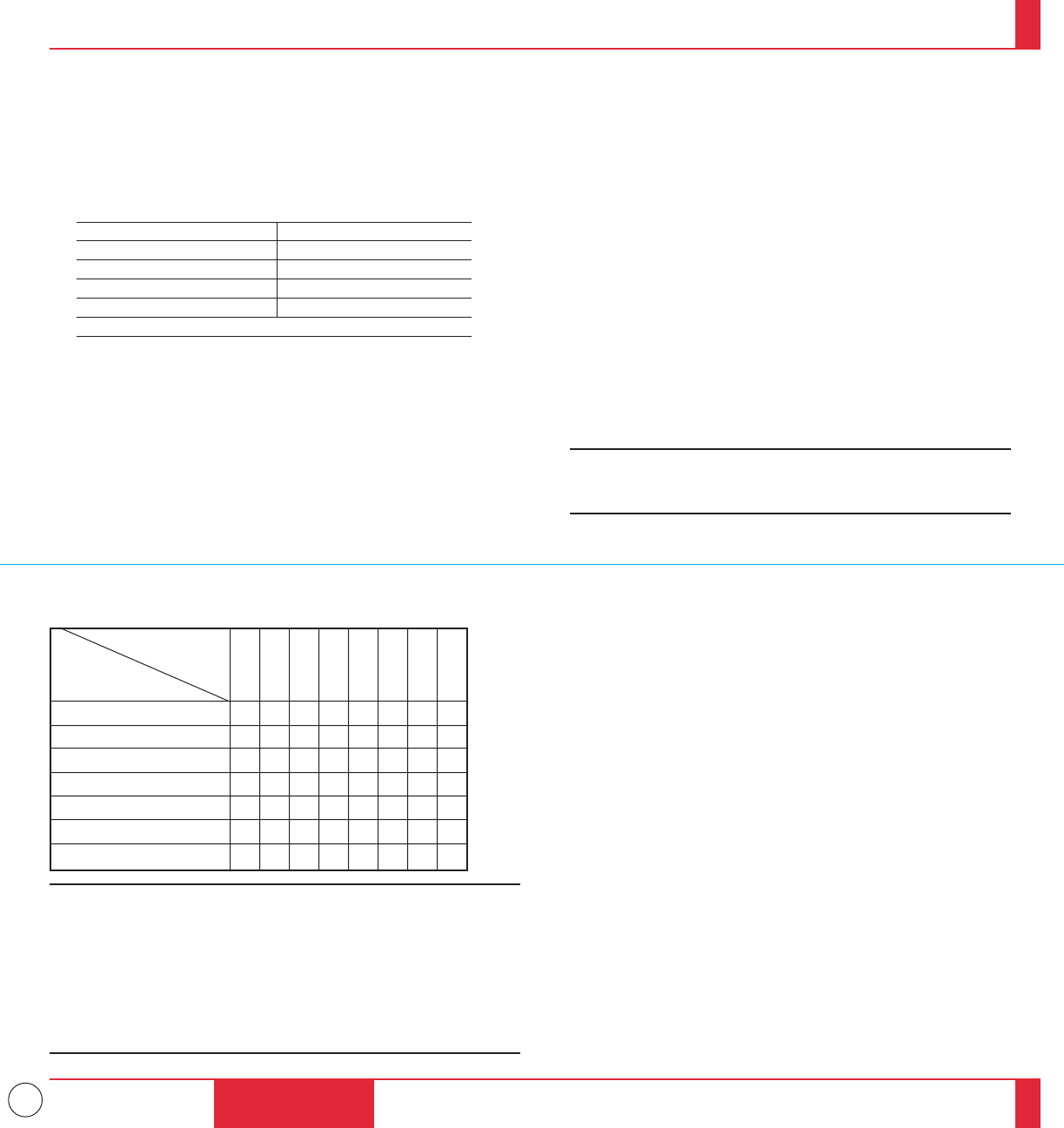
27
Connecting Your PC Or Macintosh
Computer
Connecting your PC or Macintosh computer to your MultiSync
MT830+ (SVGA) /MT1030+ and MT1035+ (XGA) Projector will
enable you to project your computer's screen image for an impressive
presentation. All of these following display standards are supported:
To connect to a PC, Macintosh or computer equipped with an XGA/
SVGA /VGA adapter or compatible graphics adapter, simply:
1. Turn off the power to your projector and computer.
2. If your PC does not support XGA/SVGA/VGA you will need to
install an XGA/SVGA/VGA graphics board. Consult your
computer's owner's manual for your XGA/SVGA/VGA configura-
tion. If you need to install a new board, see the manual that comes
with your new graphics board for installation instructions.
VGA 640ן480 for graphics VGA 640ן400 for graphics
VGA 640ן350 for graphics VGA 720ן400 for text
VGA 720ן350 for text SuperVGA 800ן600
Macintosh at 640ן480 Macintosh at 832ן624
XGA1024ן768 Macintosh at 1024ן768
SXGA1280ן1024 (AccuBlend)
Settings for Monitor Mode
Number of DIP switch
Monitor size
15” multi-scan mode /16”–13”
17” multi-scan mode /19”–13”
19” multi-scan mode /21”–13”
13” fixed mode /640ן480
VGA/SVGA mode
16” fixed mode /832ן624
19” fixed mode /1024ן768
S1
ON
ON
ON
ON
S2 S3 S4
ON
S5
ON
ON
S6
ON
S7
ON
S8
ON
NOTE: For settings other than display modes supported by your
Macintosh and MT830+/MT1030+/MT1035+, use of the DIP switch may
bounce a image slightly or may display nothing. If this happens, set the
DIP switch to the 13” fixed mode and then restart your Macintosh. After
that, restore to a displayable mode and then restart the Macintosh again.
Make sure that the MT830+/MT1030+/MT1035+ and your Macintosh are
connected with the pin adapter and the supplied signal cable (mini D-Sub
15-pin connector) and then restart your Macintosh.
3. Use the signal cable that's supplied to connect your PC or
Macintosh computer to the projector. For a Macintosh, use the
supplied pin adapter to connect to your Mac's video port.
4. Turn on the projector and the computer.
5. If the projector goes blank after a period of inactivity, it may be
caused by a screen saver installed on the computer you've
connected to the projector.
When using a Macintosh with the MT830+/MT1030+/MT1035+,
set the DIP switches of the supplied pin adapter according to your
resolution. After setting, restart your Macintosh.
See the following pages for setting of the DIP switches.
•
When using with a Macintosh, XGA/VGA/SVGA is recom-
mended if your Macintosh supports this mode.
• When using with a Macintosh PowerBook, output may not be
set to 1024ן768 unless “mirroring” is off on your PowerBook.
Refer to owner’s manual supplied with your Macintosh com-
puter for mirroring.
NOTE: A Video Adapter cable manufactured by Apple Computer
is needed for a PowerBook which does not have a mini D-Sub 15-
pin connector.
INSTALLATION
51
52