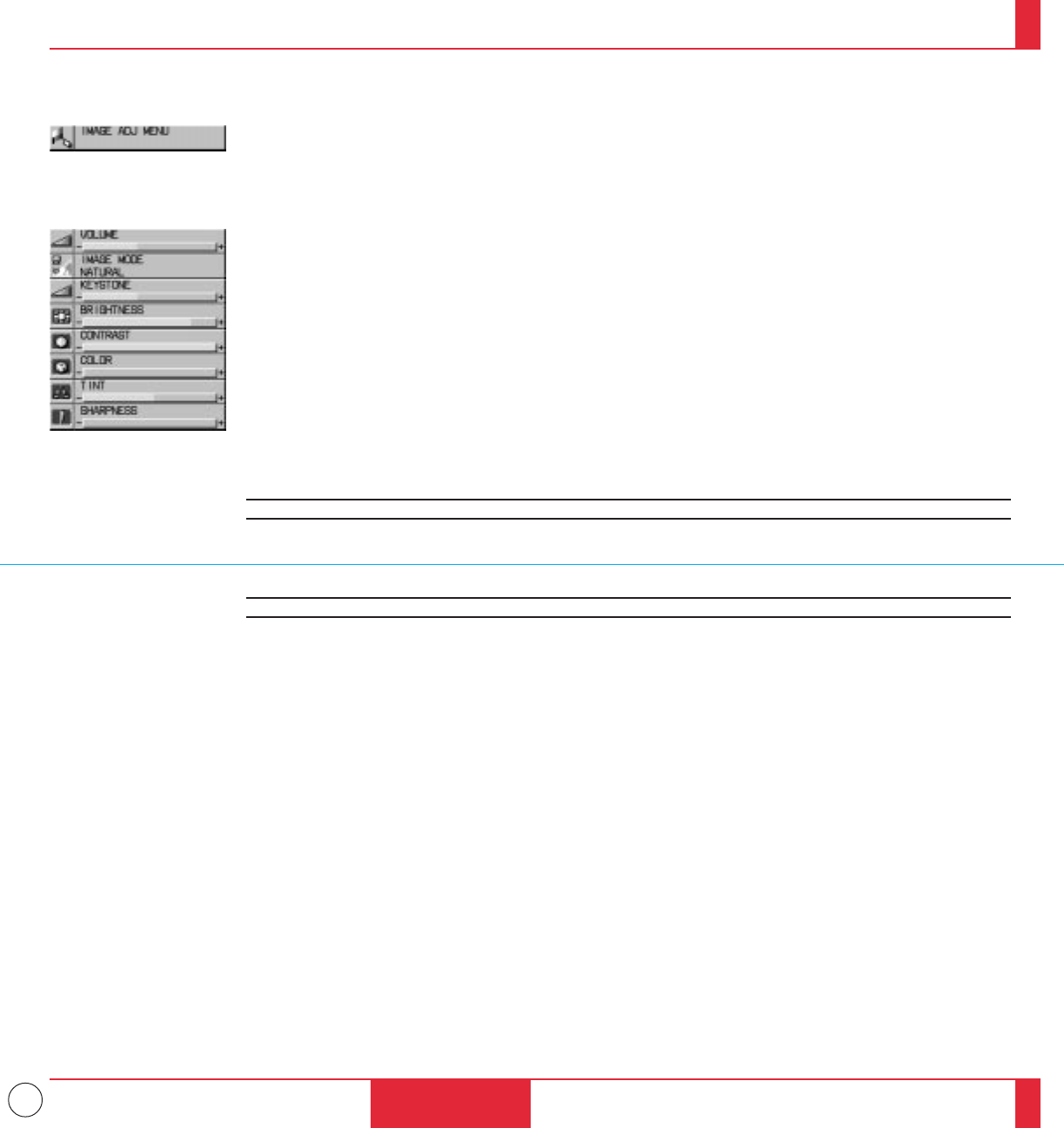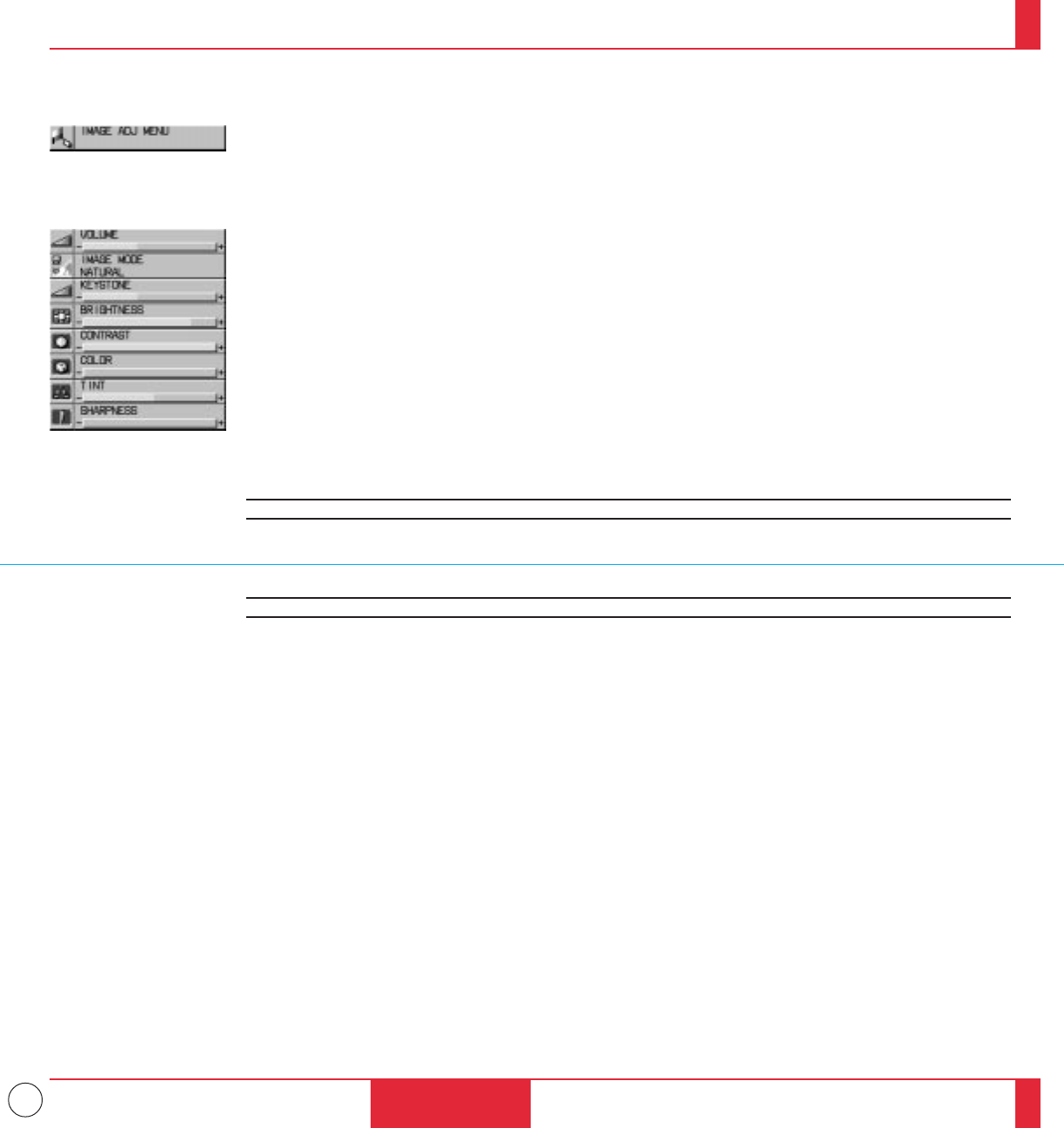
35
Image Adjustment
Menu
OPERATION
67
68
Provides access to controls for your image and sound. Use the “Select” button on the projector cabinet or (▲)
(▼) buttons on your remote control to highlight the menu for the item you want to adjust.
The volume, image mode, keystone, brightness, contrast, color, tint and sharpness controls are available for
Video or S-Video sources.
The volume, image mode, keystone, brightness, contrast, white balance and auto mode controls are available for
RGB 1 or RGB 2 sources.
The volume, image mode and keystone controls are available for PC CARD.
Volume
Use the Mouse pad (+) or (–) buttons to adjust the volume.
Image Mode
૽
VIDEO/S-VIDEO
........ Use the Mouse pad (+) or (-) buttons to choose "Normal" for a regular picture, "Natural"
for true color reproduction, or "Document Camera" for a document camera or other low
APL picture.
RGB/ PC CARD ..... Use the Mouse pad (+) or (-) buttons to choose "Normal" when in a lighted room and
"Natural 1&2" when in a darkened room. 1 for better flesh tone; 2 for true reproduction of
middle tones.
Keystone
Use the Mouse pad (+) or (-) buttons to correct the keystone (trapezoidal) distortion to make the top of the
screen longer or shorter to be the same as the bottom.
NOTE: The maximum keystone angle that can be corrected is 23 degrees, including the optical offset 8 degrees.
NOTE: To save your keystone changes, select "Keystone Save" from the Power Menu.
Brightness
Use the Mouse pad (+) or (–) buttons to adjust the brightness.
Contrast
Use the Mouse pad (+) or (–) buttons to adjust the contrast.
Color
૽૽
Use the Mouse pad (+) or (–) buttons to adjust the color.
Tint
૽૽
Use the Mouse pad (+) or (–) buttons to adjust the tint.
Sharpness
૽૽
Use the Mouse pad (+) or (–) buttons to adjust the sharpness.