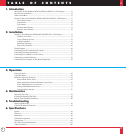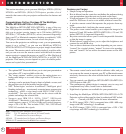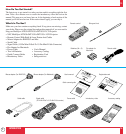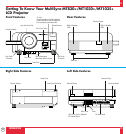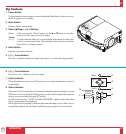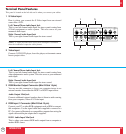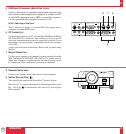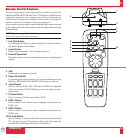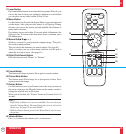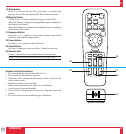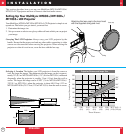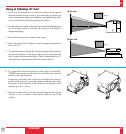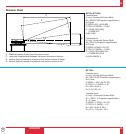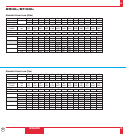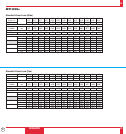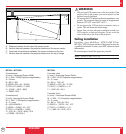15
INTRODUCTION
27
28
OFF ON
PC CARD
VIDEO
RGB 1
MENU
R-CLICK/CANCEL
LASER
SLIDE
VOLUME
S-VIDEO
POINTER
MAGNIFY
PIC-MUTE FREEZE
RGB 2
+
–
+
–
+
–
+
–
FOCUS
KEYSTONE
ZOOM
+
–
+
–
+
–
POWER
15 Freeze Button
This button will freeze a picture. Press again to resume motion.
16 Picture Mute Button
This button turns off the image for a short period of time. Press
again to restore the image.
17 Pointer Button
Use this button to move your Pointer icon to the area you want on
the screen, then press the Magnify button on the remote control to
enlarge the selected area on the screen.
When you're finished, the "Pointer" button will remain lit for 10
seconds.
NOTE:
* Eight kinds of Pointers (icons) are available. You can select one
from the Settings Menu. The magnifying glass icon is selected at
the factory. See page 74 for more details.
* With the Pointer button pressed, the Mouse Pad is used to move
the picture.
18 Volume Button
Press (+) to increase the volume and (-) to decrease it.
14
15
16
17
18
11 Laser Button
Press and hold this button to activate the laser pointer. When lit, you
can use the laser to draw your audience's attention to a red dot that
you can place on any object within 30 feet (10 m).
12 Menu Button
Use this button to call up the On-Screen Menu so you can adjust and
set the image. After you press this button, it will light up. During
this time you can use the mouse pad and right/left click buttons to
make menu selections.
If no buttons are pressed within 10 seconds while it illuminates, the
light goes out. To return to the main menu from a submenu, press
this button again.
13 Mouse Pad(▲▼
ᮤ
ᮣ
/+ -)
Works as a mouse for your projected computer image. This pad is
also used to adjust position.
This pad selects the submenu you want to adjust. (See page 63.)
After you make your on-screen menu selection, use this pad to
adjust the level up or down. (See page 63.)
14 Right Click/Cancel Button
Press this button to exit "Menus" or "Pointer."
1112
13