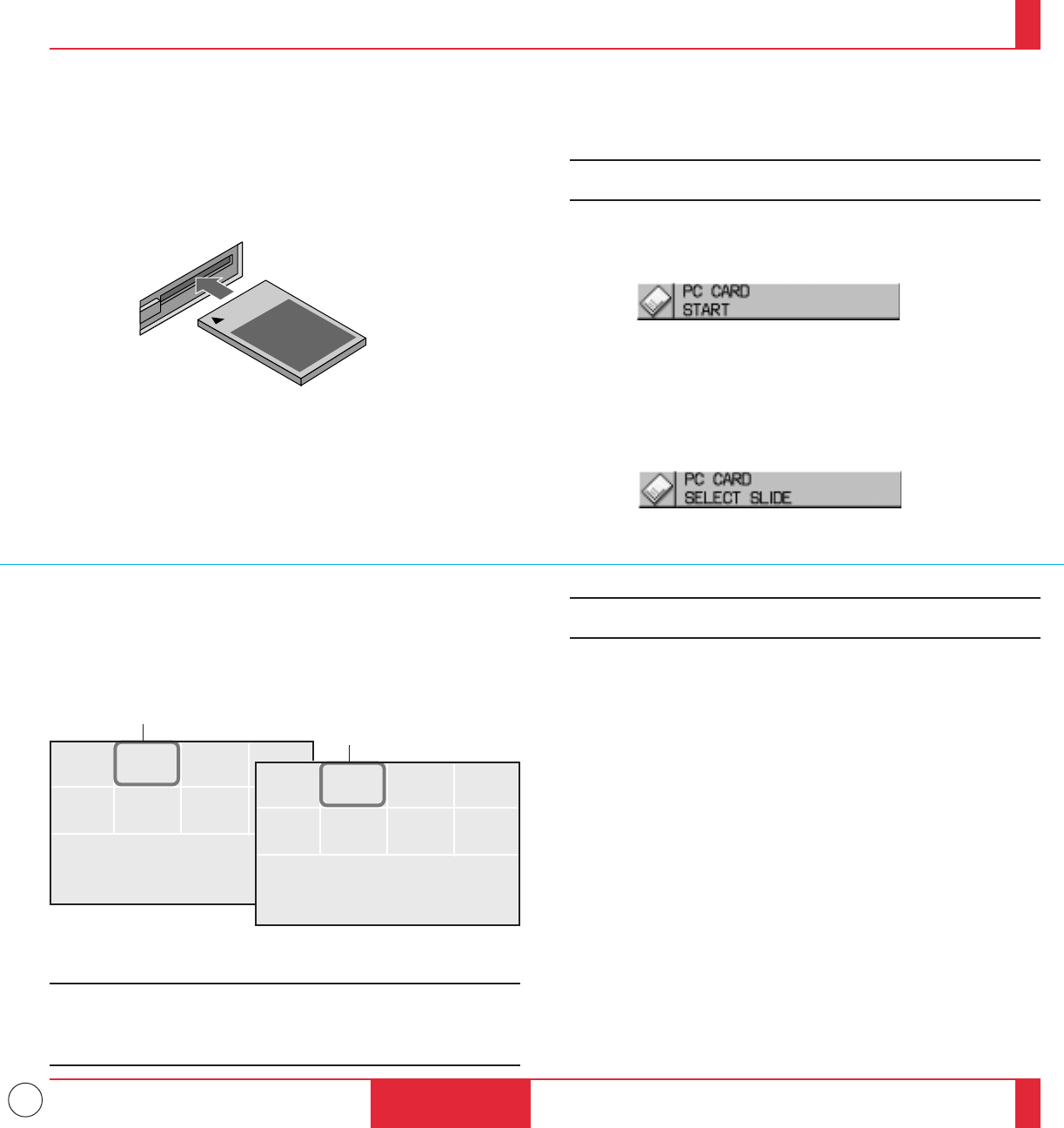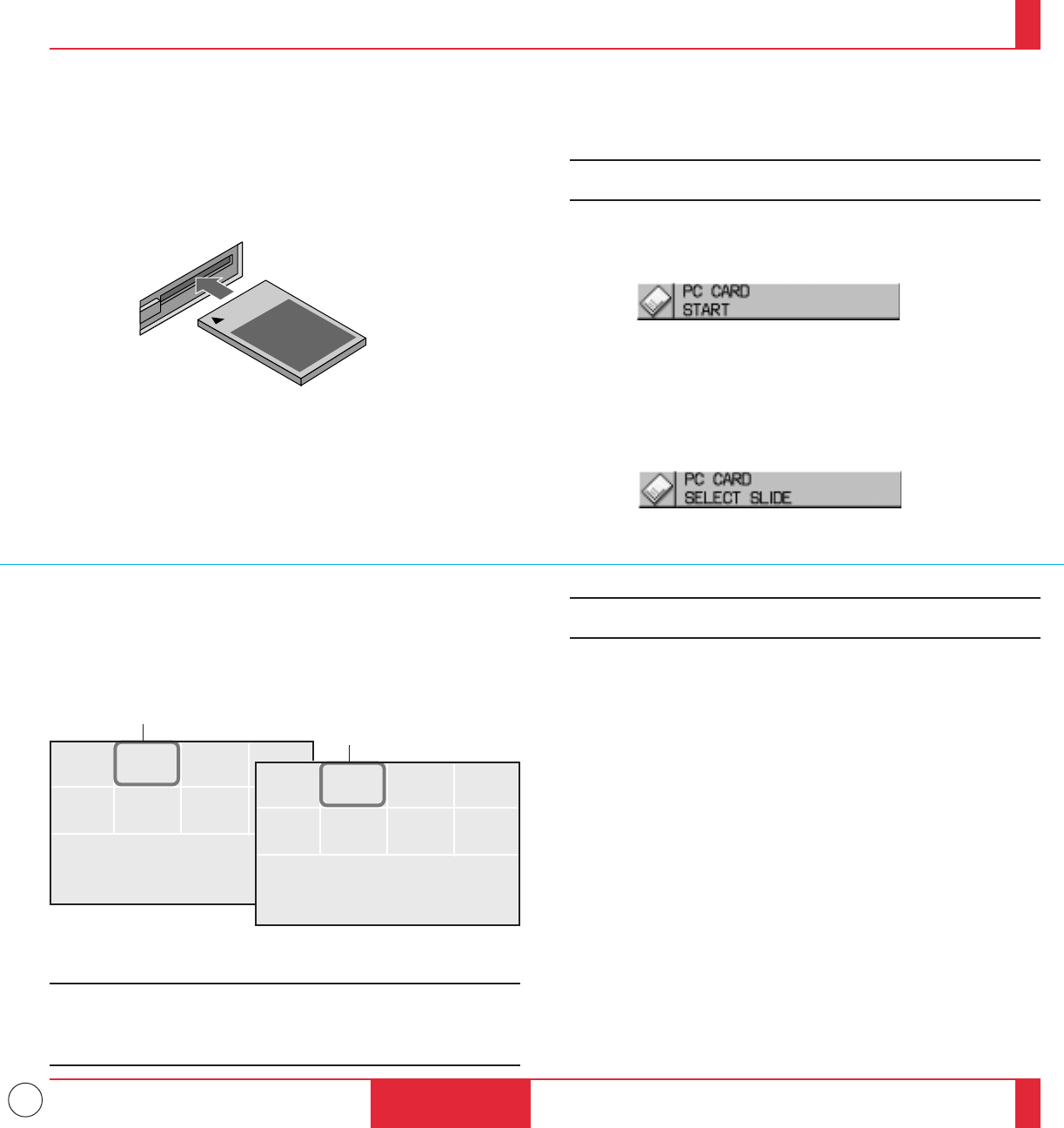
40
Projecting Slides
Orientation of flash memory card insertion
The flash memory card has a front and a back side and the flash memory
card is designed to be inserted in only one orientation. The card is
designed so that it cannot be inserted in reverse, but trying to insert it
forcefully might break the pins inside the slot or ruin the flash memory
card slot. See the flash memory card manual for information about the
orientation of the flash memory card.
PCMC IA-ATA
Flash Memory Card
4. Select a file or a slide.
Use the Mouse pad (+) or (–) button on the remote control to select
the file or slide you want to display and press the Enter button on
the cabinet or the Left Click button on the remote control. See the
following pages for more details.
* The type of flash memory card required for use in the LCD projector
is a Type II PCMCIA-ATA flash memory card (not supplied). Never
use other types of PC card than this. Doing so can break the slot or ruin
the PC card.
To Project the Slides (the presentation materials)
1. Insert a flash memory card into the PC card slot.
* To eject the flash memory card, press the Eject button.
NOTE: Should the card be difficult to insert, do not forcefully push
the card in.
2. Select the PC card as a source.
* Press the Menu button on the remote control or projector cabinet
and select "PC CARD" from the Source menu.
* If there is no flash memory card in the card slot, the LCD projector
displays a blue back or black back image.
3. Select "Select File" or "Select Slide".
* Use the Mouse pad (+) or (-) button on the remote control to select
"Select File" or "Select Slide".
* The selected file or slide will be displayed.
NOTE: If you select "Start" and press the Enter button on the cabinet
or the Left Click button on the remote control, the slides will be looped.
To use the Start feature, you must first set on the software included
with the MT Viewer board.
8
7
5
6
4
31
2
File
File
File
File
File
File
File
File
Multi Cursor
77
78
NOTE: The Mouse pad (+) or (–) button is valid only when the Menu
button is lit.
H
G
E
F
D
CA
B
presentation
presentation
presentation
presentation
presentation
presentation
presentation
presentation
Table Cursor
OPERATION