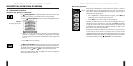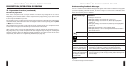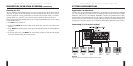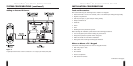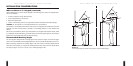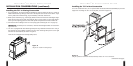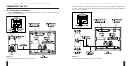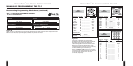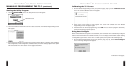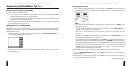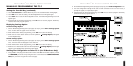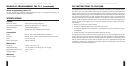I NTELLIP AD
®
Ci TOUCH S CREEN K EYPAD
39
•To edit the label for the selected Function Key, touch
Edit
once. A keyboard will appear. Use
a PDA stylus to type in a desired label. When finished, touch
ENTER
once to save your entry
and return to the Function Key Edit screen. The highlighted Label box will display your entry.
3. Touch
OK
to save the settings. The Edit Configuration screen will appear again.
4. To save all
Edit Configuration
settings, touch
Exit
once. The Manual Programming screen
will appear again.
5. If finished with all manual programming, touch
OK
once to exit the program. Otherwise,
continue with other program options.
6. (Optional) For ZR receivers only, perform Sending the Configuration to Other TS-1s on the next
page to send the new settings to other connected TS-1s.
Setting the Zone ON Key
(
Zone On
) can be programmed to select the last-selected Master Key or a pre-selected Master
Key as follows:
1. On the Manual Programming screen (see page 34, step 2), touch
Edit Configuration
once.
The Edit Configuration screen will appear:
2. Press (
Zone On
) once. The Zone On Edit screen will appear:
continued on next page...
MANUALLY PROGRAMMING THE TS-1
Editing the TS-1 Configuration (continued)
Configuring Function Keys
1. Touch a desired Master Key once (e.g.,
DVD
). If needed, touch
More
once to view the other
set of Master Keys. The first Control Screen for the selected component will appear (as shown
in the following example):
NOTE: Certain screen sets contain Favorite Function Keys that can
not be configured manually and must be programmed using a lap-
top PC and the TS-1 Programming Software. Favorite function keys
are hidden by default.
2. Touch
Prev
or
Next
one or more times to display a control screen you want to edit. Touch
a desired Function Key once (e.g.,
Play
). The Function Key Edit screen will appear:
• For reference, the Function Key Edit screen shows the command name (e.g.,
Play
) for the
selected Function Key.
•To show a selected Function Key during normal TS-1 operation, touch
Show Key
once.
A check mark will appear in the check box
•To hide a selected Function Key during normal TS-1 operation, touch
Show Key
once.
The check mark will disappear from the check box
I NTELLIP AD
®
Ci TOUCH S CREEN K EYPAD
38