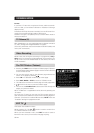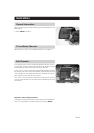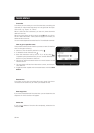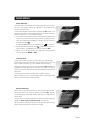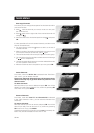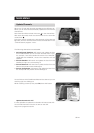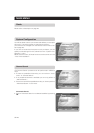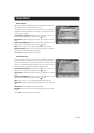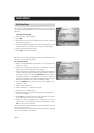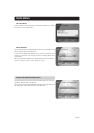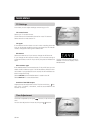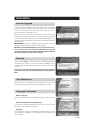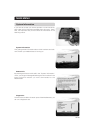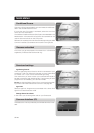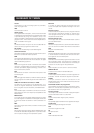GB 30
MAIN MENU
Edit Satellites
When a new satellite has been sent into orbit, or if you select a
not preprogrammed satellite, you can add it to the existing sat-
ellite list.
To add a new satellite
• Select the line “New Satellite”.
• Press OK.
• Enter the name of the new satellite. (How to enter a name is
described on page 24.)
• Enter the position (in degrees) with the numeric buttons on the
remote control. (Use the left arrow button to erase digits.)
• Select orientation; East or West.
• Press OK to save these settings.
Before you can watch channels from that new satellite you must
also carry out the following steps:
For a fixed antenna:
• Select “Antenna/Satellite Configuration” in the “System Con-
figuration” menu.
• Follow the instructions on page 16 or 17. Select the new sat-
ellite name on line 3 (page 16) or 4 (page 17).
• Adjust the antenna towards the new satellite. Alternate be-
tween the Signal Strength (AGC) and Signal Quality (SNR) bar
indications to check the levels. Please note: In this case, (a
brand-new satellite), you do not get a TV picture in the back-
ground on the screen, even when the SNR indication is good!
When both indication bars (AGC and SNR) are good:
• Press the BACK button until you return to the ”System Con-
figuration” menu.
• Select ”Channel Search”.
• Select “Manual” or “Advanced” search.
• Select the new satellite name.
• Enter the settings for Transponder frequency, Polarization etc.
for the new satellite.
• Press OK to start the channel search procedure in order to
download channels from the new satellite.
• When you get the message on the screen that ”you have
found X new TV-channels and X new radio channels”, press
OK to save the new channels.
The new channels will be saved in the box and added to the “All
TV” and “Free TV” lists.
At the same time as you save the new channels, also the settings
for the new satellite will be saved.
SSssid
SS
ssi