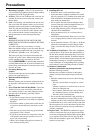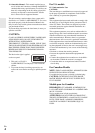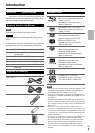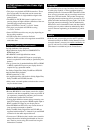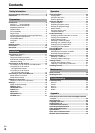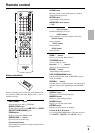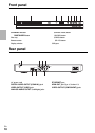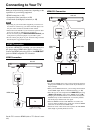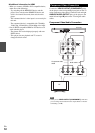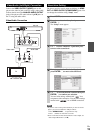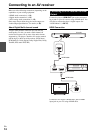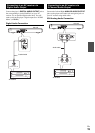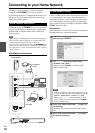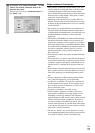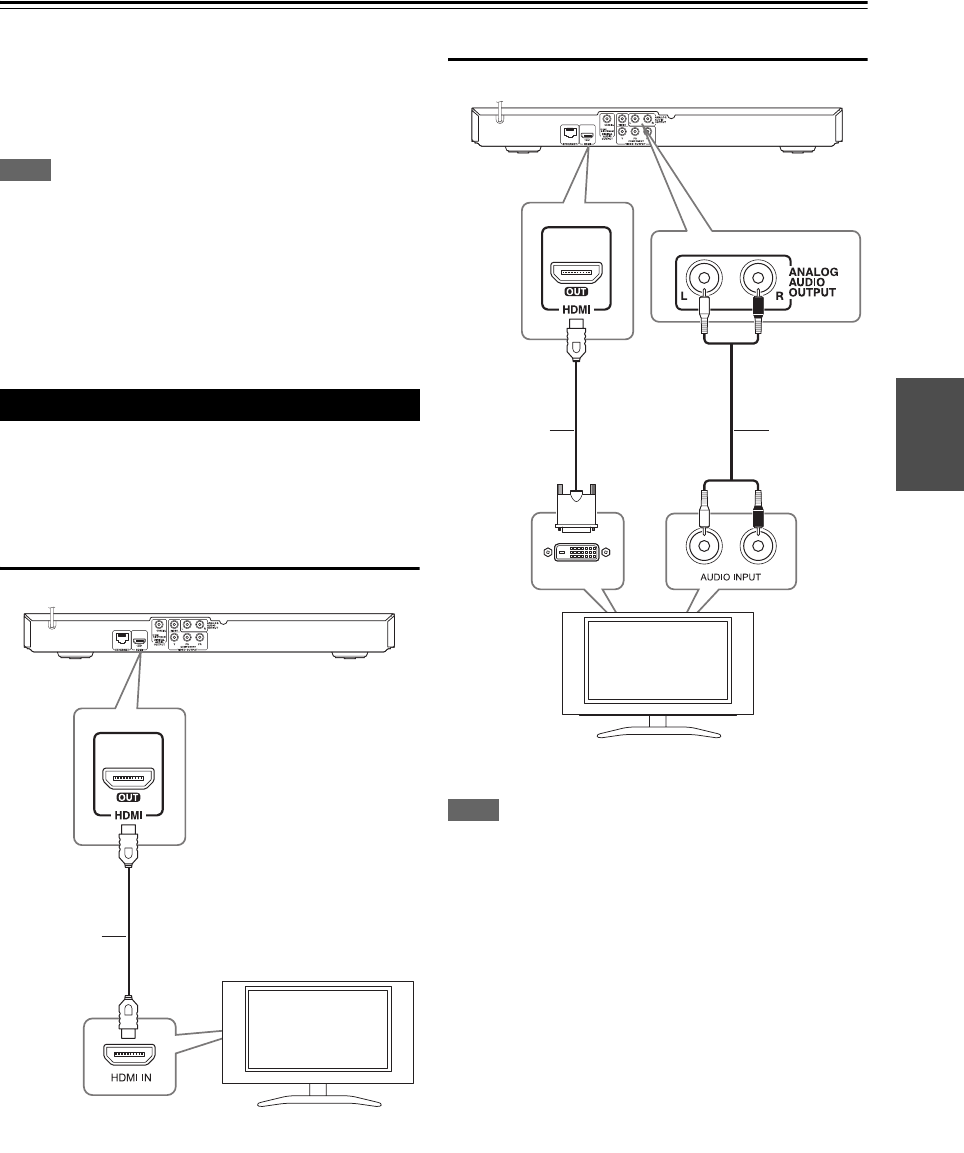
11
En
Installation
Connecting to Your TV
Make one of the following connections, depending on the
capabilities of your existing equipment.
• HDMI connection (➔ 11)
• Component Video connection (➔ 12)
• Video/Audio (Left/Right) Connection (➔ 13)
Note
• Depending on your TV and other equipment you wish to con-
nect, there are various ways you could connect the player. Use
only one of the connections described in this manual.
• Please refer to the manuals of your TV, Stereo System or other
devices as necessary to make the best connections.
• Do not connect the player’s ANALOG AUDIO OUTPUT jack
to the phono in jack (record player) of your audio system.
• Do not connect your player via your VCR. The image could be
distorted by the copy protection system.
If you have a HDMI TV or monitor, you can connect it to
this player using a HDMI cable (Type A, Version 1.3).
Connect the HDMI jack on the player to the HDMI OUT
jack on a HDMI compatible TV or monitor.
HDMI Connection
Set the TV’s source to HDMI (refer to TV’s Owner’s man-
ual).
HDMI-DVI Connection
Note
• If a connected HDMI device does not accept the audio output of
the player, the HDMI device’s audio sound may be distorted or
may not output.
• When you use HDMI connection, you can change the resolution
for the HDMI output. Refer to “Resolution Setting” (➔ 13).
• Select the type of video output from the HDMI OUT jack using
“HDMI Color Setting” option on the “Setup” menu (➔ 20).
• Changing the resolution when the connection has already been
established may result in malfunctions. To solve the problem,
turn off the player and then turn it on again.
• When the HDMI connection with HDCP is not verified, TV
screen is changed to black screen. In this case, check the HDMI
connection, or disconnect the HDMI cable.
• If there are noises or lines on the screen, please check the HDMI
cable (length is generally limited to 4.5 m).
HDMI Connection
this unit
HDMI cable
TV
LR
DVI IN
this unit
Audio cable
TV
HDMI-DVI
cable