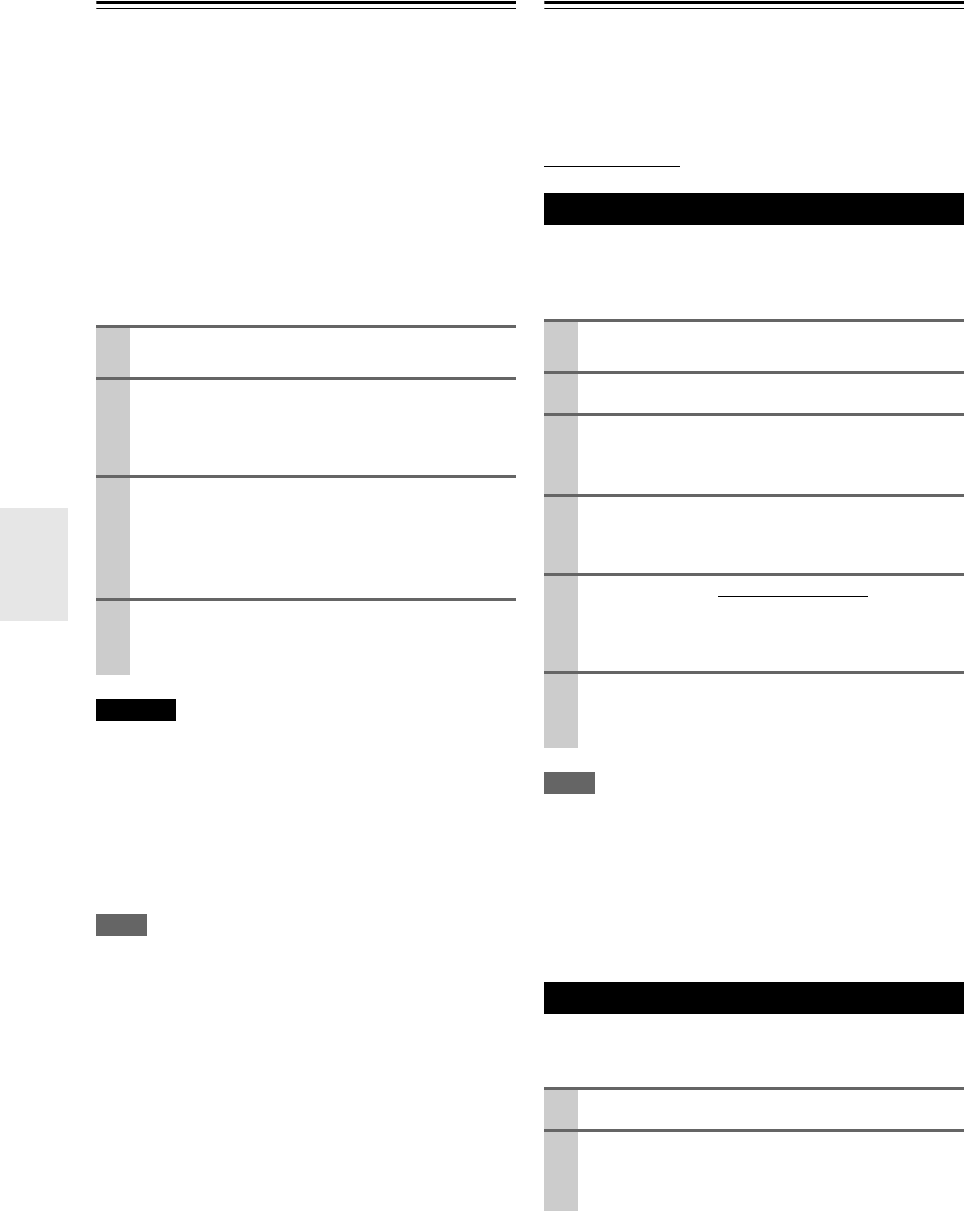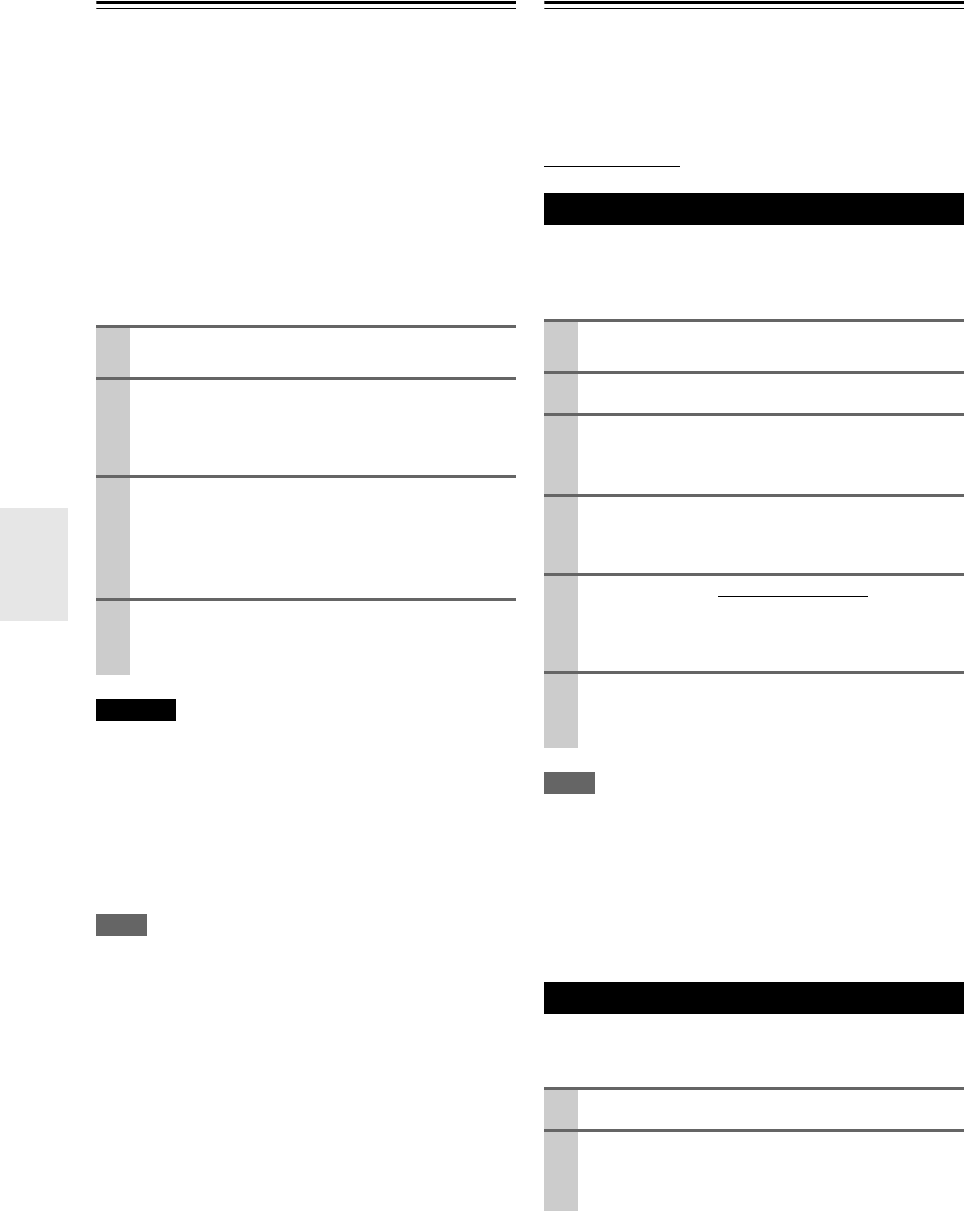
28
En
Enjoying BD-LIVE
This unit allows you to enjoy functions such as picture-in-
picture, secondary audio and Virtual packages, etc., with
BD-Video supporting BONUSVIEW (BD-ROM version 2
Profile 1 version 1.1/ Final Standard Profile). Secondary
video and audio can be played from a disc compatible
with the picture-in-picture function. For the playback
method, refer to the instructions in the disc.
In addition to the BONUSVIEW function, BD-Video sup-
porting BD-LIVE (BD-ROM version 2 Profile 2) that has
a network extension function allows you to enjoy more
functions such as downloading new movie trailers by con-
necting this unit to the internet.
Caution
• Do not remove the connected USB device while content
is being downloaded or a Blu-ray disc is still in the disc
tray. Doing so may damage the connected USB device
and BD-LIVE features may not operate properly with
the damaged USB device anymore. If the connected
USB device seems damaged from such an action, you
can format the connected USB device from the PC and
reuse it with this player.
Note
• Some BD-LIVE content access may be restricted in some terri-
tories by contents provider’s own decision.
It may take up to several minutes to load and start enjoying BD-
LIVE content.
Enjoying Netflix
This unit allows you to watch movies and TV episodes
streamed instantly from Netflix (Version 2.0) via the Inter-
net.
In order to use this feature, you must visit the following
website on your PC and become a Netflix member.
netflix.com/Onkyo
In order to watch movies and TV episodes streamed
instantly from Netflix via the Internet, you must activate
the connection between this unit and your Netflix account.
Note
• Netflix is available only in the United States.
• You cannot create a Netflix account on this unit.
• You can deactivate the connection to Netflix by the “Deactivate
Netflix” setting (➔ 21) .
• When you contact the Netflix customer service, you may be
asked for the ESN number, which is a serial number to identify
this unit by Netflix. You can check the ESN number on “Netflix
ESN” screen (➔ 21).
After you set up the connection to Netflix, you can watch
movies on your TV.
1
Check the network connection and settings
(➔ 16–17).
2
Insert a USB storage device to the USB port on the
front panel.
A USB storage device is needed to download bonus
content.
3
Press HOME ( ), and set the “BD-LIVE connec-
tion” option on the “Setup” menu (➔ 21).
Depending on the disc, the BD-LIVE function may
not be operated if “BD-LIVE connection” option is
set to “Partially Permitted”.
4
Insert a BD-ROM with BD-LIVE.
The operations may differ depending on the disc.
Refer to the manual supplied with the disc.
Activating the Connection to Netflix
1
Check the network connection and settings
(➔ 16–17).
2
Press HOME ( ).
3
Select “Netflix” using / , and press
ENTER ( ).
Opening screen is displayed.
4
Select “yes” using / , and press ENTER ( ).
Activation screen with the activation code will
appear.
5
On your PC, visit netflix.com/activate and log into
your account.
The entry screen of activation code will appear on
your PC screen.
6
Enter the activation code which is displayed on the
TV screen.
The connection to Netflix is successfully made.
Watching Streaming Movies
1
Press HOME ( ).
2
Select “Netflix” using / , and press
ENTER ( ).
Opening screen is displayed.