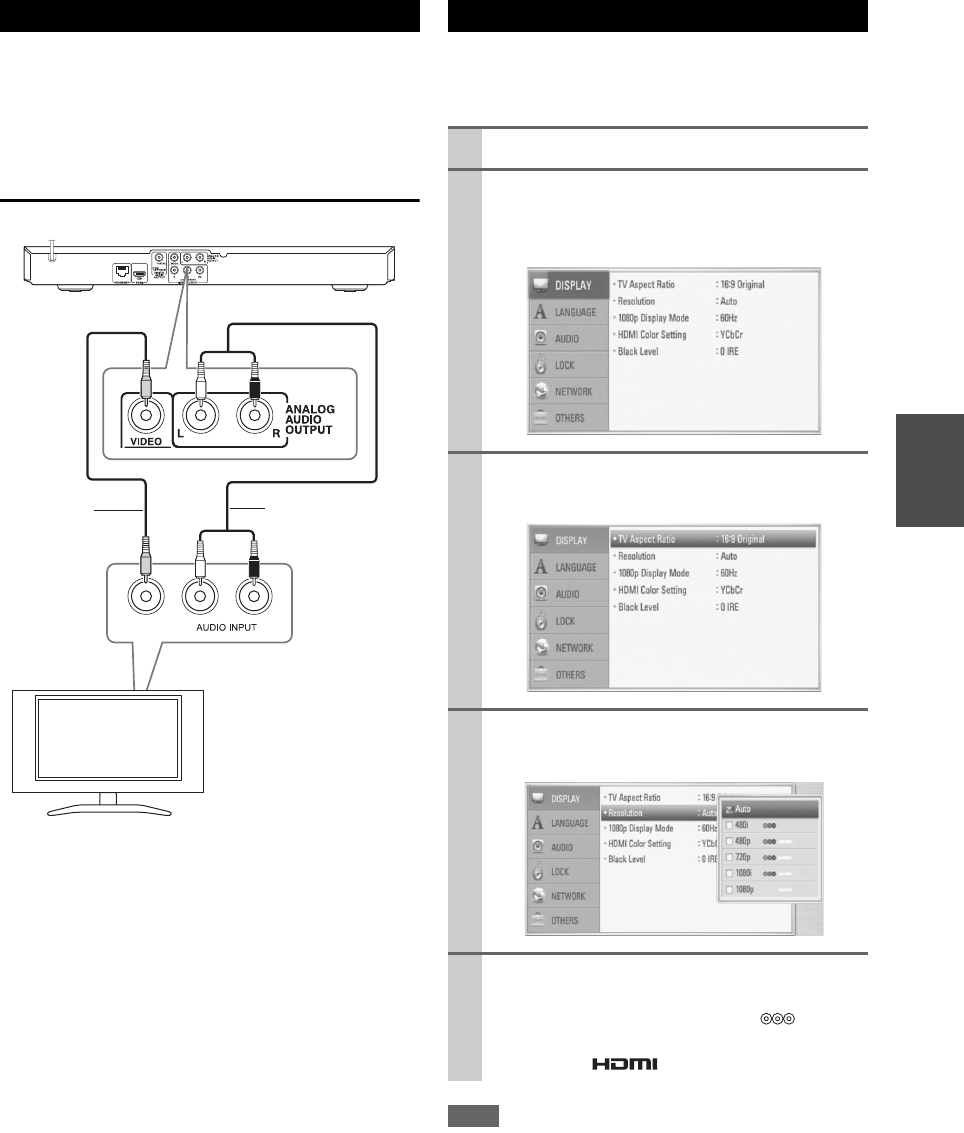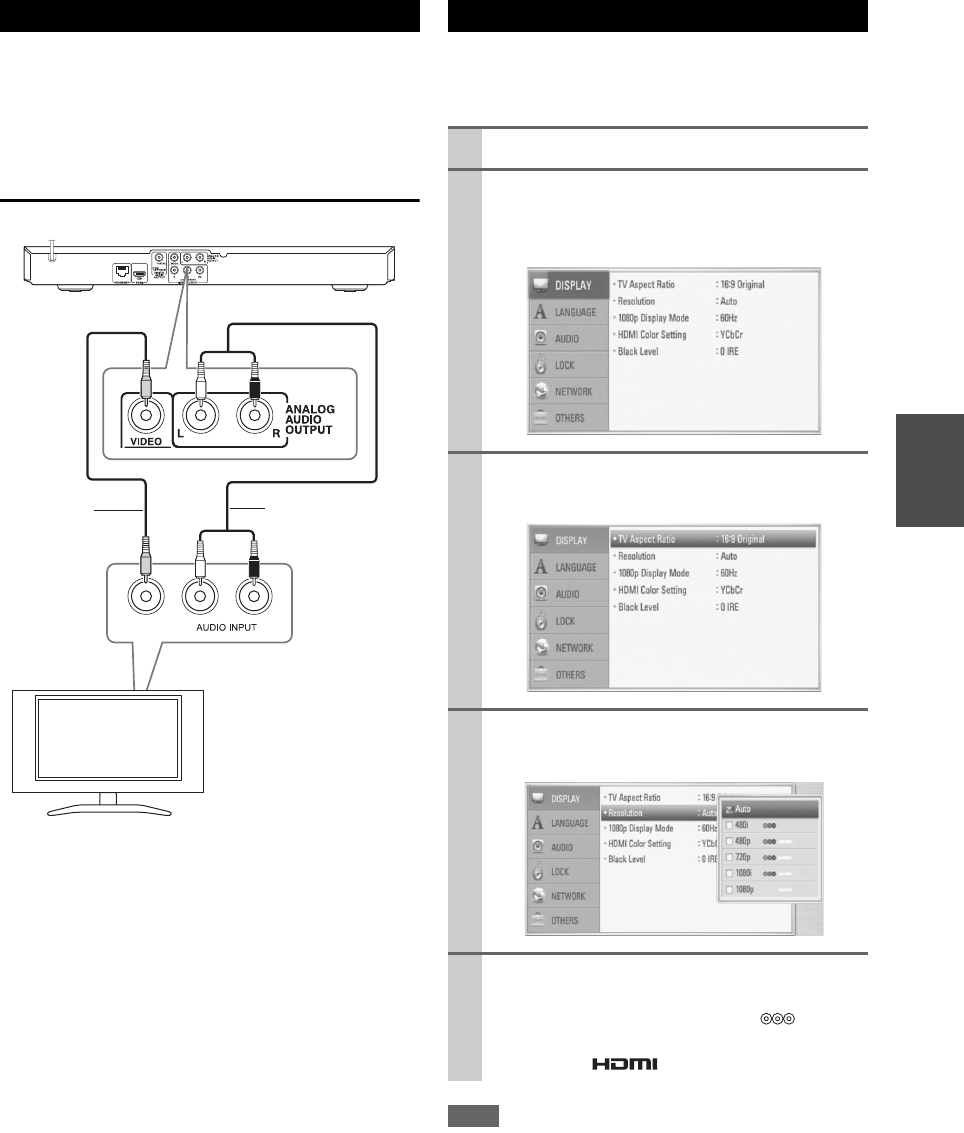
13
En
Connect the VIDEO OUTPUT (VIDEO) jack on the
player to the video in jack on the TV using a video cable.
Connect the left and right ANALOG AUDIO OUTPUT
jacks of the player to the audio left and right IN jacks on
the TV using the audio cables.
Video/Audio Connection
The player provides several output resolutions for HDMI
OUT and VIDEO OUTPUT (COMPONENT) jacks. You
can change the resolution using “Setup” menu.
Note
• If your TV does not accept the resolution you have set on the
player, you can set resolution to 480p as follows:
1. Press OPEN/CLOSE ( ) to open the disc tray.
2. Press (STOP) for more than 5 seconds.
• Since several factors affect the resolution of video output, see
“Video Output Resolution” (➔ 40).
Video/Audio (Left/Right) Connection
L
VIDEO
R
this unit
Video cable
TV
Audio cable
Resolution Setting
1
Press HOME ( ).
2
Use / to select the “Setup” and press
ENTER ( ).
The “Setup” menu appears.
3
Use / to select “DISPLAY” option then press
to move to the second level.
4
Use / to select the “Resolution” option then
press ENTER ( ) to move to the third level.
5
Use / to select the desired resolution then press
ENTER ( ) to confirm your selection.
You can select settings marked with “ ” for a
component video connection. You can select settings
marked with “ ” for an HDMI connection.