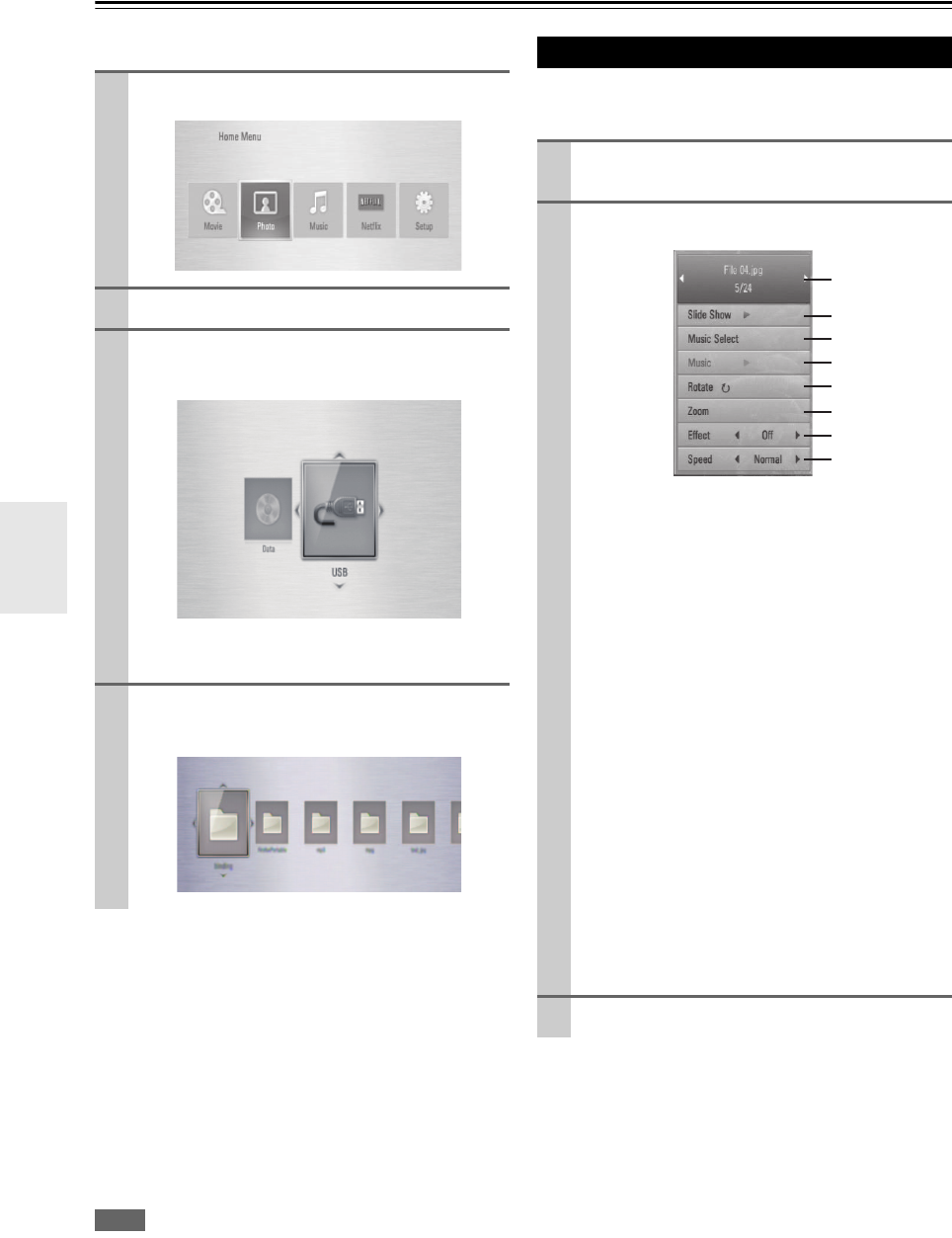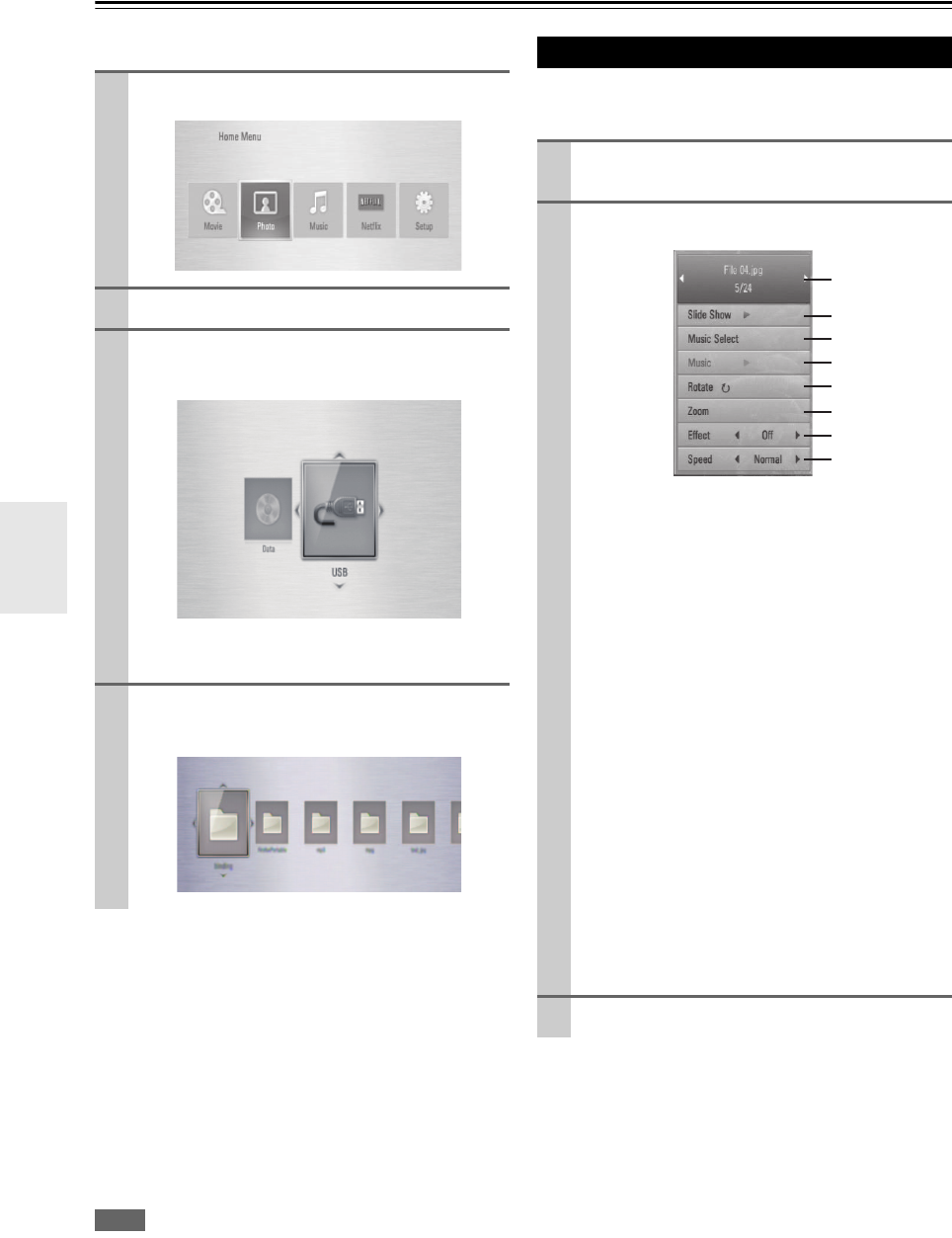
30
En
Viewing a photo
You can view photo files using this player.
■ To play a slide show
Press (PLAY) to start slide show.
■ To stop a slide show
Press (STOP) during slide show.
■ To pause a slide show
Press (PAUSE) during slide show.
Press (PLAY) to re-start the slide show.
■ To skip to the next/previous photo
While viewing a photo in full screen, press or to
go to the previous or next photo.
Note
• The file requirements are described on page 6.
• You can use various playback functions (➔ 23–25).
You can use various options while viewing a photo in full
screen.
1
Press HOME ( ).
2
Select “Photo” using / , and press ENTER ( ).
3
Select the “Disc” or “USB” option using / , and
press ENTER ( ).
This step is only needed when a disc is set and a
USB device is connected to this unit.
4
Select a file using / / / , and press
ENTER ( ) to view the photo in full screen.
Options while viewing a photo
1
While viewing a photo in full screen, press DIS-
PLAY to display the option menu.
2
Select an option using / .
Current photo/Total number of photos
Use / to view previous/next photo.
Slide Show
Press ENTER ( ) to start or pause slide show.
Music Select
Select the background music for the slide show
(➔ 31).
Music
Press ENTER ( ) to start or pause background
music.
Rotate
Press ENTER ( ) to rotate the photo clockwise.
Zoom
Press ENTER ( ) to display the “Zoom” menu.
Effect
Use / to select a transition effect between
photos in a slide show.
Speed
Use / to select a delay time between photos
in a slide show.
3
Press RETURN ( ) to exit the option menu.