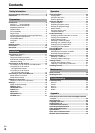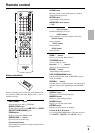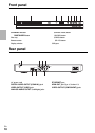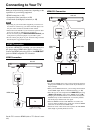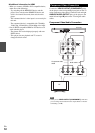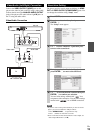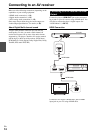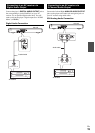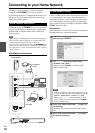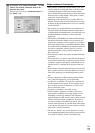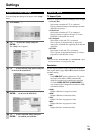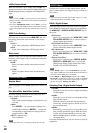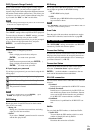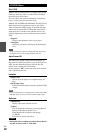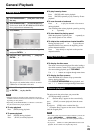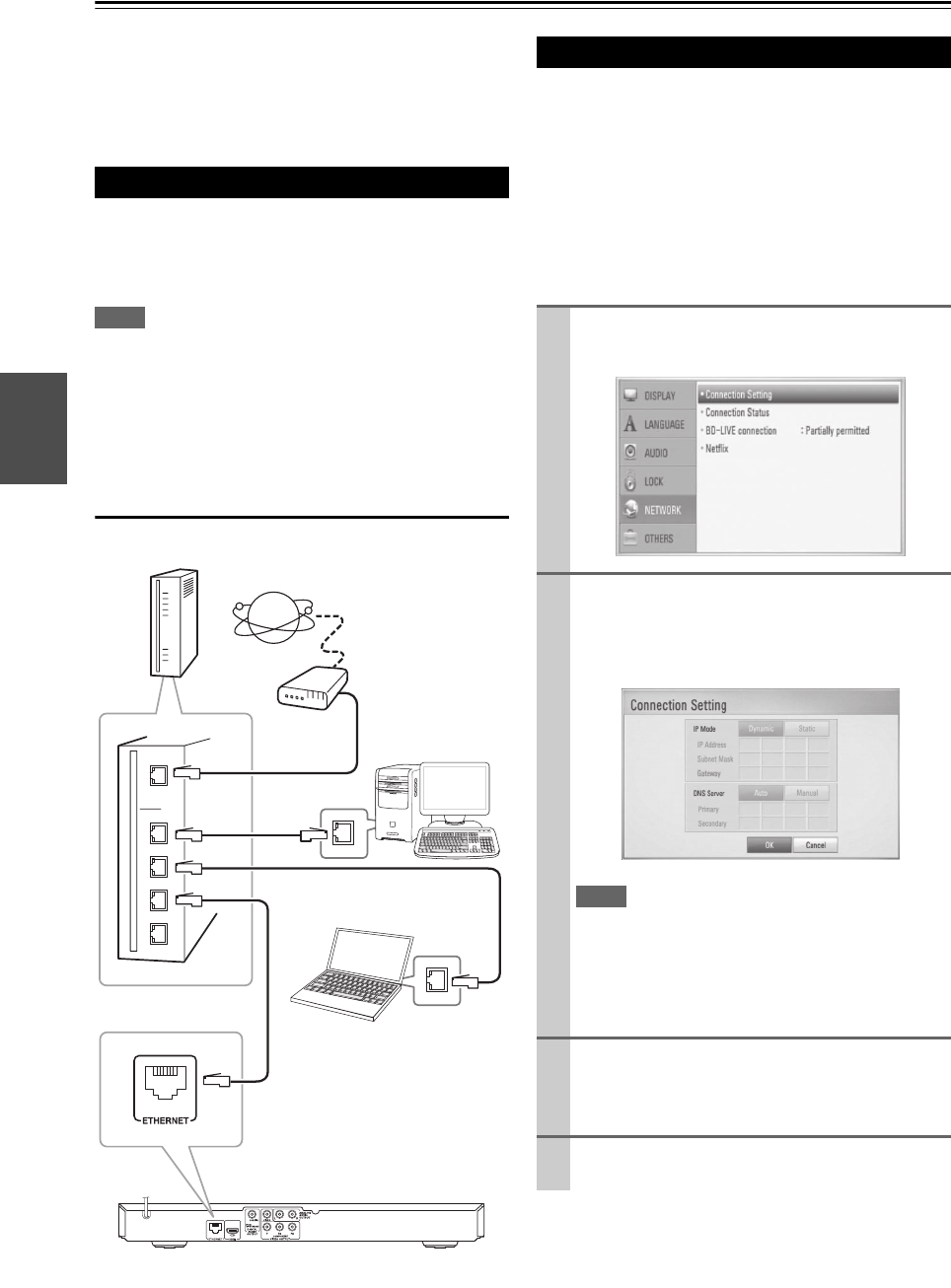
16
En
Connecting to your Home Network
This player can be connected to a local area network
(LAN) via the ETHERNET port on the rear panel.
By connecting the unit to a broadband home network, you
have access to services such as BD-LIVE interactivity,
Netflix and software updates.
Connect the player’s ETHERNET port to the correspond-
ing port on your Modem or Router using a commercially
available LAN or Ethernet cable (CAT5 or better with
RJ45 connector).
Note
• When plugging or unplugging the LAN cable, hold the plug por-
tion of the cable. When unplugging, do not pull on the LAN
cable but unplug while pressing down on the lock.
• Do not connect a modular phone cable to the ETHERNET port.
• Since there are various connection configurations, please follow
the specifications of your telecommunication carrier or internet
service provider.
Wired Network Connection
If there is a DHCP server on the local area network (LAN)
via wired connection, this player will automatically be
allocated an IP address. After making the physical connec-
tion, a small number of home networks may require the
player’s network setting to be adjusted. Adjust the “NET-
WORK” setting as follow.
■ Preparation
Before setting the wired network, you need to connect the
broadband internet to your home network.
Wired network connection
Broadband
service
LAN cable
this unit
PC
PC
Router/Modem
Wired Network Setup
1
Select “Connection Setting” option in the “Setup”
menu then press ENTER ( ).
2
Use / / / select the IP mode between
“Dynamic” and “Static”.
Normally, select “Dynamic” to allocate an IP
address automatically.
Note
• If there is no DHCP server on the network and you want
to set the IP address manually, select “Static” then set “IP
Address”, “Subnet Mask”, “Gateway” and “DNS
Server” using / / / and numerical buttons. If you
make a mistake while entering a number, press CLEAR to
clear the highlighted part.
3
Select “OK” and press ENTER ( ) to apply net-
work settings.
The player will ask you to test the network connec-
tion.
4
Select “OK” and press ENTER ( ) to complete
the network connection.