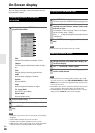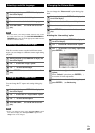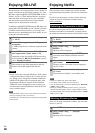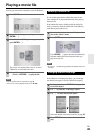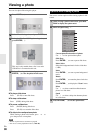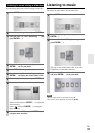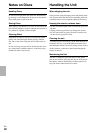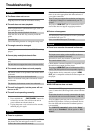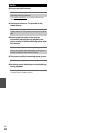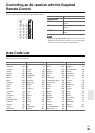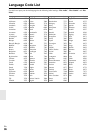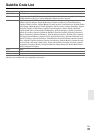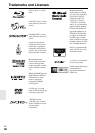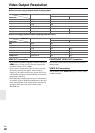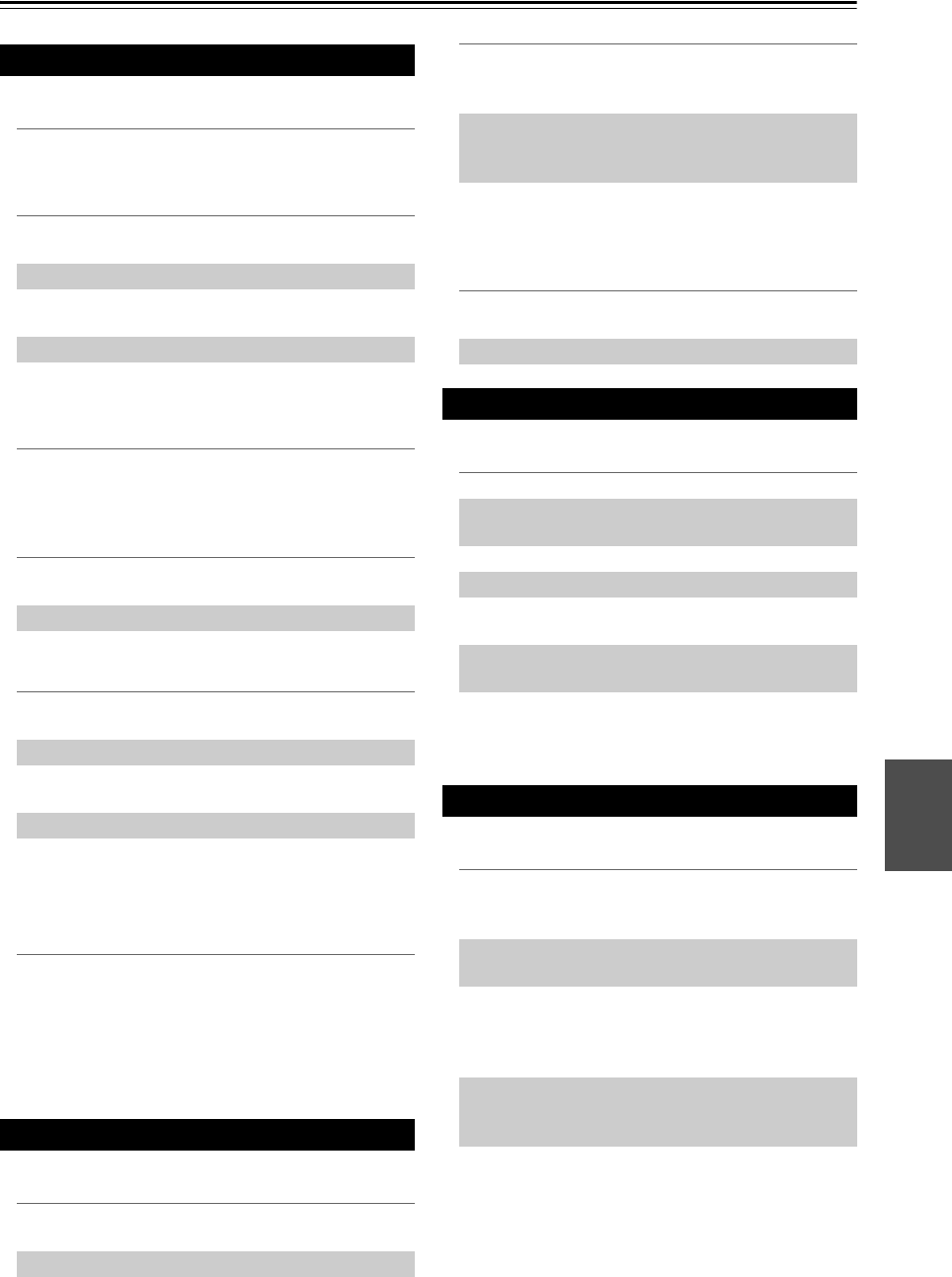
33
En
Troubleshooting
Troubleshooting
■ The Power does not turn on.
■ The unit does not start playback.
■ The angle cannot be changed.
■ Cannot play music/photo/movie files.
■ The remote control does not work properly.
■ The unit is plugged in, but the power will not
turn on or off.
■ The unit is not operating normally.
■ There is no picture.
■ Picture noise appears.
■ There is no sound or the sound is distorted.
■ BD-LIVE feature does not work.
General
Plug the power cord into the wall outlet securely.
Insert a playable disc. (Check the disc type, color sys-
tem, and regional code.)
Place the disc with the playback side down.
Place the disc on the disc tray correctly inside the
guide.
Clean the disc.
Cancel the Rating function or change the rating level.
Multi-angles are not recorded on the DVD Video being
played.
The files are not recorded in a format that the unit can
play.
The unit does not support the codec of the movie file.
The remote control is not pointed at the remote sensor
of the unit.
The remote control is too far from the unit.
There is an obstacle in the path of the remote control
and the unit.
The batteries in the remote control are exhausted.
You can reset the unit as follows.
1. Press and hold the ON/STANDBY button for
at least five seconds. This will force the unit to
power off then turn the unit back on.
2. Unplug the power cord, wait at least five seconds,
and then plug it in again.
Picture
Select the appropriate video input mode on the TV so
the picture from the unit appears on the TV screen.
Connect the video connection securely.
Check that the “HDMI Color Setting” in the “Setup”
menu is set to the appropriate item that conforms to
your video connection.
Your TV may not support the resolution you have set
on the player. Change to a resolution that your TV
accepts.
The player’s HDMI OUT jack is connected to a DVI
device that does not support copyright protection.
You are playing a disc recorded in a color system that
is different from your TV.
Set to a resolution that your TV accepts.
Sound
Connect the audio connection securely.
The input source setting on the amplifier or the con-
nection to the amplifier is incorrect.
The unit is in scan, slow motion, or pause mode.
The sound volume is low.
Check that the connected amplifier is compatible with
the audio format output from the player.
The player’s HDMI OUT jack is connected to a DVI
device. The DVI jack does not accept audio signals.
Check that the device connected to player’s HDMI
OUT jack is compatible with audio format output from
the player.
Network
The connected USB storage may not have enough
space. Connect the USB storage with at least 1GB free
space.
Ensure that the unit is correctly connected to the local
area network and can access the internet (➔ 16–17).
Your broadband speed may not be fast enough to use
the BD-LIVE features. Contact your Internet Service
Provider (ISP) and increase the broadband speed as
recommended.
The “BD-LIVE connection” option in the “Setup”
menu is set to “Prohibited”. Set the option to “Per-
mitted”.