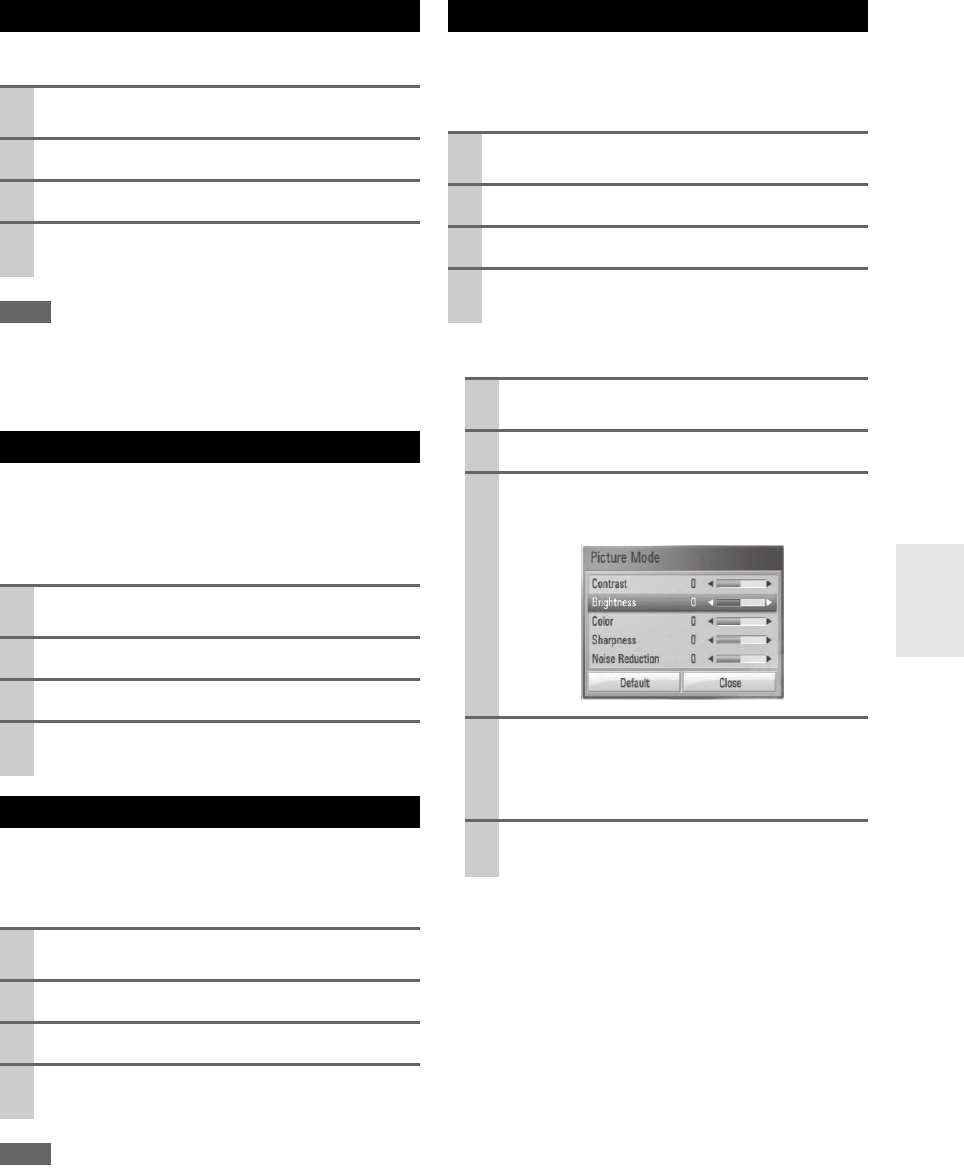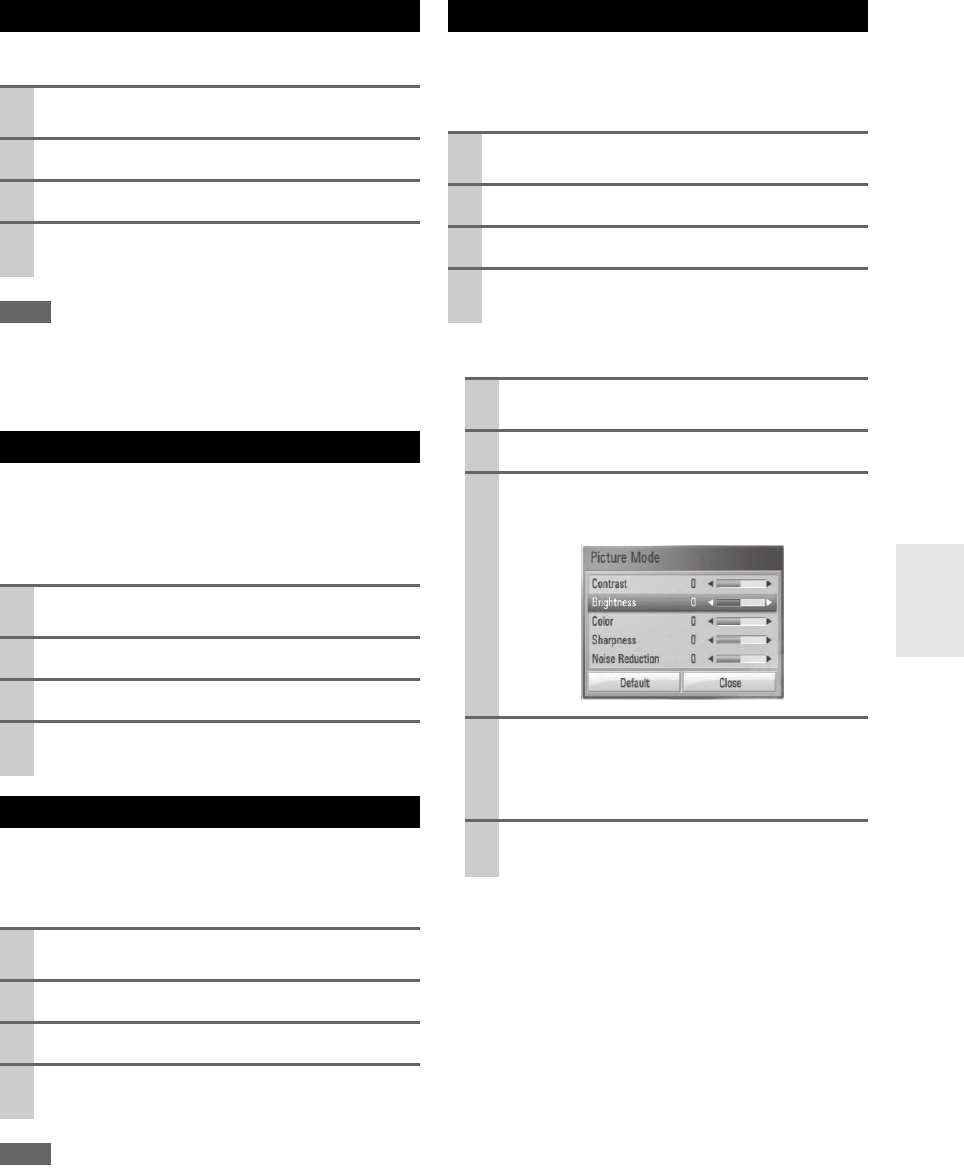
27
En
Note
• Some discs allow you to change subtitle selections only via the
disc menu. If this is the case, press POP UP MENU/MENU or
TOP MENU button and choose the appropriate subtitle from the
selections on the disc menu.
If the disc contains scenes recorded at different camera
angles, you can change to a different camera angle during
playback.
You can change the TV aspect ratio setting during play-
back.
Note
• Even if you change the value of the “TV Aspect Ratio” option
in On-Screen display, the “TV Aspect Ratio” option in the
“Setup” menu is not changed.
You can change the “Picture mode” option during play-
back.
■ Setting the “User setting” option
Selecting a subtitle language
1
During playback, press DISPLAY to display the
On-Screen display.
2
Use / to select the “Subtitle” option.
3
Use / to select desired subtitle language.
4
Press RETURN ( ) to exit the On-Screen dis-
play.
Watching from a different angle
1
During playback, press DISPLAY to display the
On-Screen display.
2
Use / to select the “Angle” option.
3
Use / to select desired angle.
4
Press RETURN ( ) to exit the On-Screen dis-
play.
Changing the TV Aspect Ratio
1
During playback, press DISPLAY to display the
On-Screen display.
2
Use / to select the “TV Aspect Ratio” option.
3
Use / to select desired option.
4
Press RETURN ( ) to exit the On-Screen dis-
play.
Changing the Picture Mode
1
During playback, press DISPLAY to display the
On-Screen display.
2
Use / to select the “Picture mode” option.
3
Use / to select desired option.
4
Press RETURN ( ) to exit the On-Screen dis-
play.
1
During playback, press DISPLAY to display the
On-Screen display.
2
Use / to select the “Picture mode” option.
3
Use / to select the “User setting” option, and
press ENTER ( ).
4
Use / / / to adjust the “Picture mode”
options.
Select “Default” option then press ENTER ( )
to reset the all video adjustments.
5
Use / / / to select the “Close” option, and
press ENTER ( ) to finish setting.