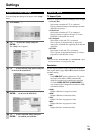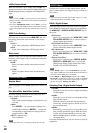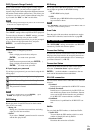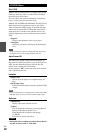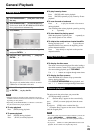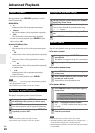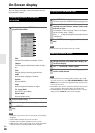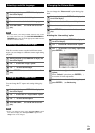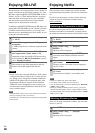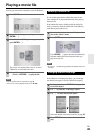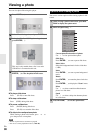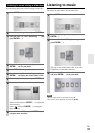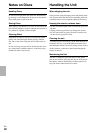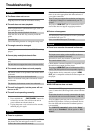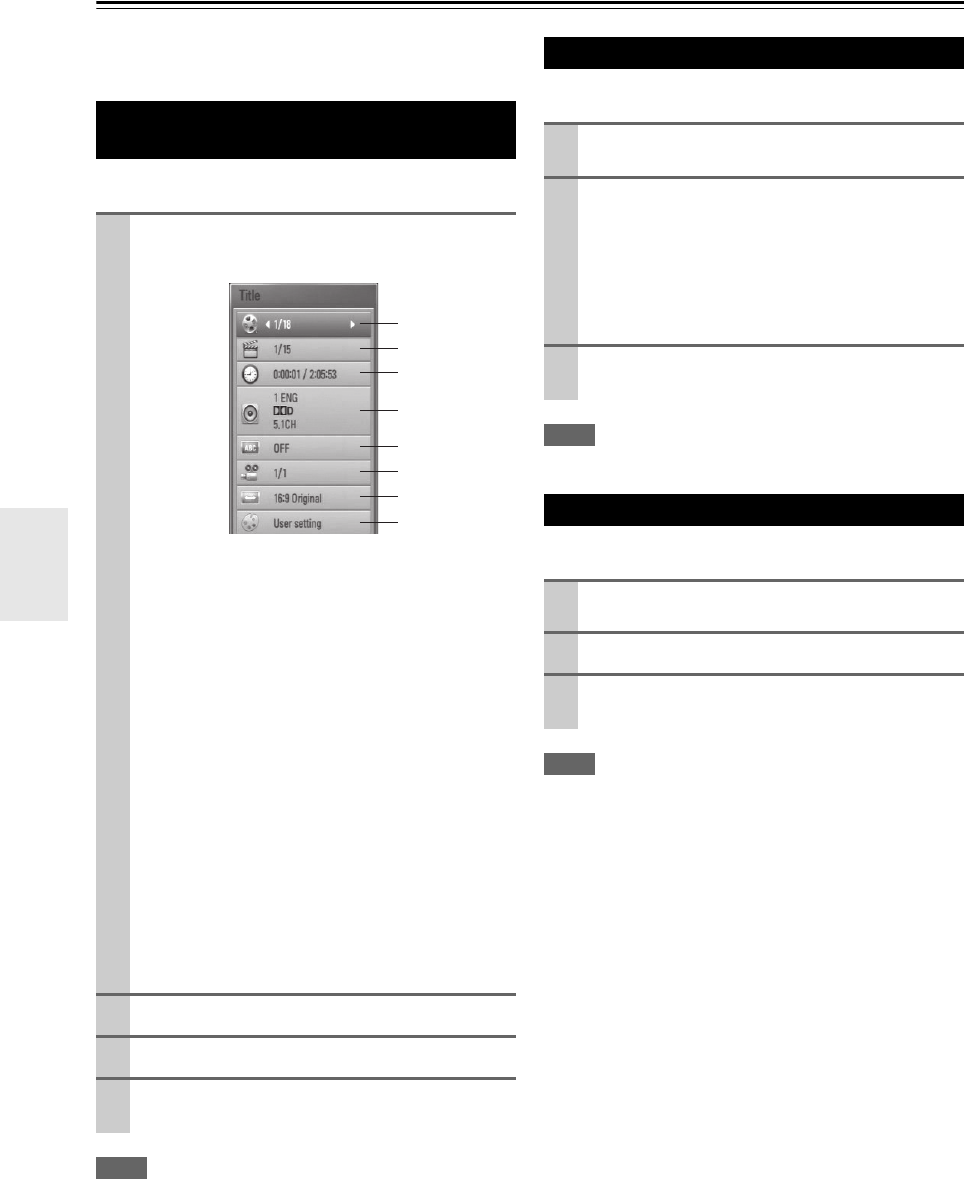
26
En
On-Screen display
You can display and adjust various information and set-
tings about the content.
Note
• If no button is pressed for a few seconds, the on-screen display
disappears.
• A title number cannot be selected on some discs.
• Available items may differ depending on discs or titles.
• If BD interactive title is playing back, some setting information
is displayed on the screen but prohibited to be changed.
Note
• This function may not work on some disc or titles.
Note
• Some discs allow you to change audio selections only via the
disc menu. In this case, press POP UP MENU/MENU or TOP
MENU button and choose the appropriate audio from the selec-
tions on the disc menu.
• Immediately after you have switched sound, there may be a tem-
porary discrepancy between the display and actual sound.
• On BD-ROM disc, the multi audio format (5.1CH or 7.1CH) is
displayed with “MultiCH” in the onscreen display.
Displaying content information
on-screen
1
During playback, press DISPLAY to show various
playback information.
Title
Current title number/total number of titles.
Chapter
Current chapter number/total number of chap-
ters.
Time
Elapsed playing time/total playback time.
Audio
Selected audio language or channel.
Subtitle
Selected subtitle.
Angle
Selected angle/total number of angles.
TV Aspect Ratio
Selected TV aspect Ratio.
Picture Mode
Selected picture mode.
2
Select an option using / .
3
Use / to adjust the selected option value.
4
Press RETURN ( ) to exit the On-Screen dis-
play.
Playing from selected time
1
Press DISPLAY during playback.
The time search box shows the elapsed playing time.
2
Select the “Time” option and then input the
required start time in hours, minutes, and seconds
from left to right.
For example, to find a scene at 2 hours, 10 minutes,
and 20 seconds, enter “21020”.
Press / to skip the playback 60 seconds forward
or backward.
3
Press ENTER ( ) to start playback from selected
time.
Hearing different audio
1
During playback, press DISPLAY to display the
On-Screen display.
2
Use / to select the “Audio” option.
3
Use / to select desired audio language, audio
track or audio channel.