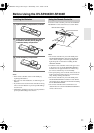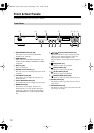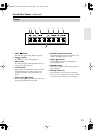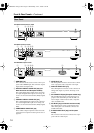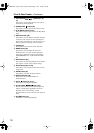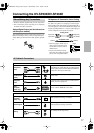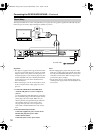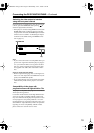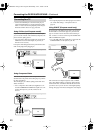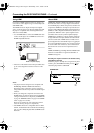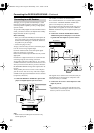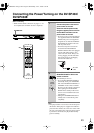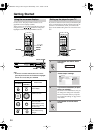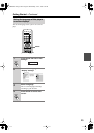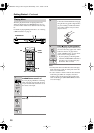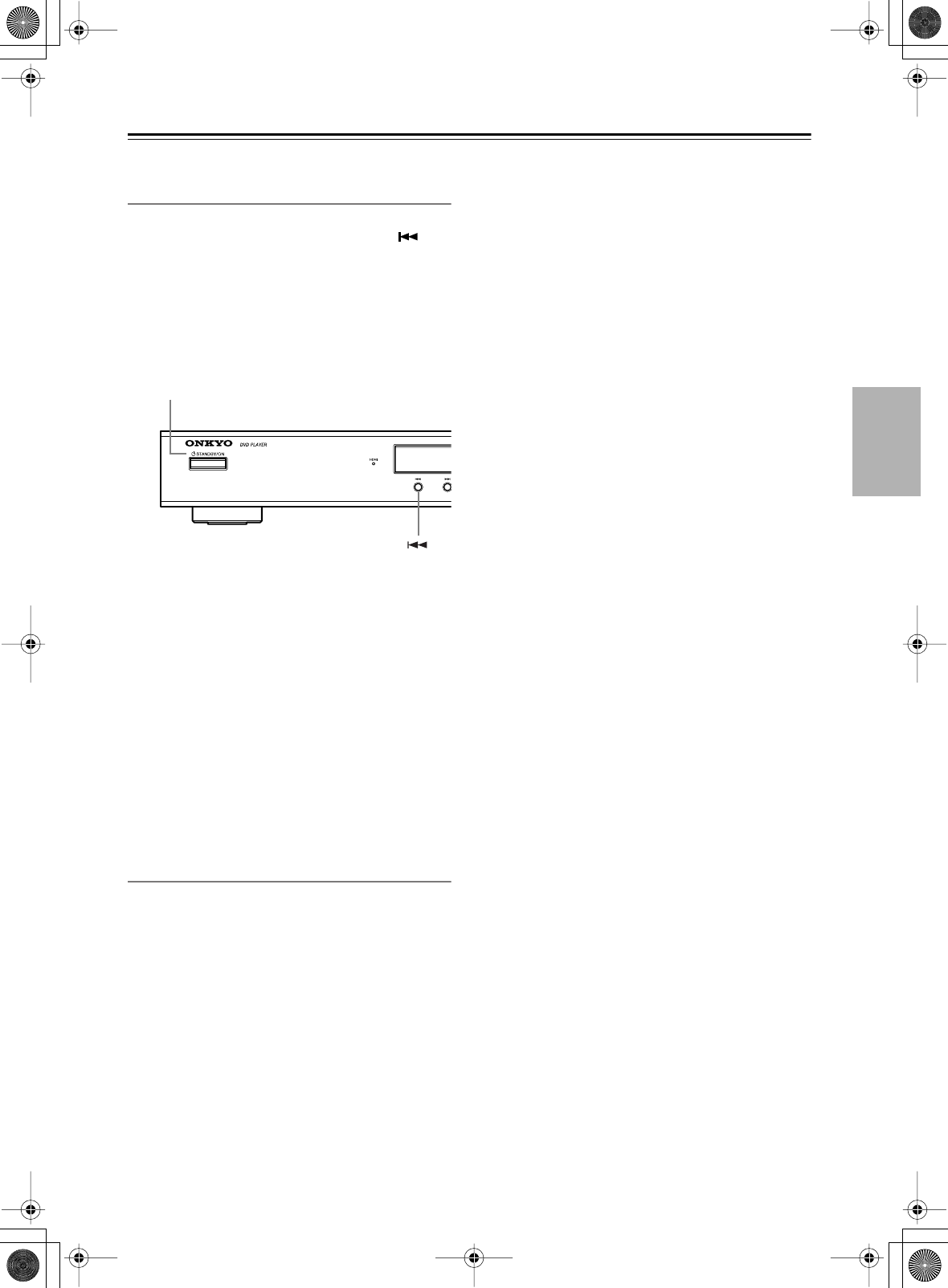
19
Connecting the DV-SP404/DV-SP404E
—Continued
Switching the video output to interlace
using the front panel controls
Switch the player to standby then, using the front panel
controls, press STANDBY/ON while pressing to
switch the player back to Interlace.
• If the player is connected using HDMI, disconnect the
HDMI cable before resetting the player to interlace
output. (If left connected, the HDMI output resolution
will be reset to its default—see Resetting the output
resolution to the default setting with HDMI connec-
tion on page 21.)
Note:
• If you connect a TV that is not compatible with a pro-
gressive scan signal and switch the player to progres-
sive, you will not be able to see any picture at all. In
this case, switch everything off and reconnect using
the supplied video cable, then switch back to Inter-
lace.
Notes for North American model:
• When Component Out (page 44) is set to Progressive,
there is no video output from the VIDEO OUT (com-
posite) and S VIDEO OUT jacks.
• If you want to display video on more than one monitor
simultaneously, make sure the player is set to Inter-
lace.
Compatibility of this player with
progressive-scan and high-definition TVs
This player is compatible with progressive video Macro
Vision System Copy Guard.
Consumers should note that not all high-definition tele-
vision sets are fully compatible with this product and
may cause artifacts to be displayed in the picture. In case
of 525 progressive scan picture problems, it is recom-
mended that the user switch the connection to the “stan-
dard definition” output (Interlace). If there are questions
regarding our TV set compatibility with this model,
please contact our customer service center.
STANDBY/ON
DV-SP404.404E_En.book Page 19 Wednesday, June 7, 2006 1:50 PM