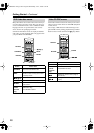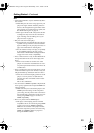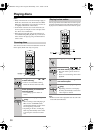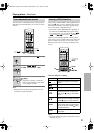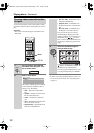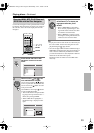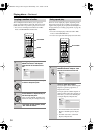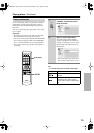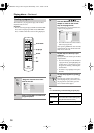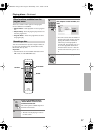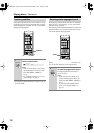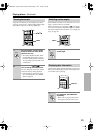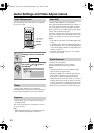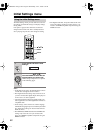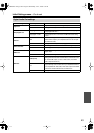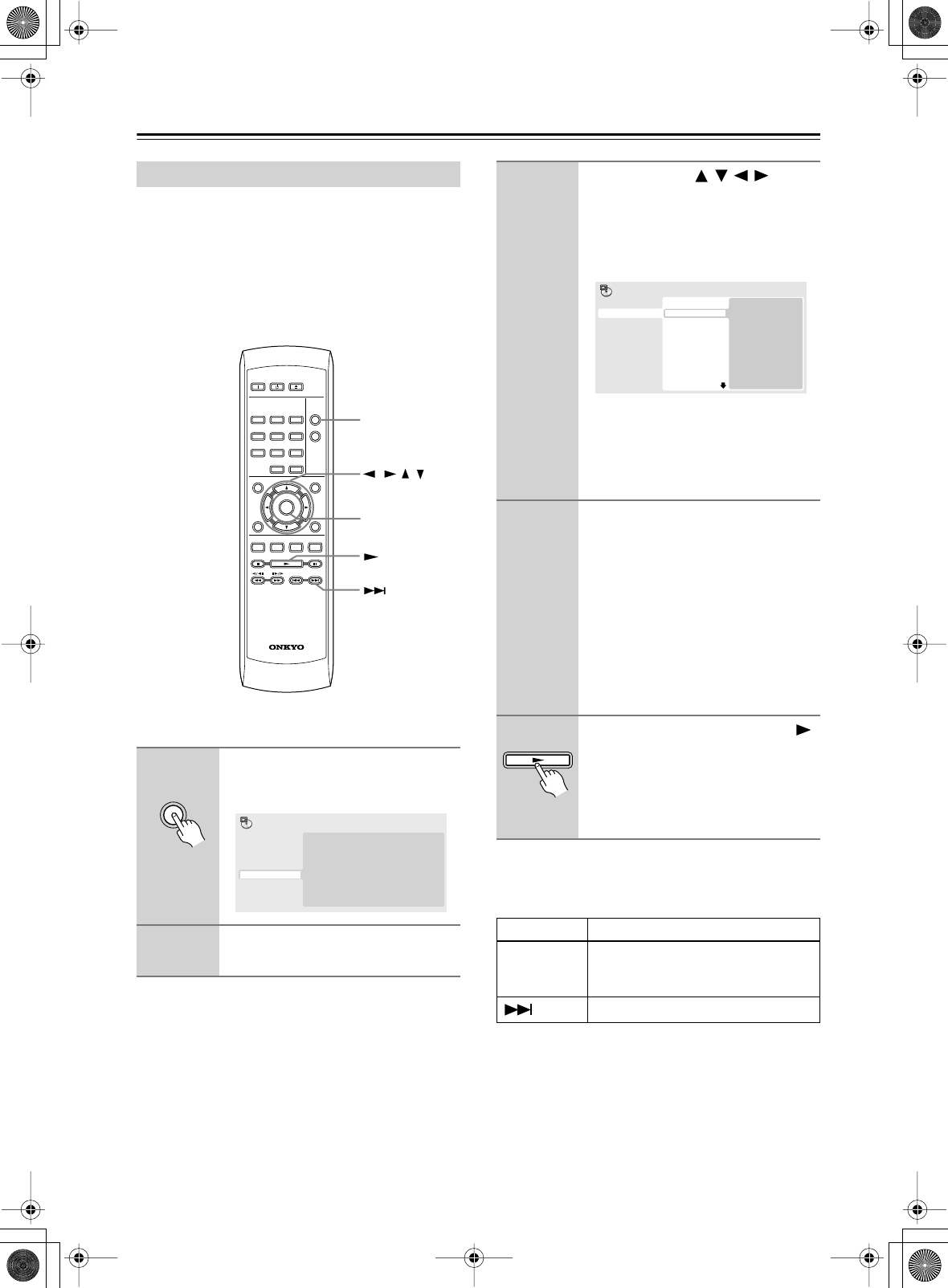
36
Playing discs
—Continued
This feature lets you program the play order of titles/
chapters/tracks on a disc.
Important:
•You can’t use Program play with VR format DVD-RW
discs, Video CD playing in PBC mode, WMA/MP3
discs, or while a DVD disc menu is being displayed.
Tip:
•
Use the following controls during program play:
Creating a program list
1
Press PLAY MODE and select
“Program” from the list of func-
tions on the left.
2
Select “Create/Edit” from the list of
program options.
ON STANDBY
PLAY
MODE
DISPLAY
MENU
SETUP
TOP MENU
RETURN
AUDIO ANGLE SUBTITLE ZOOM
RC-616DV
CLEAR
OPEN/
CLOSE
ENTER
123
6
789
0
45
///
PLAY MODE
ENTER
PLAY
MODE
Create/Edit
Playback Start
Playback Stop
Program Delete
A-B Repeat
Repeat
Random
Program
Search Mode
Play Mode
3
Use the cursor (///) but-
tons and ENTER to select a title,
chapter or track for the current
step in the program list.
For a DVD disc, you can add a title or a
chapter to the program list.
•For a CD or Video CD, select a track to
add to the program list.
After pressing ENTER to select the title/
chapter/track, the step number automati-
cally moves down one.
4
Repeat step 3 to build up a pro-
gram list.
A program list can contain up to 24 titles/
chapters/tracks.
•You can insert steps into the middle of
a program list by just highlighting the
position where you want the new step
to appear and entering a title/chapter/
track number.
•To delete a step, highlight it and press
CLEAR.
5
To play the program list, press
(play).
Program play remains active until you
turn off program play (see below), erase
the program list (see below), eject the
disc or switch off the player.
Button What it does
PLAY MODE
Save the program list and exit the pro-
gram edit screen without starting play-
back (SETUP does the same).
Skip to the next step in the program list.
Program Step
01. 01
02.
03.
04.
05.
06.
07.
08.
Title 1~38
Title 01
Title 02
Title 03
Title 04
Title 05
Title 06
Title 07
Title 08
Chapter 1~004
Chapter 001
Chapter 002
Chapter 003
Chapter 004
Program
DV-SP404.404E_En.book Page 36 Wednesday, June 7, 2006 1:50 PM