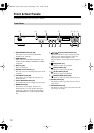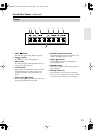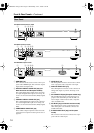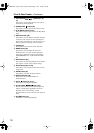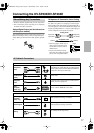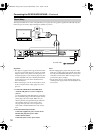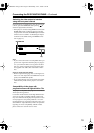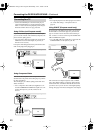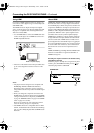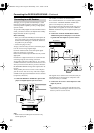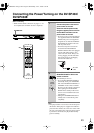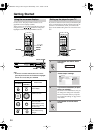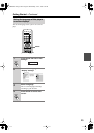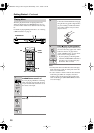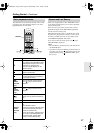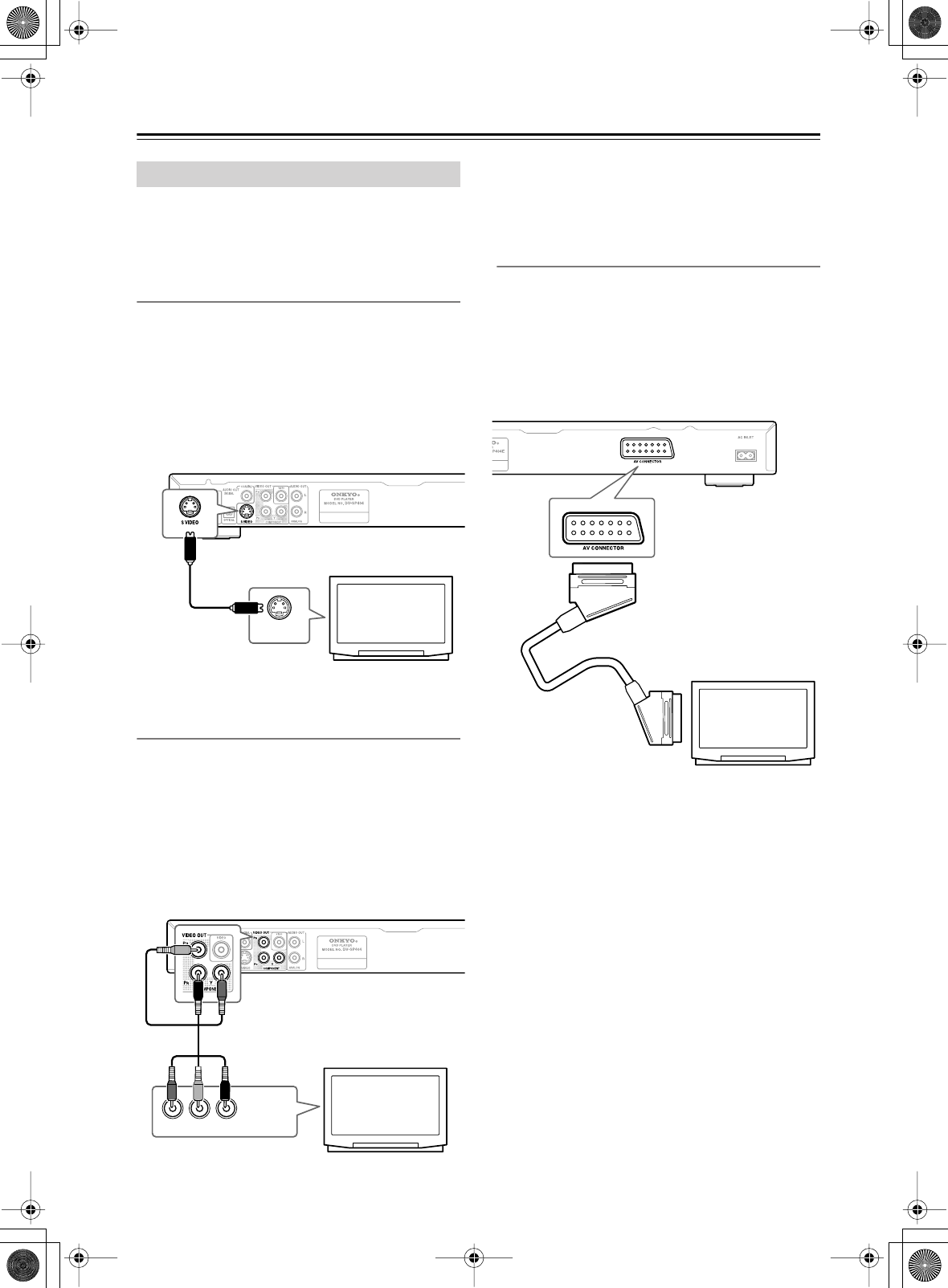
20
Connecting the DV-SP404/DV-SP404E
—Continued
• Connect the DVD Player to the TV directly. If you
connect the DVD Player to a VCR, TV/VCR combi-
nation, or video selector, the playback picture may be
distorted as DVD videos are copy protected.
Using S-Video (not European model)
If your TV (or other equipment) has an S-Video input,
you can use this instead of the standard (composite) out-
put for a better quality picture.
• Use an S-Video cable (not supplied) to connect the S
VIDEO OUT to an S-Video input on your TV (or
monitor or AV receiver).
Line up the small triangle above the jack with the same
mark on the plug before plugging in.
Using Component Video
You can use the component video output instead of the
standard video out jack to connect this player to your TV
(or other equipment).
This should give you a better quality picture than an S-
Video connection.
• Use a component video cable (not supplied) to con-
nect the COMPONENT VIDEO OUT jacks to a com-
ponent video input on your TV, monitor or AV
receiver.
Note:
•To set up the player for use with a progressive scan TV,
see “Video Out settings – Component Out” on
page 44.
Using SCART (European model only)
If your TV has a SCART-type AV input, you can use a
SCART cable to connect this player to your TV. This
type of connection carries both the sound and the pic-
ture, so there’s no need to connect up the AUDIO OUT
L/R and VIDEO OUT jacks.
• Use a SCART cable (not supplied) to connect the AV
CONNECTOR to an AV input on your TV.
This connector can output composite video, or RGB
video. The default setting is composite, which should
work with all TVs. Consult the manual that came with
your TV to see if you can use one of the higher quality
settings. See page 44 for how to change the video output.
Connecting Your TV
S VIDEO IN
TV
YPB PR
COMPONENT
VIDEO IN
TV
SCART
TV
DV-SP404.404E_En.book Page 20 Wednesday, June 7, 2006 1:50 PM