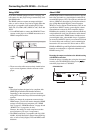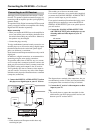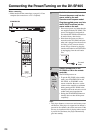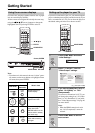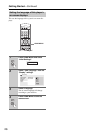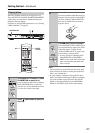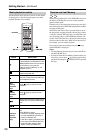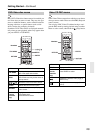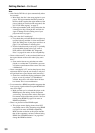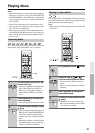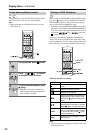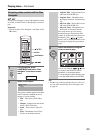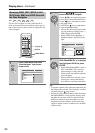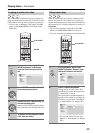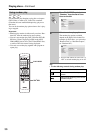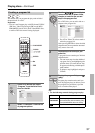30
Getting Started—Continued
Hint:
• After I load a DVD disc, it ejects automatically after a
few seconds!
o Most likely, the disc is the wrong region for your
player. The region number should be printed on
the disc; check it against the region number of the
player (which you can find on the rear panel). See
also “DVD-Video regions” on page 53.
o If the region number is OK, it may be that the disc
is damaged or dirty. Clean the disc and look for
signs of damage. See also Taking care of your
player and discs on page 11.
• Why won’t the disc I loaded play?
o First check that you loaded the disc the right way
up (label side up), and that it’s clean and undam-
aged. See Taking care of your player and discs on
page 11 for information on cleaning discs.
o If a disc loaded correctly won’t play, it’s probably
an incompatible format or disc type, such as
DVD-Audio or DVD-ROM. See “Supported
Discs” on page 8 for more on disc compatibility.
• I have a widescreen TV so why are there black bars at
the top and bottom of the screen when I play some
discs?
o Some movie formats are such that even when
played on a widescreen TV, black bars are neces-
sary at the top and bottom of the screen. This is not
a malfunction.
• I have a standard (4:3) TV and set the player to show
widescreen DVDs in pan & scan format, so why do I
still get black bars top and bottom with some discs?
o Some discs override the display preferences of the
player, so even if you have “4:3 (Pan&Scan)”
selected, those discs will still be shown in letter
box format. This is not a malfunction.
• I’ve connected to a HDMI compatible component but
I can’t get any signal and the front panel HDMI indi-
cator won’t light!
o Make sure that you’ve selected this player as the
HDMI input in the settings for the component
you’re using. You may need to refer to the instruc-
tion manual of the component to do this. See Con-
necting using HDMI on page 22 for more on
HDMI compatibility.
• There’s no picture from the HDMI output!
o This player cannot display pictures from DVI
compatible sources. See Connecting using HDMI
on page 22 for more on HDMI compatibility.
Make sure the resolution on this player matches
that of the component you have connected using
HDMI. See “HDMI Resolution” on page 46 to
change the HDMI resolution.