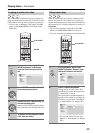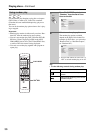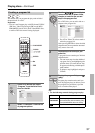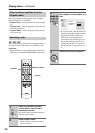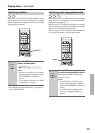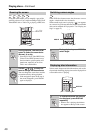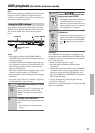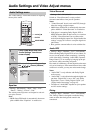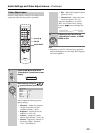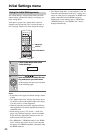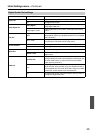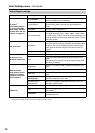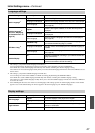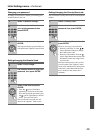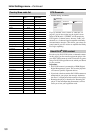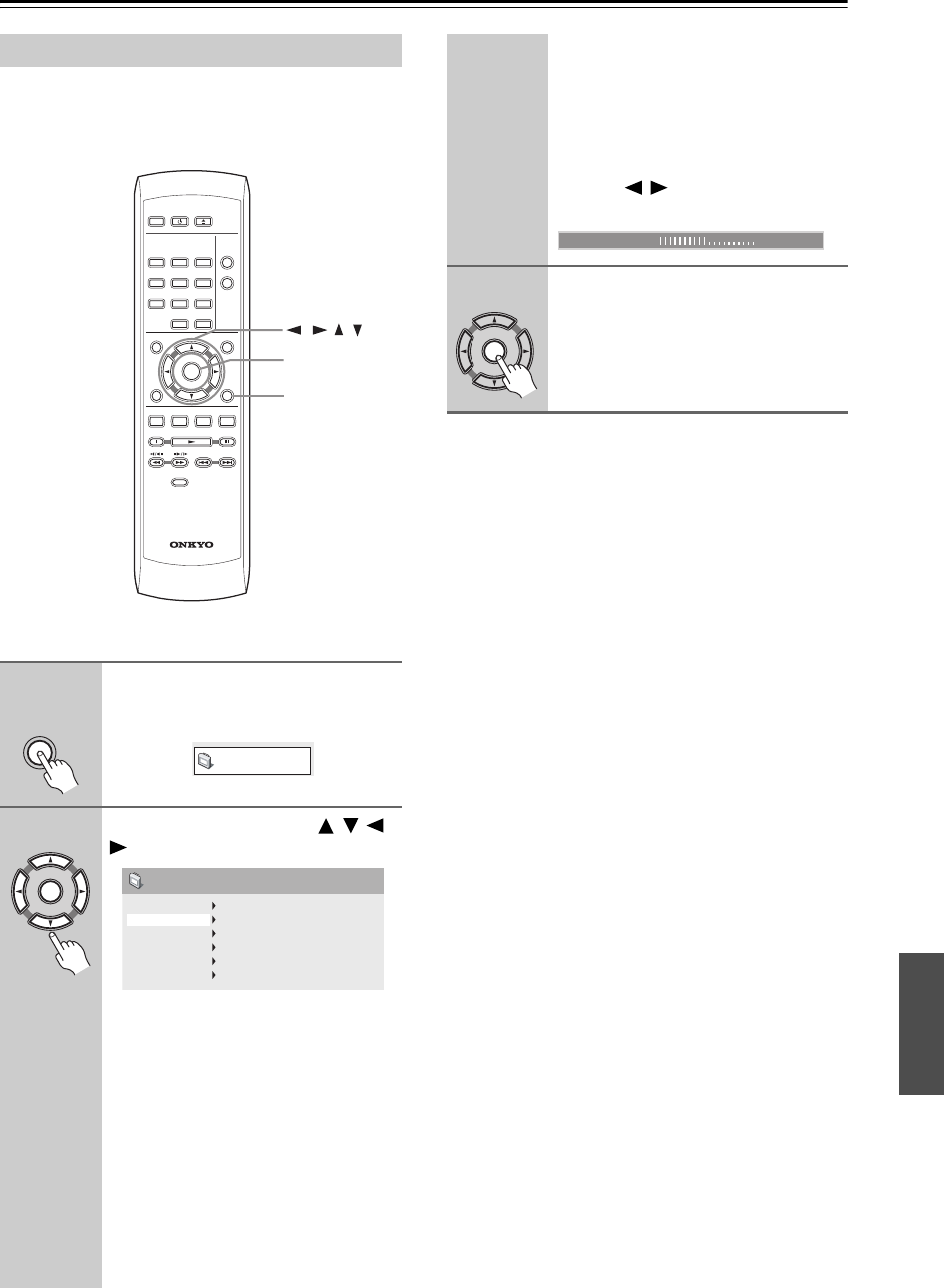
43
Audio Settings and Video Adjust menus—Continued
From the “Video Adjust” screen you can adjust various
settings that affect how the picture is presented.
Note:
• Depending on your TV, the picture may appear dis-
torted if the brightness is set too high. If this happens,
lower the brightness.
Video Adjust menu
1
Press HOME MENU and select
“Video Adjust” from the on-screen
display.
2
Make settings using the / / /
(cursor) buttons, and ENTER.
You can adjust the following picture
quality settings:
• Sharpness – Adjusts the sharpness
of edges in the picture (“Fine”,
“Standard (default)”, “Soft”).
• Brightness – Adjusts the overall
brightness (–20 to +20).
• Contrast – Adjusts the contrast
between light and dark (–16 to +16).
• Gamma – Adjusts the “warmth” of
the picture (“High”, “Medium”,
“Low”, “Off (default)”).
ON STANDBY
DISPLAY
MENU
HOME
MENU
TOP MENU
RETURN
AUDIO ANGLE
USB/DVD
SUBTITLE ZOOM
RC
-
699DV
CLEAR
OPEN/
CLOSE
ENTER
123
6
789
0
45
PLAY
MODE
ENTER
HOME MENU
///
HOME
MENU
Video Adjust
ENTER
Sharpness
Brightness
Contrast
Gamma
Hue
Chroma Level
Standard
0
0
Off
0
0
Video Adjust
• Hue – Adjusts the red/green balance
(green 9 to red 9).
• Chroma Level – Adjusts how satu-
rated colors appear (–9 to +9).
Adjust the “Brightness”, “Contrast”,
“Hue” and “Chroma Level” settings
using the / (cursor left/right) but-
tons.
3
Press ENTER to return to the
“Video Adjust” screen, or HOME
MENU to exit.
B
rightne
ss
min max
0
ENTER