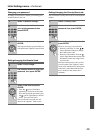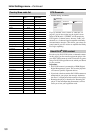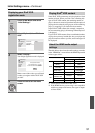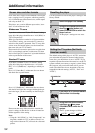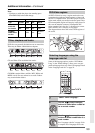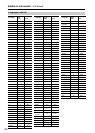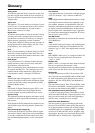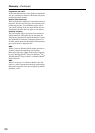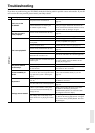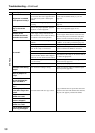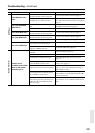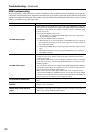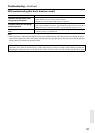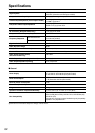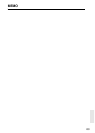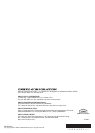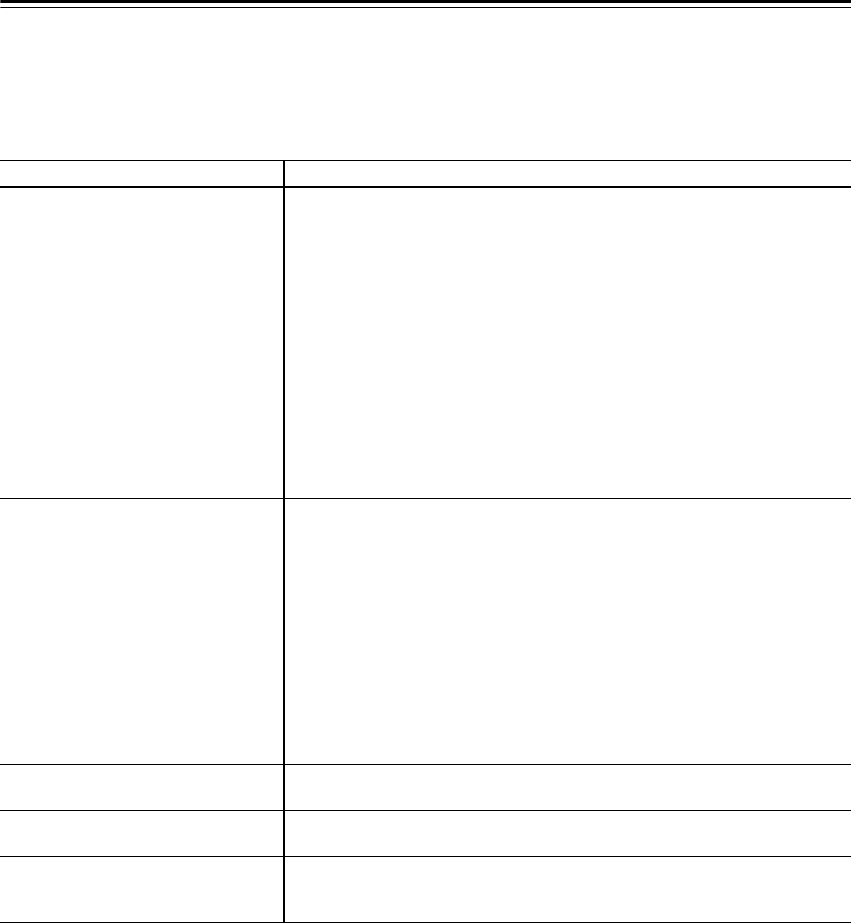
60
Troubleshooting—Continued
HDMI troubleshooting
Incorrect operation is often mistaken for trouble or malfunction. If you think that there is something wrong with this
component, check the points below. Sometimes the trouble may lie in another component. Inspect the other components
and electrical appliances being used. If the trouble cannot be rectified after checking the items below, ask our customer
center or your dealer to carry out repair work.
Problem Remedy
No HDMI audio output.
• Check whether or not “HDMI Out” is set to “Off”. (See “HDMI Out” on page 45.)
• This unit has been designed to be compliant with HDMI (High Definition Multime-
dia Interface). Depending on the component you have connected, unreliable signal
transfers may result.
• If the front panel HDMI indicator is lit:
o You won’t hear any sound from the HDMI output if the source component is
only DVI/HDCP-compatible.
• If the front panel HDMI indicator is unlit then:
o Make sure that you’ve selected this player as the HDMI input in the settings for
the component you’re using. You may need to refer to the instruction manual of
the component to do this.
o Check that the HDMI cable is connected properly and that the cable isn’t dam-
aged.
o Check that components connected using the HDMI interface are switched on
and HDMI compatible.
No HDMI video output
• Make sure that you’ve selected this player as the HDMI input in the settings for the
component you’re using. You may need to refer to the instruction manual of the
component to do this.
• Check that the HDMI cable is connected properly and that the cable isn’t damaged.
• Check that components connected using the HDMI interface are switched on and
HDMI compatible.
• This unit has been designed to be compliant with HDMI (High Definition Multime-
dia Interface). Depending on the component you have connected, using a DVI con-
nection may result in unreliable signal transfers.
• Make sure the resolution on this player matches that of the component you have
connected using HDMI. See “HDMI Resolution” on page 46 to change the HDMI
resolution. See Resetting the output resolution to the default setting with HDMI con-
nection on page 22 if you want to reset the output resolution.
No multichannel HDMI audio.
• Make sure the HDMI OUT setting is set to Auto (see “HDMI Out” on page 45 to do
this).
Component Out cannot be set to
Interlace.
• You can use the “Interlace” setting if the “HDMI Resolution” is set to “720 x 480i
(NTSC)”/“720 x 576i (PAL)”.
A connected DVI component (with
HDCP) doesn’t work with this
player.
• This unit has been designed to be compliant with HDMI (High Definition Multime-
dia Interface). Depending on the component you have connected, using a DVI con-
nection may result in unreliable signal transfers.