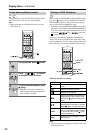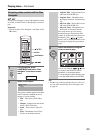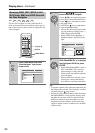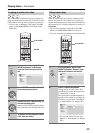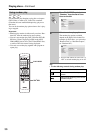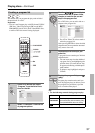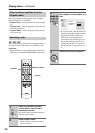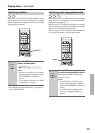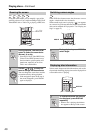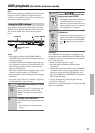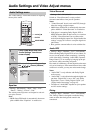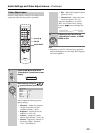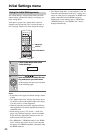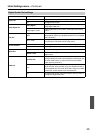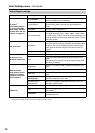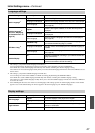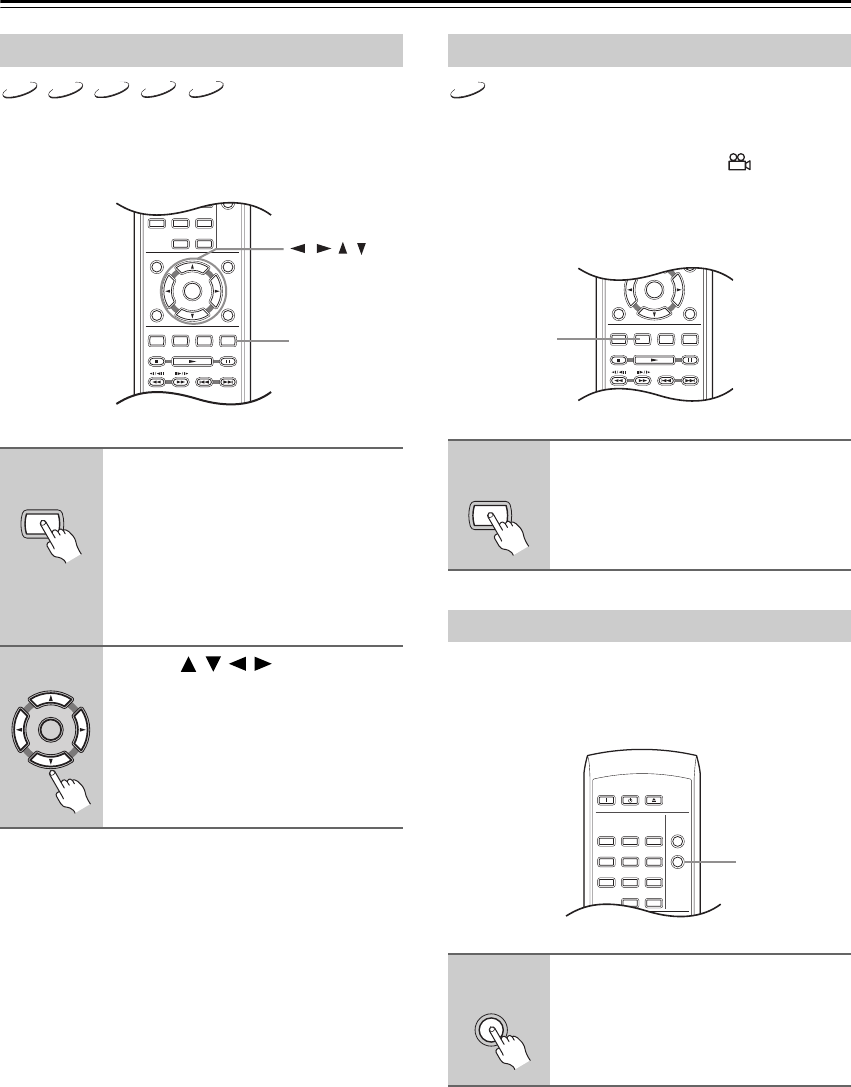
40
Playing discs—Continued
Using the zoom feature you can magnify a part of the
screen by a factor of 2 or 4, while watching a DVD, DivX
Video/WMV title or Video CD, or playing a JPEG disc.
Some DVD discs feature scenes shot from two or more
angles—check the disc box for details.
When a multi-angle scene is playing, a icon appears
on screen to let you know that other angles are available
(this can be switched off if you prefer—see “Display set-
tings” on page 47).
Various track, chapter and title information, such as the
elapsed and remaining playing time can be displayed on-
screen while a disc is playing.
Zooming the screen
1
During playback, use the ZOOM
button to select the zoom factor
(Normal, 2x or 4x).
• Since DVD, DivX Video/WMV title,
Video CD and JPEG pictures have a
fixed resolution, picture quality will
deteriorate, especially at 4x zoom.
This is not a malfunction.
2
Use the /// (cursor) but-
tons to change the zoomed area.
You can change the zoom factor and the
zoomed area freely during playback.
• If the navigation square at the top of
the screen disappears, press ZOOM
again to display it.
DVD-V
VCD
JPEG
DivX
WMV
DISPLAY
MENU
HOME
MENU
TOP MENU
RETURN
AUDIO ANGLE
USB/DVD
SUBTITLE ZOOM
CLEAR
ENTER
123
6
789
0
45
MODE
ZOOM
///
ZOOM
ENTER
Switching camera angles
1
During playback, press ANGLE to
switch angle.
Displaying disc information
1
To show/switch/hide the informa-
tion displayed, press DISPLAY
repeatedly.
• When a disc is playing, the informa-
tion appears at the top of the screen.
DVD-V
MENU
HOME
MENU
TOP MENU
RETURN
AUDIO ANGLE
USB/DVD
SUBTITLE ZOOM
CLEAR
ENTER
0
ANGLE
ANGLE
ON STANDBY
DISPLAY
MENU
TOP MENU
CLEAR
OPEN/
CLOSE
123
6
789
0
45
PLAY
MODE
DISPLAY
DISPLAY