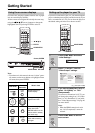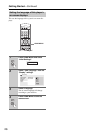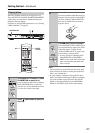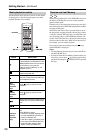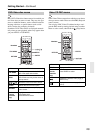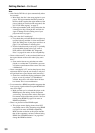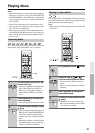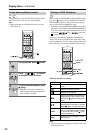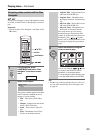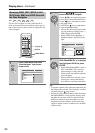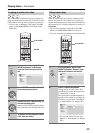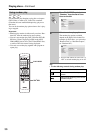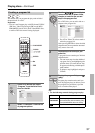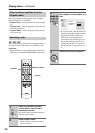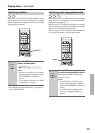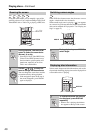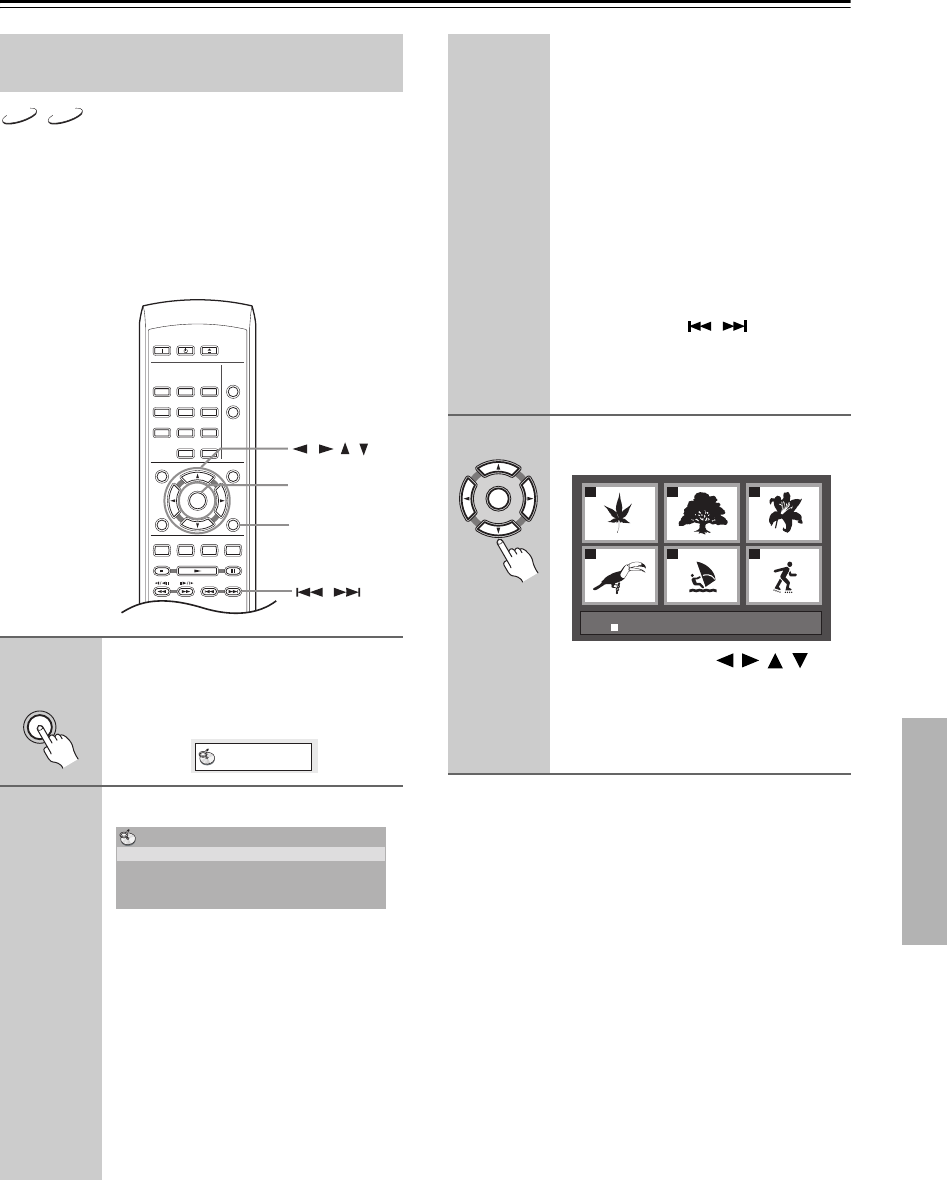
33
Playing discs—Continued
Use the “Disc Navigator” to browse through the contents
of a DVD or Video CD disc to find the part you want to
play.
Important:
• You can’t use the “Disc Navigator” with Video CD in
PBC mode.
Tip:
• Another way to find a particular place on a disc is to
use one of the search modes. See “Searching a disc”
on page 38.
Browsing video content with the Disc
Navigator
1
During playback, press
HOME MENU and select “Disc
Navigator” from the on-screen
menu.
2
Select a view option.
The options available depend on the kind
of disc loaded and whether the disc is
playing or not, but include:
• Title – Titles from a DVD-Video
disc.
• Chapter – Chapters from the current
title of a DVD-Video disc.
• Track – Tracks from a Video CD
disc.
• Time – Thumbnails from a Video
CD disc at 10 minute intervals.
DVD-V
VCD
ON STANDBY
DISPLAY
MENU
HOME
MENU
TOP MENU
RETURN
AUDIO ANGLE
USB/DVD
SUBTITLE ZOOM
CLEAR
OPEN/
CLOSE
ENTER
123
6
789
0
45
PLAY
MODE
HOME MENU
/
///
ENTER
HOME
MENU
Disc Navigator
Disc Navigator
Title
Chapter
• Original: Title – Original titles from a
VR mode DVD-R/-RW disc.
• Original: Time – Thumbnails from
the Original content at 10 minute inter-
vals.
• Play List: Title – Playlist titles from a
VR mode DVD-R/-RW disc.
• Play List: Time – Thumbnails from
the Playlist at 10 minute intervals.
The screen shows up to six moving
thumbnail images displayed one after
another. To display the previous/next six
thumbnails, press / (you don’t
have to wait for all the thumbnails to fin-
ish playing to display the previous/next
page).
3
Select the thumbnail image for
what you want to play.
You can use either the /// (cur-
sor) buttons and ENTER to select a
thumbnail, or the number buttons.
To select using the number buttons, enter
a two-digit number then press ENTER.
ENTER
01
04
02
05
03
06
Disc Navigator: Title
01- 49: - -