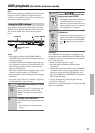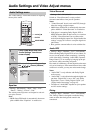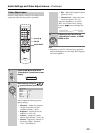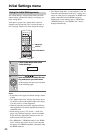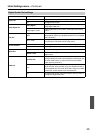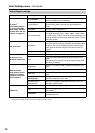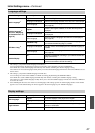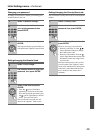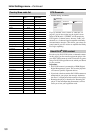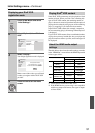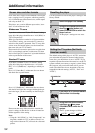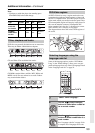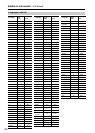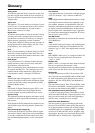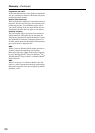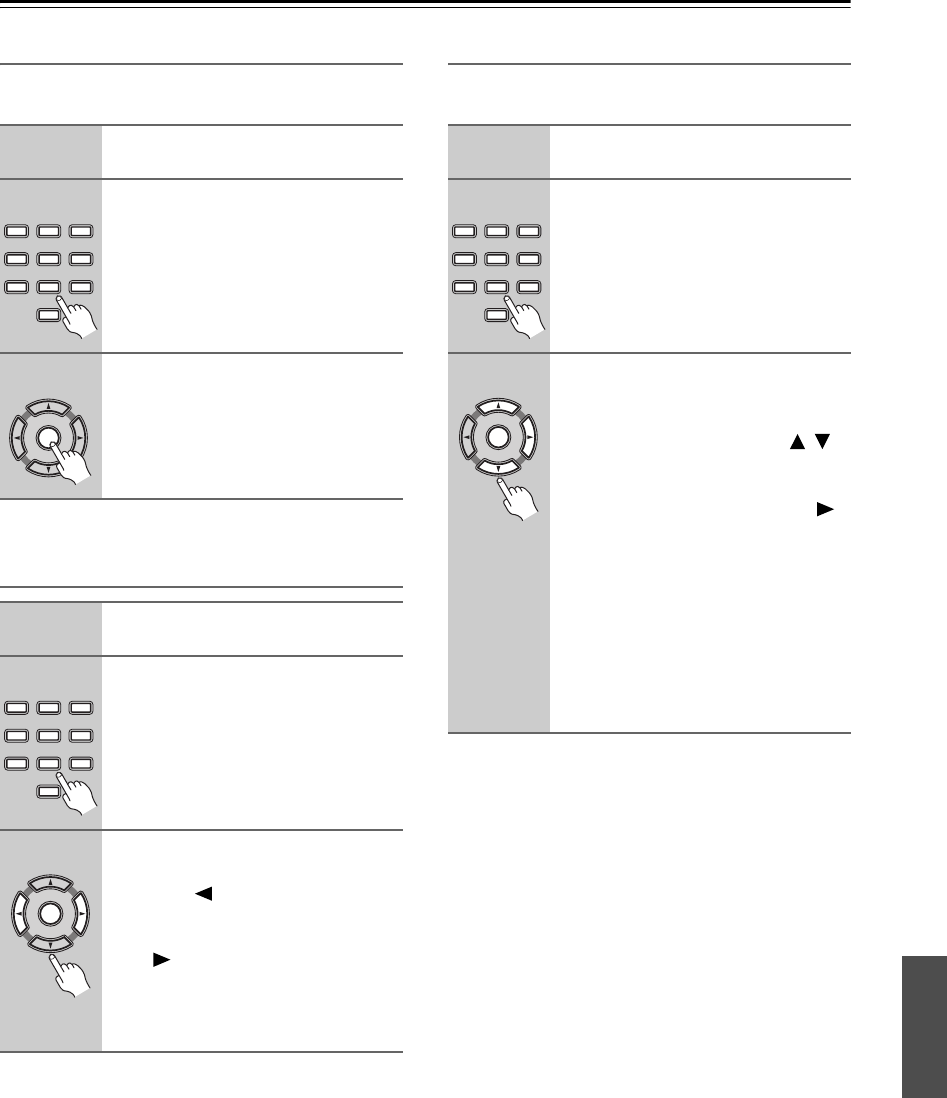
49
Initial Settings menu—Continued
Changing your password
To change your password, confirm your existing pass-
word then enter a new one.
Setting/changing the Parental Lock
Setting/changing the Country/Area code
You can find the Country/Area code list in the adjacent
column.
1
Select “Password Change”.
2
Use the number buttons to enter
your existing password, then
press ENTER.
3
Enter a new password and press
ENTER.
This registers the new password and you
will return to the “Options” menu screen.
1
Select “Level Change”.
2
Use number buttons to enter your
password, then press ENTER.
3
Select a new level and press
ENTER.
• Press the (cursor left) button
repeatedly to lock more levels (more
discs will require the password); press
the (cursor right) button to unlock
levels. You can’t lock level 1.
This sets the new level and you will
return to the “Options” menu screen.
123
6
789
0
45
ENTER
123
6
789
0
45
ENTER
1
Select “Country Code”.
2
Use number buttons to enter your
password, then press ENTER.
3
Select a Country/Area code and
press ENTER.
There are two ways you can do this:
• Select by code letter: Use the /
(cursor up/down) buttons to change
the Country/Area code.
• Select by code number: Press the
(cursor right) button then use the num-
ber buttons to enter the 4-digit Coun-
try/Area code.
The new Country/Area code is set and
you will return to the “Options” menu
screen. Note that the new Country/Area
code doesn’t take effect until the next
disc is loaded (or the current disc is
reloaded).
123
6
789
0
45
ENTER