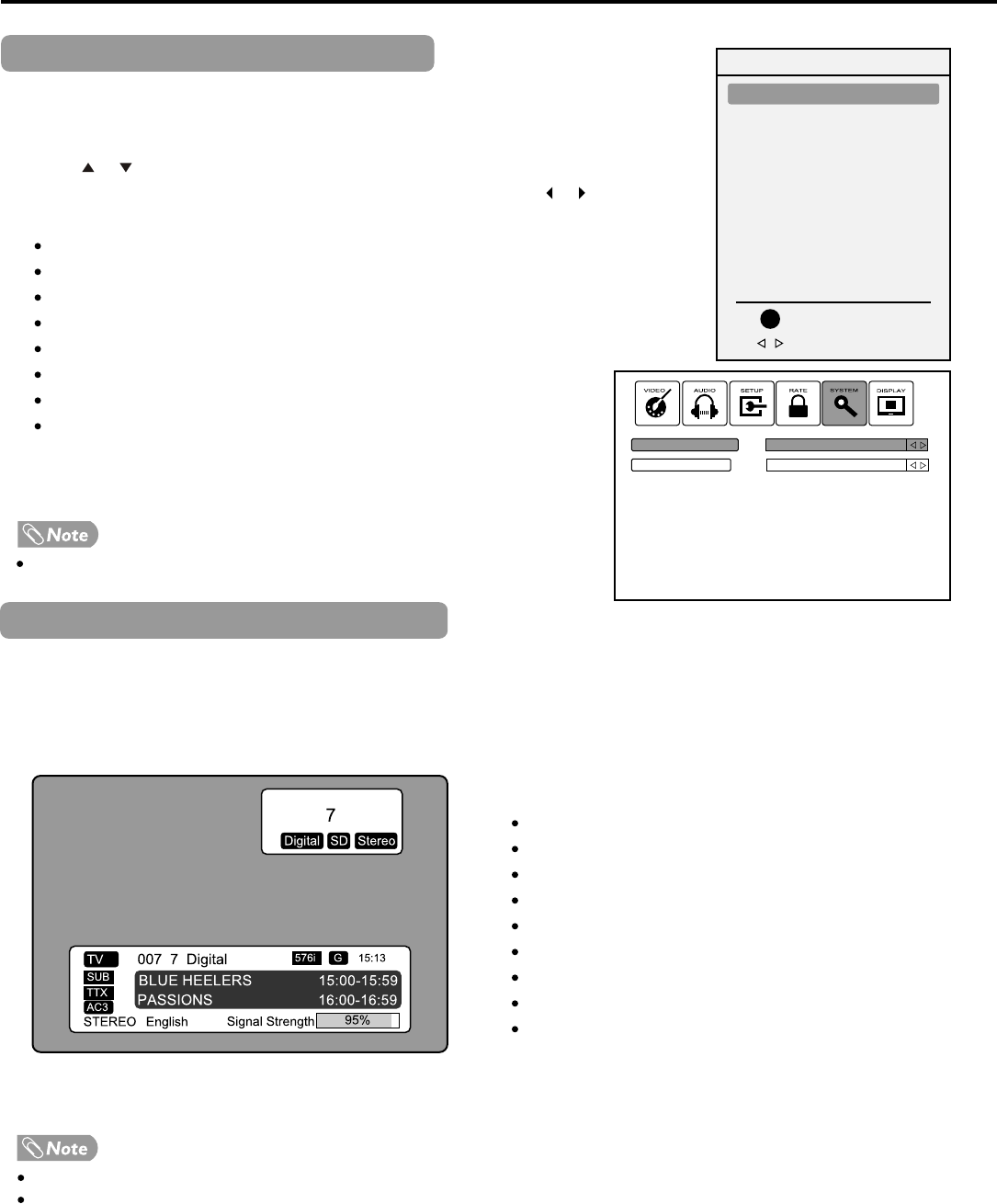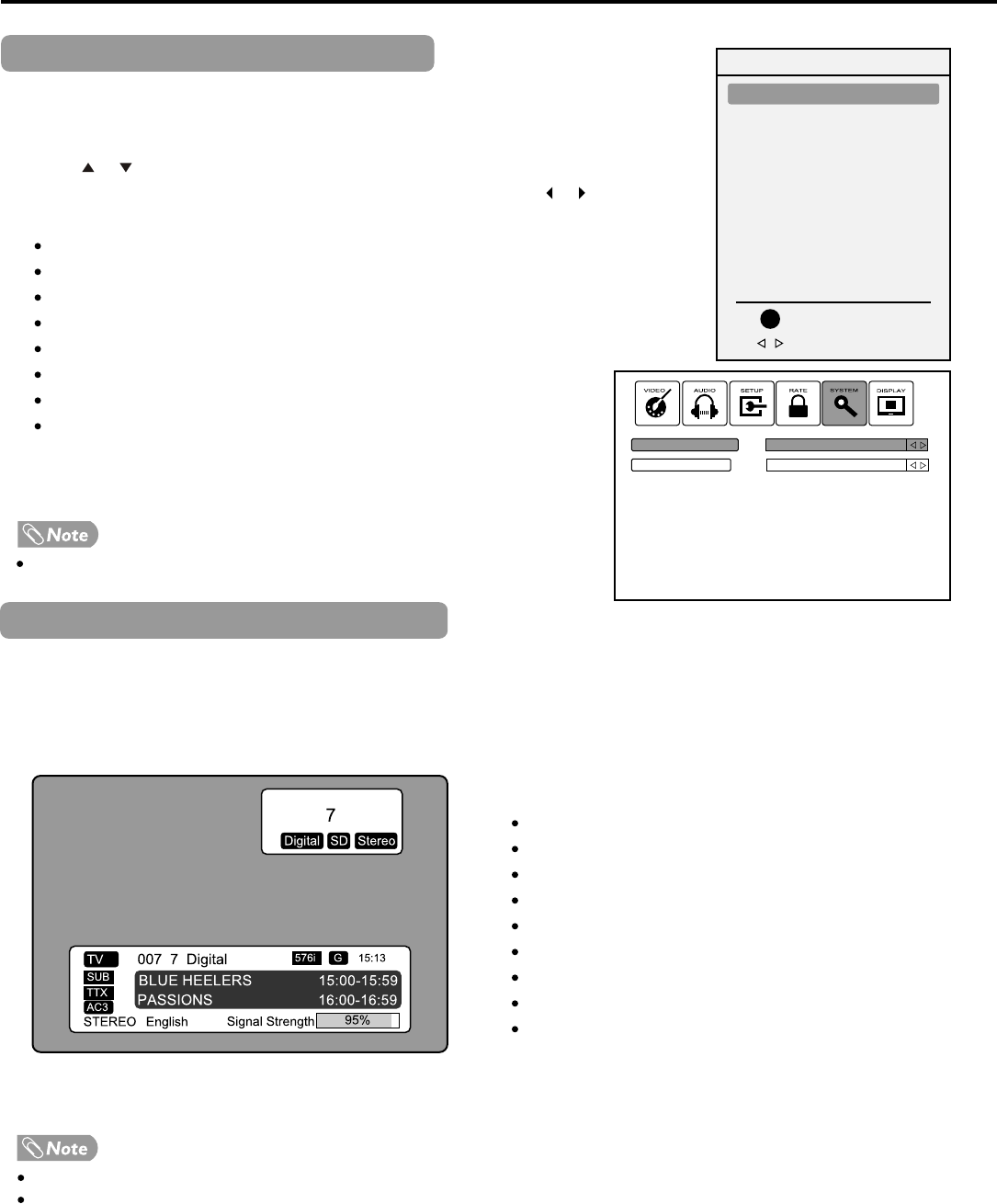
Basic Operation (Continued)
14
Displaying the Information Banner
Selecting the Input Signal Source
Press SOURCE button.
Press or to select the input source.
You can quickly go to first item (TV) and last item (HDMI) by pressing or button.
Options include:
TV - Watch the TV signal.
AV1 - Watch the signal from the AV1 input terminals.
AV2 - Watch the signal from the AV2 input terminals.
S-Video - Watch the signal from the S-VIDEO input terminal.
YPbPr1 - Watch the signal from the COMPONENT input 1 terminals.
YPbPr2 - Watch the signal from the COMPONENT input 2 terminals.
D-Sub - Watch the signal from the D-SUB jack.
HDMI - Watch the signal from the HDMI input jack.
Press OK or SOURCE button to confirm the selection.
You can also make use of OSD main menu (SYSTEM menu) to select the input source.
Press the INFO button to display the information banner. The information banner displays current status information such as
the channel number and signal source.
Depending on the mode, different information is displayed. In DTV mode, more information will be displayed. Below is an
example banner in DTV mode.
In DTV mode, the information banner may contain:
Channel number and name.
Current time.
Current program name, start and end playtimes.
Next program name and start and end playtimes.
TV or Radio.
Audio mode (stereo or mono), audio track.
Signal strength for current channel.
Signal resolution.
Program rating, etc.
The above OSD is only served
as
an example. and it is in DTV mode.
Information banner content varies, depending on the broadcaster and your settings.
Source
1. TV
2. AV1
3. AV2
4. S-Video
5. YPbPr1
6. YPbPr2
7. D-Sub
8. HDMI
Select
First/Last
OK
3
2
1
TV
NSW ACT
Source
State
T