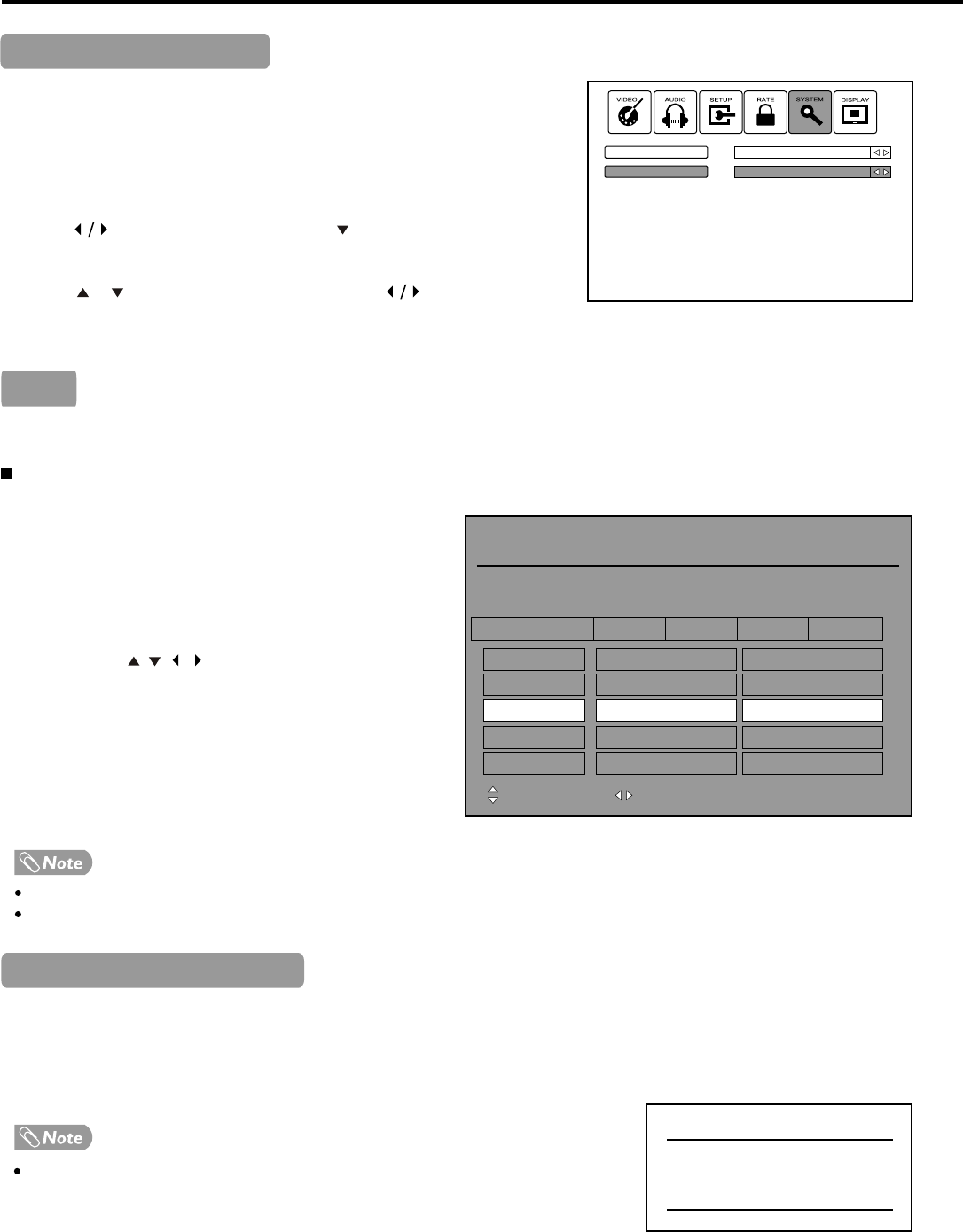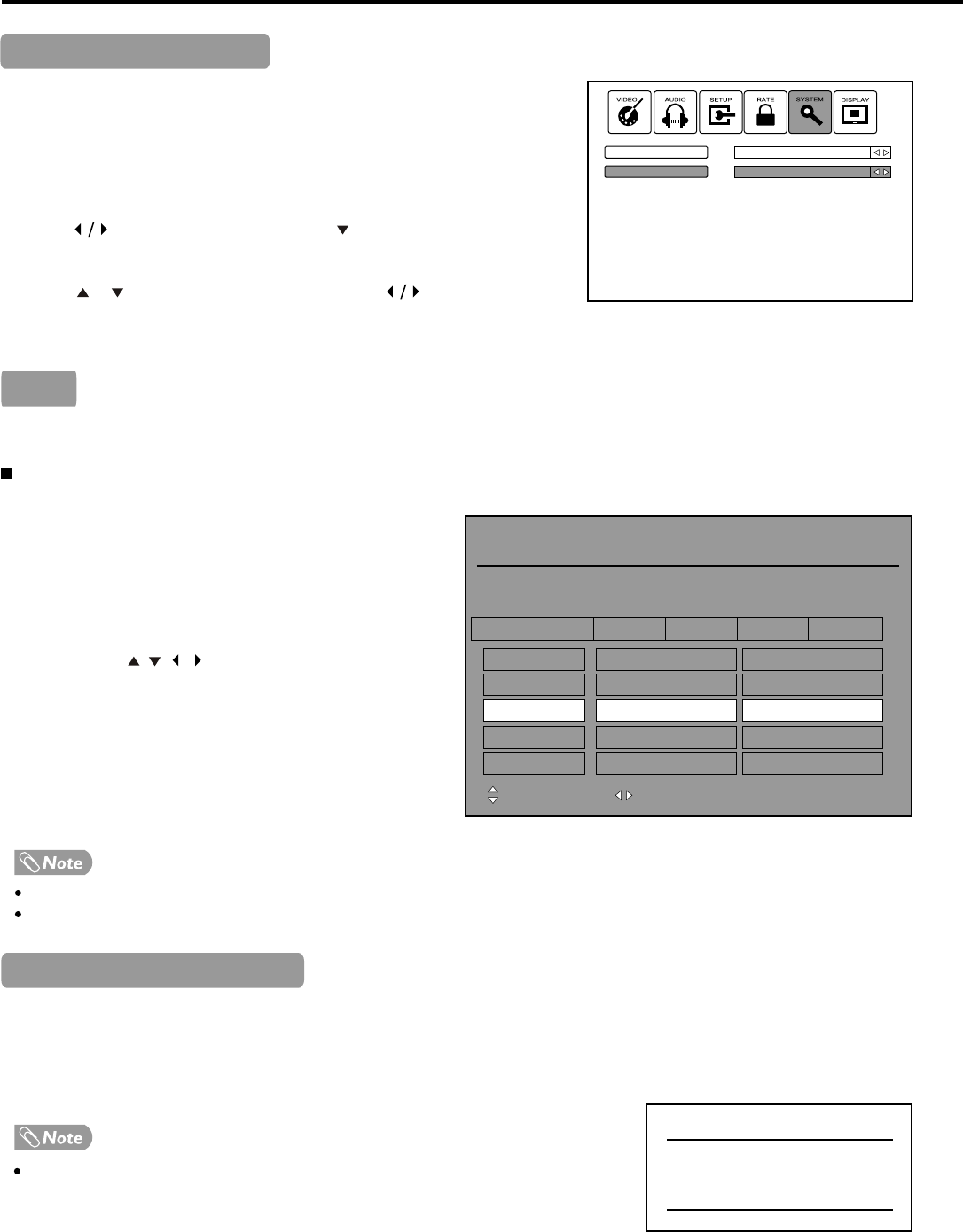
Time Zone, EPG & Sleep Timer
24
PASSIONS
PASSIONS
PASSIONS
PASSIONS
PASSIONS
BLUE HEELERS
BLUE HEELERS
BLUE HEELERS
BLUE HEELERS
BLUE HEELERS
7 Digital
7 Digita1
7 Digitai2
7 Digital3
7 HD Digital
15:00-15:59 BLUE HEELERS
Tom thinks he's found a suitable creche for his grandson Sam - until
rumours of baby bashing start to circulate.
Channel Schedule
08.18,2006
15:00 15:30 16:00 16:30
SERVICE NAME
Channel
Program Event
OK: Return
Power Off
System will Power Off in
20 seconds.
Press any key to Quit
To obtain local time, you should first set local time zone, and it depends on
your local station whether has broadcast time zone information.
Press MENU and the main menu screen displays.
Press to select SYSTEM menu, press to access the menu.
Press or to select State item, and then press to select the
appropriate time zone.
The EPG displays information about current and upcoming programs.
Operation
Press the EPG button to open the EPG (Electronic
Program Guide). An example of an EPG window is
given on the right.
In the EPG window, several channels' current and
upcoming program's information will be displayed.
You can use , , , buttons to navigate among
the channels and program events. On the upper
window detailed information (if available) about
the current highlighted program will be displayed.
To clear the EPG window, press OK or EXIT
button.
The EPG will only work when you are receiving digital channels.
To enable EPG to work properly, it is suggested to set the appropriate time zone.
The sleep timer lets you select the amount of time before your TV turns off automatically.
To set the sleep timer, press the SLEEP button repeatedly to select the amount of time (30 minutes, 1 hour, and 2 hours
can be selected). To turn off the timer, select Sleep Off.
After you have set sleep timer, when the last 30 seconds have come up, the Power
Off screen will appear to remind you after how many seconds the TV will power
off. You can press any button to quit.
3
2
1
Time Zone Selection
EPG
Setting the Sleep Timer
3
2
1
TV
NSW ACT
Source
State
T