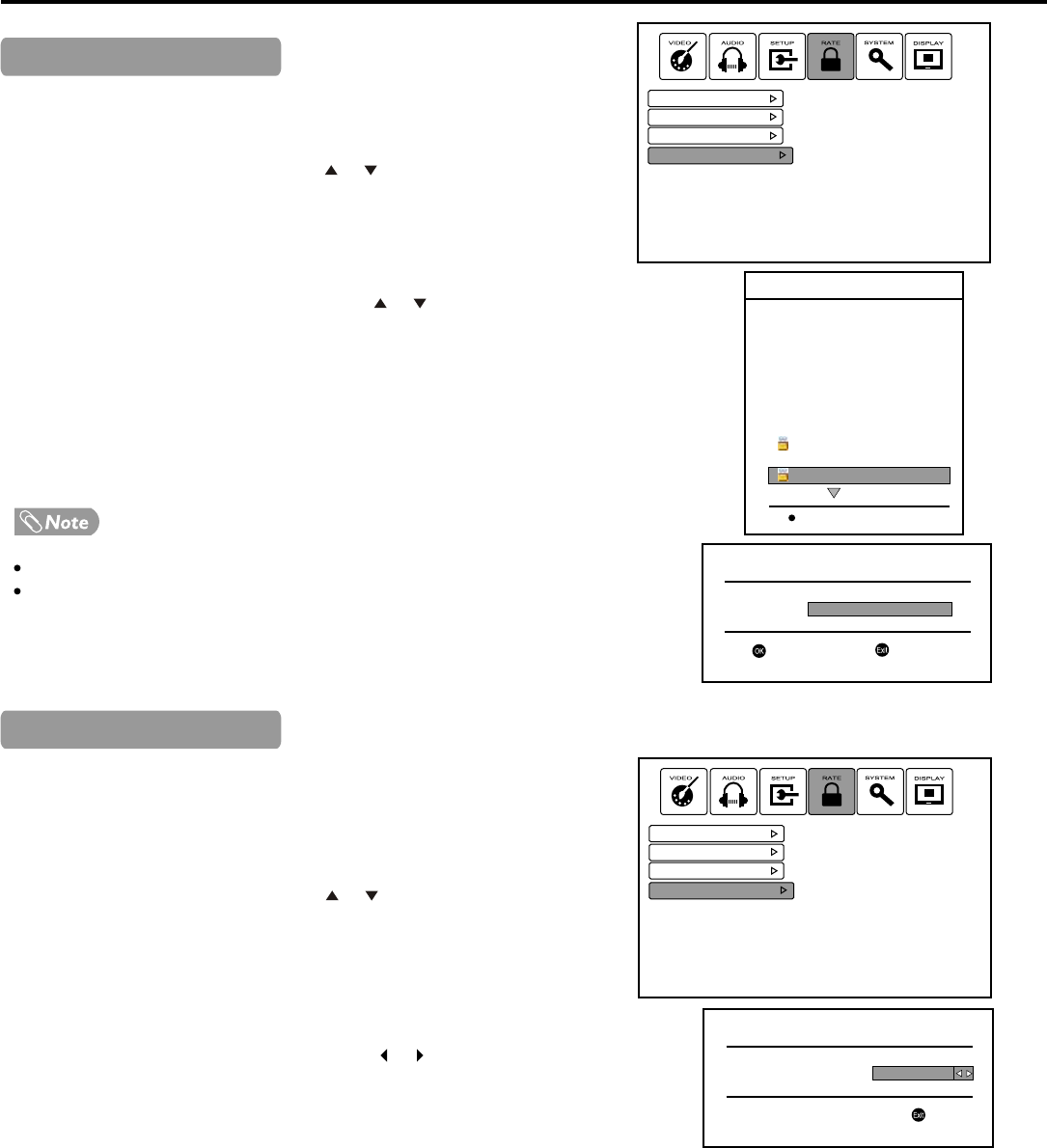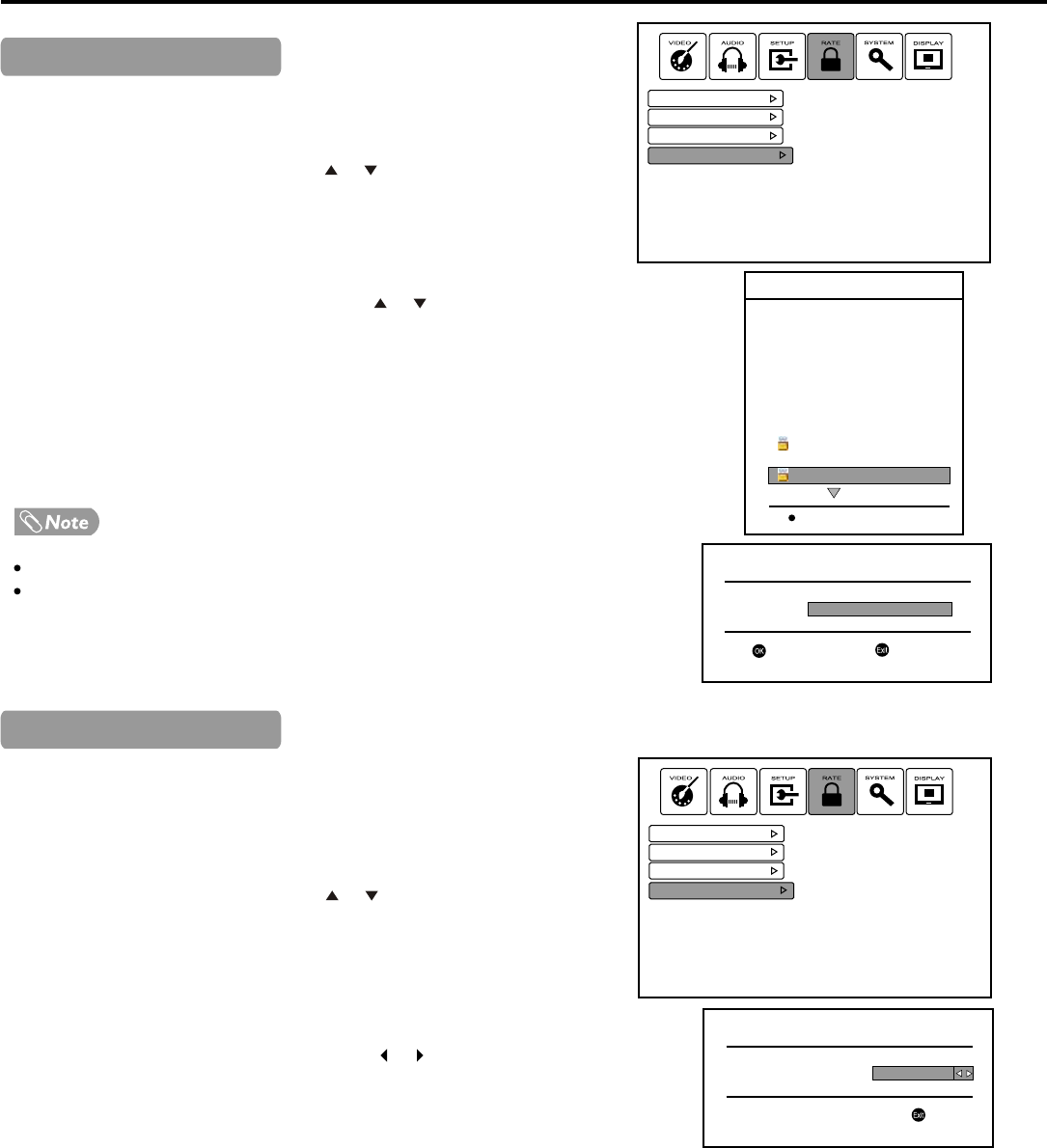
Rating and Lock Setup (Continued)
23
Rating
T
Channel Lock
Parental Lock
Password
The Channel Lock function blocks the viewing of any channel for which the
channel lock has been set.
Navigate to the RATE menu and use or to highlight Channel
Lock item, press OK to access.
Now a password is required to input. Use number buttons to input
the password and then press OK.
Now the Channel Lock screen opens. Use or to select the
channel you want to lock, then press RED button to set lock to the
channel. A lock symbol appears alongside the locked channel.
Repeat the above steps for each program you wish to lock.
Press EXIT one or more times to quit the menu. The Channel Lock
comes into effect for the Locked channel.
To view a locked channel, just input the password.
To cancel channel lock, enter into the RATE menu, use password to enter
into the Channel Lock screen, use RED button to unlock the channel,
and the lock symbol will disappear.
Making use of Parent Lock you can protect some TV settings from being
accidentally changed. After Parent Lock is set to ON, the Auto Install, Manual
Install, and Manual Adjust can not be performed by the user without the
password.
Navigate to the RATE menu and use or to highlight Parent
Lock item, press OK to access.
Now a password is required to input. Use number buttons to input
the password and then press OK.
Now the Parent Setting screen opens. Use or to turn on or
turn off the Parent Lock.
Once you turn on Parent Lock, the Auto Install, Manual Install and
Manual Adjust can not be done by the user without the password.
To cancel, use password to enter into Parent Setting screen and set
Parent Lock to OFF.
Channel Lock - TV
Channel Lock Setup
Parental Lock Setup
3
2
1
4
5
3
2
1
Rating
T
Channel Lock
Parental Lock
Password
Parent Setting
Parent LOCK
Quit
On
Up/Down - Change Channel
Enter Pin Code
Pin Code
Cancel
Confirm
Lock/Unlock
1. TV 2
2. TV 3
7. 7 Digital
8. TV 7
70. 7 HD Digital
71. 7 Digital 1
72. 7 Digital 2
73. 7 Digital 3
22. TV 9
29. TV 10