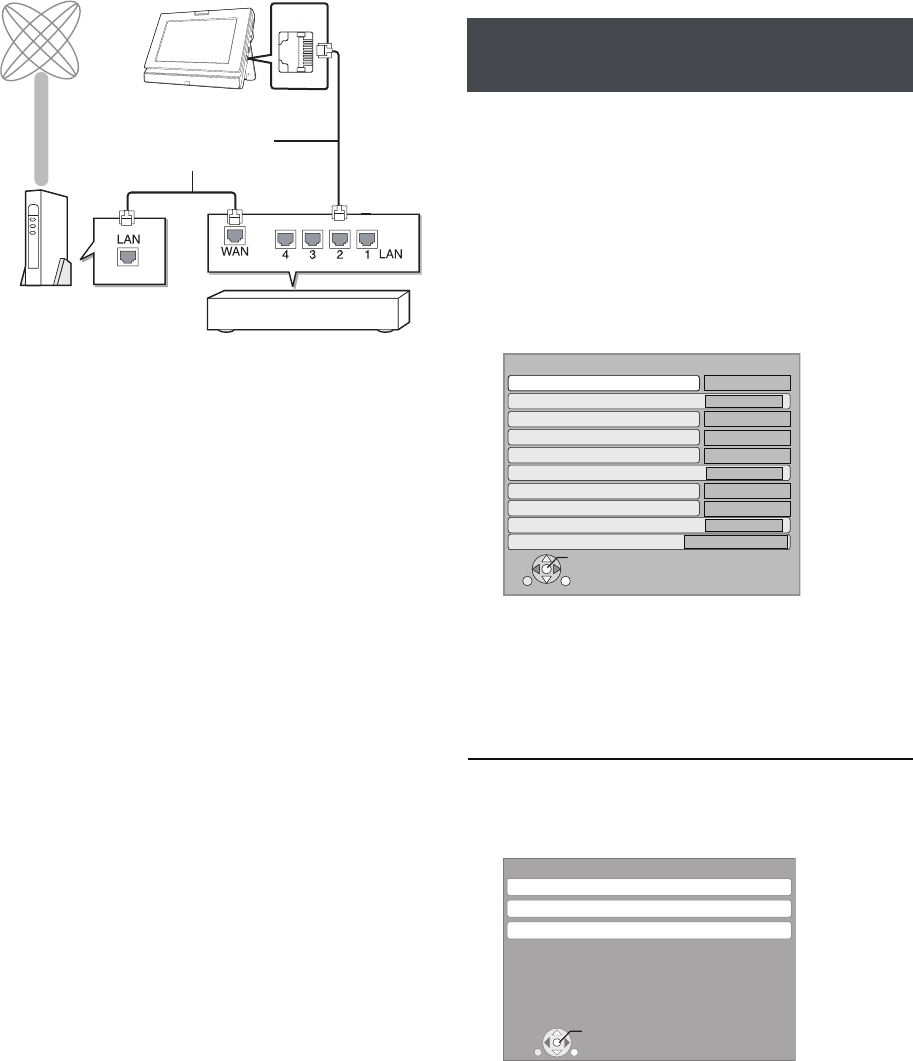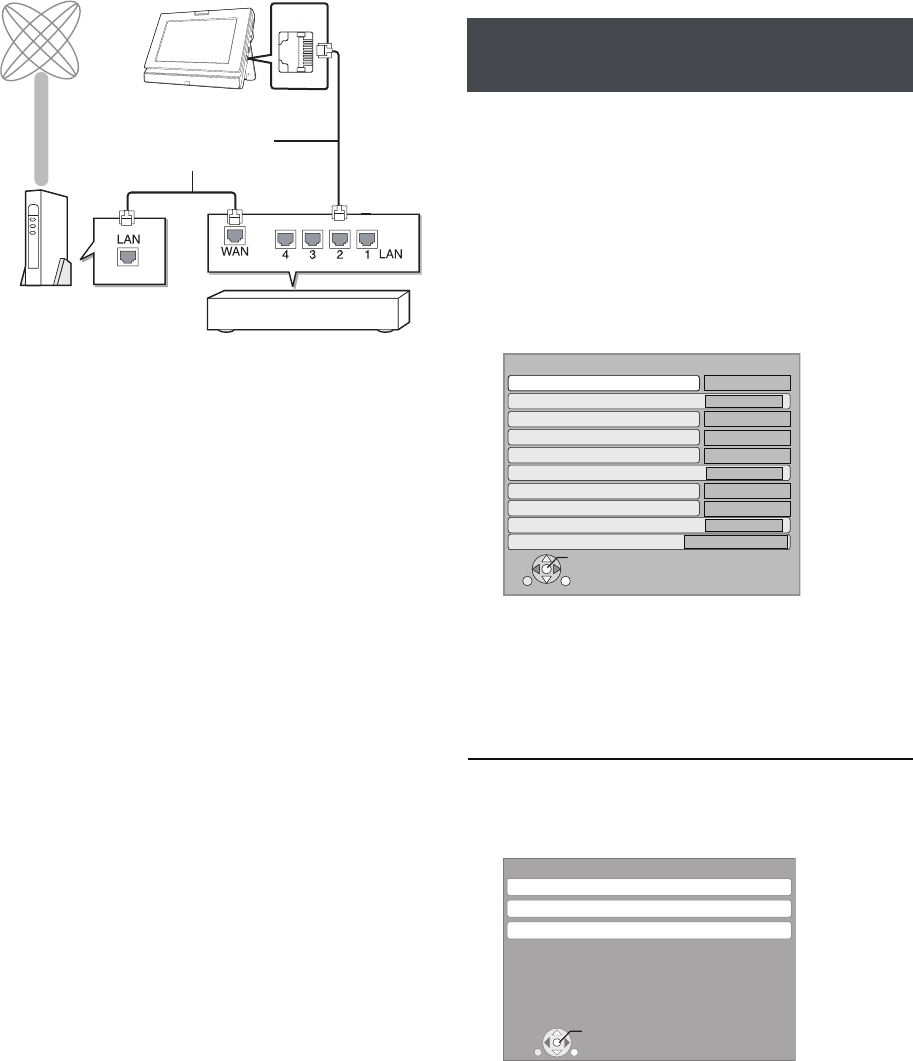
RQT9334
(ENG)
28
Network
Broadband network
connection
The following services can be used when this unit is connected
to the internet via a broadband connection.
≥Firmware can be updated
(> 31)
≥You can enjoy the BD-Live (> 17)
≥You can enjoy the VIERA CAST (> 30)
≥Use shielded LAN cables when connecting to peripheral
devices.
≥With installation where your broadband modem is connected
directly to your PC, a router must be installed.
≥Use a router that supports 10BASE-T/100BASE-TX.
≥In case all available connection on your router is being used,
a hub or switch can be installed to provide additional
connections.
≥When operating the VIERA CAST, use high-speed internet
service no less than 1.5 Mbps for SD (Standard Definition)
and 6 Mbps for HD (High Definition) picture quality by your
local broadband company.
j If using slow Internet connection, the video may not be
displayed correctly.
≥Depending on a contract with your local broadband company,
it may be generating communication charges.
≥After physically connecting this unit to your broadband
connection, some configuration is required. (D right)
≥Inserting any cable other than a LAN cable in the LAN
terminal can damage the unit.
Network settings
These settings are used if you connect this unit to the Internet.
≥The connection to the Internet may take time or the Internet
may not be connected depending on the connection
environment. (> 29)
It is required that you use a broadband connection.
Preparation
≥Connect to a broadband network. (D left)
Always test the connection when a LAN cable is connected.
1 Press [SETUP].
2 Press [3, 4] to select “Network” and
press [OK].
3 Press [3, 4] to select “IP Address/DNS
Settings” and press [OK].
4 Press [3, 4] to select “Connection Test”
and press [OK].
“Testing”: The test is in progress.
“Pass”: The connection is completed.
Press [RETURN] to exit.
“Fail”: Please check the connection and settings.
(> 29)
≥Perform the “Connection Test” also when any change was
made to the “IP Address/DNS Settings”.
≥If the connection test fails, it may be necessary to set the
MAC address of this unit at the router side. The MAC address
can be displayed by pressing [SETUP] and selecting
“Network”.
Telecommunications
equipment (modem, etc.)
Straight LAN cable
(not included)
Broadband router, etc.
The unitInternet
Testing of “IP Address/DNS
Settings”
IP Address/DNS Settings
Connection Test
OnOn
OnOn
OnOn
㪄㪄㪄㪅㩷㪄㪄㪄㪅㩷㪄㪄㪄㪅㩷㪄㪄㪄㪄㪄㪄㪅㩷㪄㪄㪄㪅㩷㪄㪄㪄㪅㩷㪄㪄㪄
㪄㪄㪄㪅㩷㪄㪄㪄㪅㩷㪄㪄㪄㪅㩷㪄㪄㪄㪄㪄㪄㪅㩷㪄㪄㪄㪅㩷㪄㪄㪄㪅㩷㪄㪄㪄
㪄㪄㪄㪅㩷㪄㪄㪄㪅㩷㪄㪄㪄㪅㩷㪄㪄㪄㪄㪄㪄㪅㩷㪄㪄㪄㪅㩷㪄㪄㪄㪅㩷㪄㪄㪄
㪄㪄㪄㪅㩷㪄㪄㪄㪅㩷㪄㪄㪄㪅㩷㪄㪄㪄㪄㪄㪄㪅㩷㪄㪄㪄㪅㩷㪄㪄㪄㪅㩷㪄㪄㪄
㪄㪄㪄㪅㩷㪄㪄㪄㪅㩷㪄㪄㪄㪅㩷㪄㪄㪄㪄㪄㪄㪅㩷㪄㪄㪄㪅㩷㪄㪄㪄㪅㩷㪄㪄㪄
IP Address Auto Conguration (DHCP)
IP Address
Subnet Mask
Default Gateway
DNS Auto Conguration (DHCP)
Primary DNS
Secondary DNS
Auto Detect Connection Speed
Connection Speed Setting
RETURN
OK
RETURN
Network
IP Address/DNS Settings
Proxy Server Settings
Network Service
MAC Address: xx-xx-xx-xx-xx-xx
OK
DMPB15P-RQT9334_eng.book 28 ページ 2009年3月28日 土曜日 午後2時39分