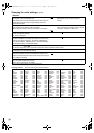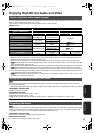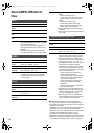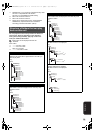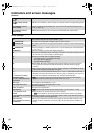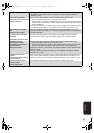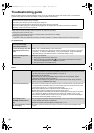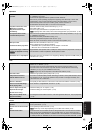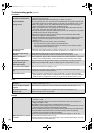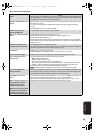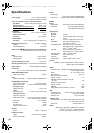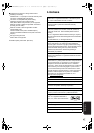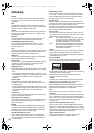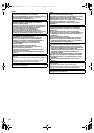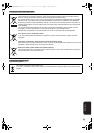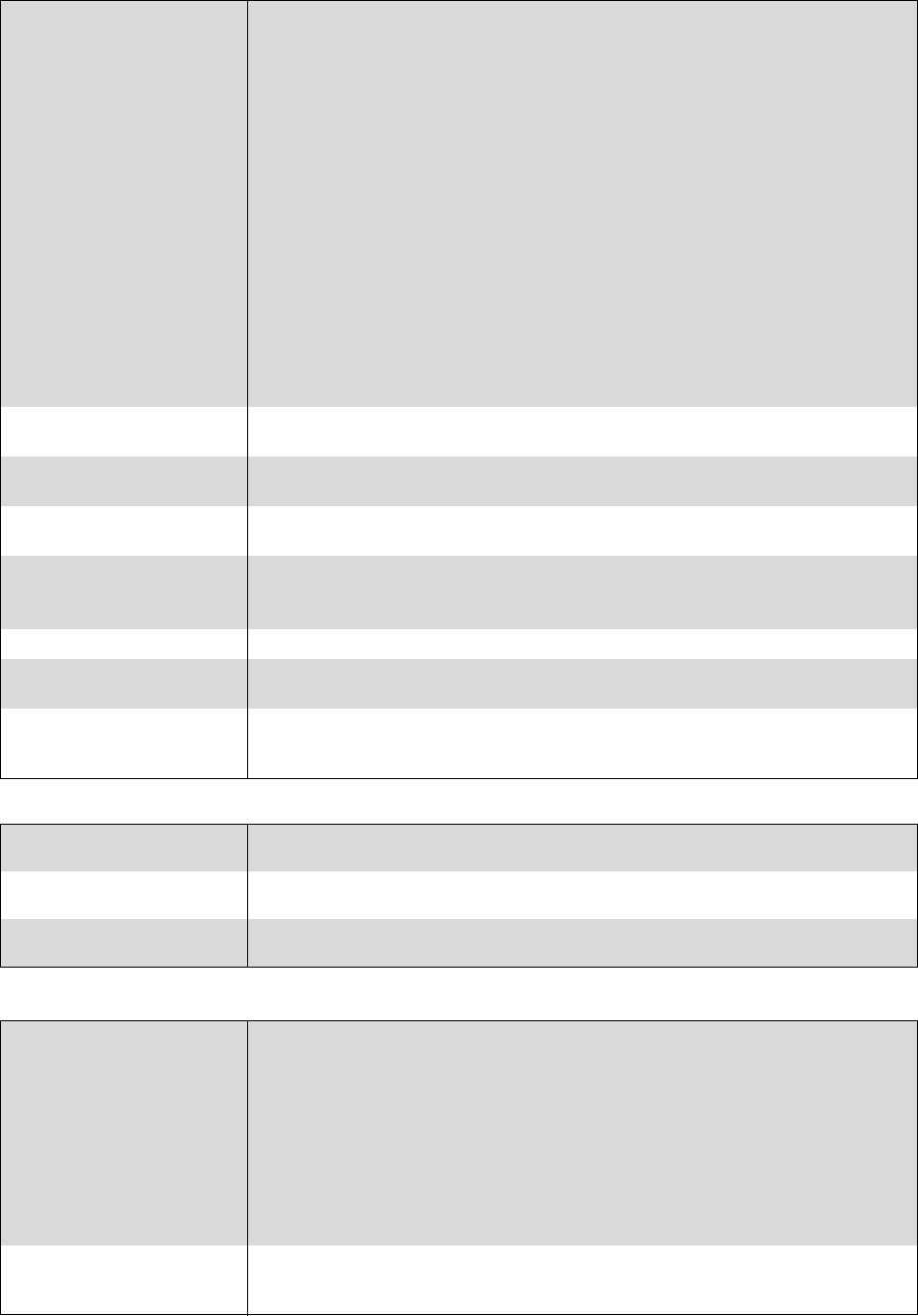
44
RQT9338
Troubleshooting guide (continued)
Connection
Card
Network
The images from this unit do
not appear on the television.
Picture is distorted.
Jittering occurs.
≥Make sure that the television is connected to the AV IN/OUT terminal or HDMI AV OUT
terminal on this unit. (> 25)
≥Make sure that the television’s input setting (e.g., VIDEO 1) is correct.
≥If “24p Output” is set to “On” when the unit is connected to a TV through any terminal other
than HDMI, images may not display properly. In this case, set “24p Output” to “Off”.(> 34)
≥When “24p Output” is set to “On”, HDMI authentication takes place where 24p images
switch to other images, and a black screen is displayed.(> 34)
≥When “24p Output” is set to “On”, jittering may occur while playing DVD-Video other than
24p images. In this case, turn “24p Output” to “Off”.(> 34)
≥
An incorrect resolution is selected in “HDMI Video Format”, when the television is connected
to
HDMI AV OUT
terminal. Set the item again.
≥Picture may not be seen when more than 4 devices are connected with HDMI cables.
Reduce the number of connected devices.
≥The unit and television are using different video systems. Change the setting to match the
equipment you are connecting with (“TV System” in the “TV Aspect / HDMI Function
Settings” D 35).
≥The system used on the disc doesn't match your television.
j PAL discs cannot be correctly viewed on an NTSC television.
j This unit can convert NTSC signals to PAL60 for viewing on a PAL television ("NTSC
Contents Output" in the "Picture").(> 33)
The screen changes
automatically.
≥
When the “Screen Saver Function” in the Setup menu is set to “On”, the display may return to
the screen saver mode automatically if there is no operation for 10 minutes or more. (
>
34)
Video is not output in high
definition.
≥High definition video cannot be output through the AV IN/OUT terminals.
≥Confirm that the “HDMI Video Format” in the Setup menu is set properly. (> 34)
Audio is not output in
bitstream.
≥
Dolby Digital Plus, Dolby TrueHD, and DTS-HD audio are not output in bitstream. To output the
bitstream, select “Default Settings” to restore the factory presets and make proper settings.
The 4:3 aspect ratio picture
expands left and right.
Screen size is wrong.
≥
Use the television to change the aspect. Refer to your television’s operating instructions.
≥When using an HDMI cable, change “TV Aspect” type to “4:3 Pan & Scan”. (> 34)
No sound from other speakers.
≥Check all connections and settings. (> 25)
Cannot hear the desired audio
type.
≥Audio may not be heard when more than 4 devices are connected with HDMI cables.
Reduce the number of connected devices.
Cannot switch audio. ≥
When connecting an amplifier/receiver using an HDMI cable, you cannot switch the audio if
“Dolby D/Dolby D +/Dolby TrueHD” or “DTS/DTS-HD” is set to “Bitstream”. Set “Dolby D/Dolby D
+/Dolby TrueHD” or “DTS/DTS-HD” to “PCM” or connect using AV IN/OUT terminal. (
>
33)
The capacity of the SD card
decreased.
≥When a BD-Video that supports BD-Live is used, and an SD card is in the slot, data may be
written to the SD card. (> 17)
Music on an SD card cannot
be played.
≥Data that can be played from an SD card are AVCHD, MPEG2 and JPEG data. (> 7)
The contents of the card
cannot be read.
≥The card is not compatible or the contents on the card may be damaged. (> 7)
≥Turn off and then turn on the unit again.
I can’t connect to the network. ≥Are you subscribed to high speed internet connection? Check that the LAN cable is properly
connected. (> 28)
≥Have you plugged a telephone cord into the LAN terminal on this unit? Connect with a
straight LAN cable. (> 28)
≥Confirm the power for the modem or broadband router is turned on.
≥Confirm the network settings. Follow any instructions you may have received from your ISP
(Internet Service Provider) and make changes to the settings.
≥
Are the broadband router settings correct? Read the operating instructions for the broadband router.
≥Is the broadband router and/or modem connected correctly? Check the operating
instructions for each device and connect accordingly.
≥Check the “Network Settings” and “BD-Live Internet Access” settings. (> 28, 32, 35)
VIERA CAST does not operate
or connect.
≥Is the network connection correct? (> 28)
≥Image of the video contents may be incomplete or may not display depending on how busy
the environment or the connected line is.
DMPB15EB-RQT9338_eng.book 44 ページ 2009年3月27日 金曜日 午後10時13分