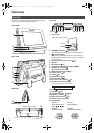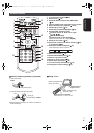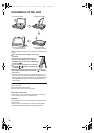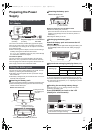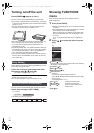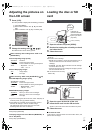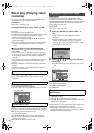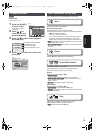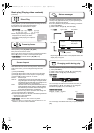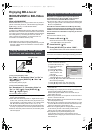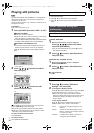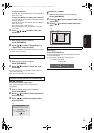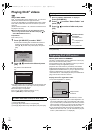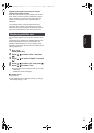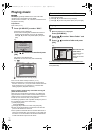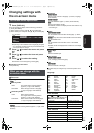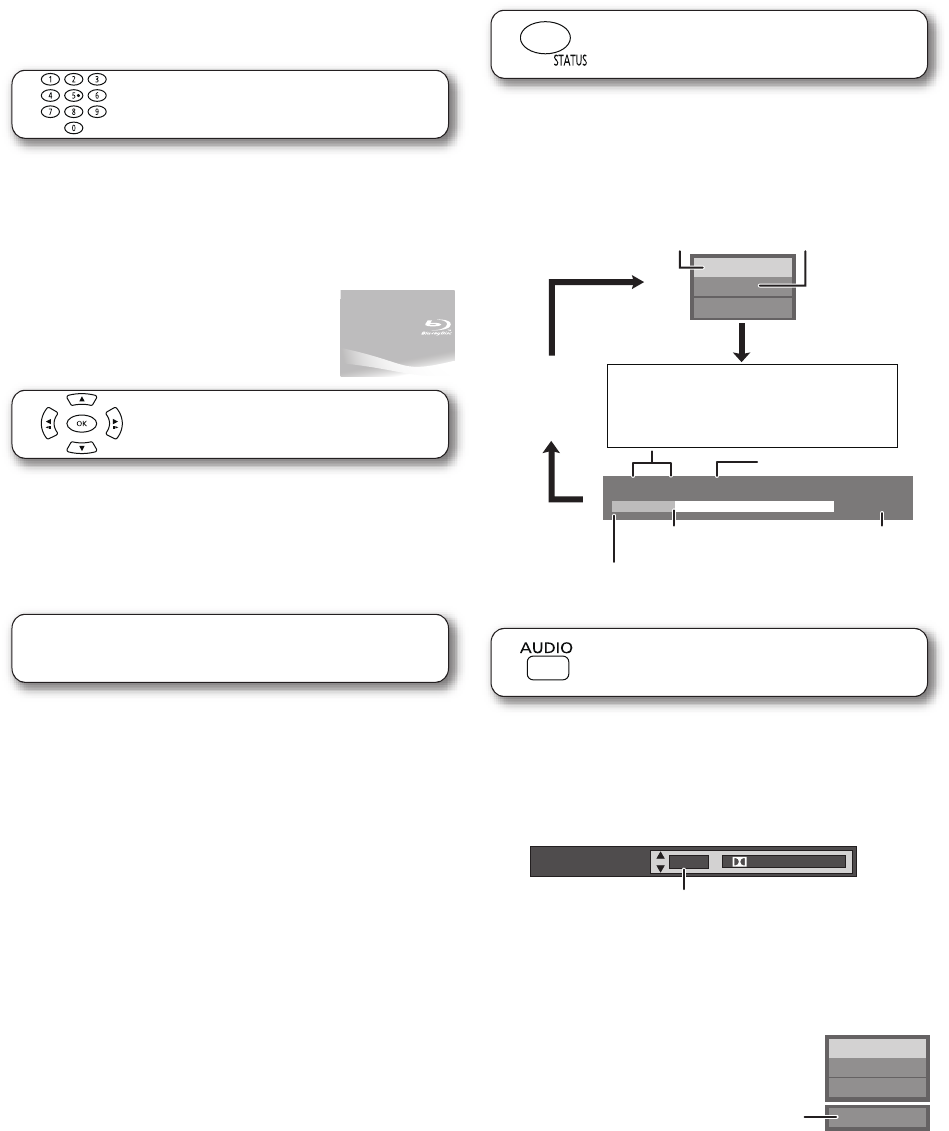
RQT9334
(ENG)
16
Basic play (Playing video contents)
(continued)
Direct Play
During playback, you can access specific recordings or scenes
through direct entry of the numbered buttons.
Play starts from the selected title or chapter.
≥While stopped (the image on the right is
displayed on the screen), the title is
designated. While playing, the chapter is
designated.
Frame-by-frame
While paused, press [2] (2;) or [1] (;1).
Each press shows the next frame.
≥Press and hold to change in forward or backward succession.
≥Press [1] (PLAY) to revert to normal playback speed.
≥[BD-V] [AVCHD] : Forward direction [1] (;1) only.
Screen Aspect
When black bars are shown at the top, bottom, left, and right
sides of the screen, you can enlarge the image to fill the
screen.
1 Press [SUB MENU].
2 Press [3, 4] to select “Other Functions” and press [OK].
3 Press [3, 4] to select “Screen Aspect” and press [OK].
4 Press [2, 1] to select “Side cut” or “Zoom”.
Normal: Normal output
Side cut: The black bars on the right and left sides of the 16:9
image disappear and the image is enlarged. Please
note that the right and left sides of the image are cut
off when the black bar is not displayed.
Zoom: The black bars on the top and bottom sides of the 4:3
image disappear and the image is enlarged. Please
note that the top and bottom sides of the image are
cut off when the black bar is not displayed.
≥Please note that the top, bottom and sides of the image will
be cut off in images with no black bars.
≥
Screen aspect will return to “Normal” in the following instances:
j Playback of images starts/ends
j The unit is turned on/off
≥[BD-V] [DVD-V]: “Side cut” does not have any effect.
≥When “TV Aspect” (> 34) is set to “4:3 Pan & Scan” or “4:3
Letterbox”, the “Zoom” effect is disabled.
Status messages
The status messages give you information about what is
currently being played. Each time you press [STATUS], the
information displayed will change.
≥It is also possible to display with the following procedures:
1 Press [SUB MENU].
2 Select “Status” with [3, 4], and select [OK].
Changing audio during play
≥It is also possible to display with the following procedures:
1 Press [SUB MENU].
2 Select “Other Functions” with [3, 4], and select [OK].
3 Select “Audio” with [3, 4], and select [OK].
[BD-V] [DVD-V]
You can change the audio channel number each time you
press [AUDIO] or [3, 4]. This allows you to change the
soundtrack language (> 23, Soundtrack), etc.
]DVD-VR] [DivX] [MPEG2]
AudioLR>AudioL>Audio R
^---------------------------------}
You can change soundtracks each time you press [AUDIO] or
[OK].
[BD-V] [AVCHD]
e.g., 5: [0] B [0] B [5]
15: [0] B [1] B [5]
[DVD-V]
e.g., 5: [0] B [5]
15: [1] B [5]
Play
BD-Video
T1 C1 0:05.14
0:20.52
T: Title
C: Chapter
PL: Playlist
Items change
depending on the
disc played.
No display
Current position
Type of disc Play status
Elapsed time in the title
e.g., [BD-V]
Depending on the kind of disc or the playback status, this
display may not appear.
Total time
Soundtrack
1 ENG
Digital 3/2.1ch
English is selected.
e.g., [DVD-V]
Play
DVD-RAM(VR)
AudioLR
“AudioLR”
is selected
e.g.,
DMPB15P-RQT9334_eng.book 16 ページ 2009年3月28日 土曜日 午後2時39分