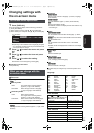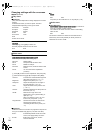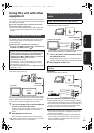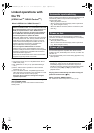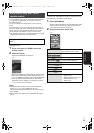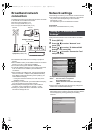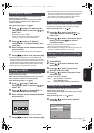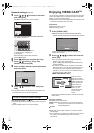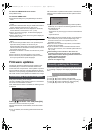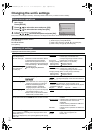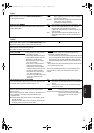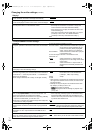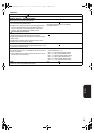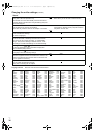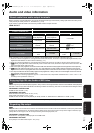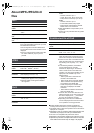Network
RQT9334
(ENG)
31
To return to VIERA CAST Home screen
Press [VIERA CAST].
To exit from VIERA CAST
≥Press [FUNCTIONS], then press [RETURN] to cancel the
menu.
≥Set the “Network Lock” to “On” to restrict using VIERA CAST.
(> 35)
≥If the audio is distorted while using the VIERA CAST feature
set the “Audio Auto Gain Control” to “Off” (> 35)
≥When the entire picture cannot be displayed on the screen,
set the “Reduce to Screen Size” to “On”. (> 35)
≥Set the “On-screen Language”, to switch the language for
Home screen. (> 34)
≥Set the “Time Zone” or “DST” when wrong time is displayed
on the screen. (> 35)
≥VIERA CAST
TM
home screen is subject to change without
notice.
≥The services through VIERA CAST
TM
are operated by their
respective service providers, and service may be
discontinued either temporarily or permanently without notice.
Therefore, Panasonic will make no warranty for the content or
the continuity of the services.
≥All features of websites or content of the service may not be
available.
≥Some content may be inappropriate for some viewers.
≥Some content may only be available for specific countries
and may be presented in specific languages.
Firmware updates
Occasionally, Panasonic releases firmware updates for this
Portable BD player. Firmware is embedded software that
controls this unit’s microprocessor. These updates may add or
improve a feature of this unit. Firmware updates may also be
released to correct operating irregularities that are discovered
with certain movies. These updates are available at no charge.
≥Only when connecting the AC adaptor
This unit is capable of auto firmware check if it is connected to
the Internet via a broadband connection.
When latest firmware version is available, the following screen
is displayed:
Press [2, 1] to select “Yes” and press [OK].
Follow the on-screen instructions to proceed.
After the latest firmware is downloaded, the firmware will be
updated.
≥If “No” is selected, then manually update the firmware later.
(D right)
After the firmware is updated and the system is restarted, the
following screen indicates that the firmware update has been
completed.
≥Other operations are not possible during firmware updates.
Additionally, do not perform the following operations as they
may damage the unit:
j Turn the unit off
j Remove the AC power supply cord from the household AC
outlet
j Open the disc lid
≥Downloading will require several minutes. It may take longer
or the Internet may not be connected depending on the
connection environment. It is required that you use a
broadband connection.
≥When the unit is connected to the Internet, communication
charges may be generated.
≥If you do not want to check for the latest firmware version
when the unit is turned on, set “Automatic Update Check” to
“Off”. (> 36)
≥If downloading on this unit fails or this unit is not
connected to the Internet, then you can download the
latest firmware from the following website and burn it to
a CD-R to update the firmware.
http://panasonic.net/support/
(This site is in English only.)
If the firmware update is not carried out when the unit is turned
on, a message is displayed when displaying the FUNCTIONS
menu.
1 Press [SETUP].
2 Press [3, 4] to select “Others” and press [OK].
3 Press [3, 4] to select “Firmware Update” and press [OK].
4 Press [3, 4] to select “Update Now” and press [OK].
5 Press [2, 1] to select “Yes” and press [OK].
Automatically check the firmware
Firmware Update
The latest rmware is available.
Latest Online Version:
x.x
Current Installed Version: x.x
Do you want to start rmware update?
For the update information, please visit the
following website:
http://panasonic.net/support/
Yes No
Manually updating the firmware
The rmware was updated.
Current Installed Version: x.x
RETURN
OK
The latest firmware is available.
Please update firmware in Setup.
DMPB15P-RQT9334_eng.book 31 ページ 2009年3月28日 土曜日 午後2時39分