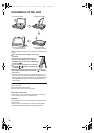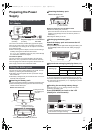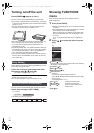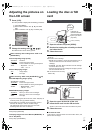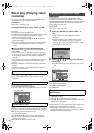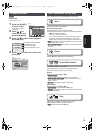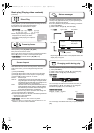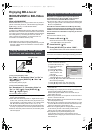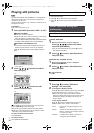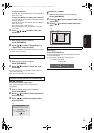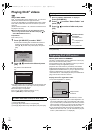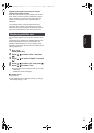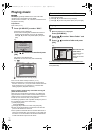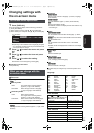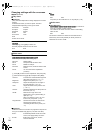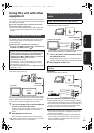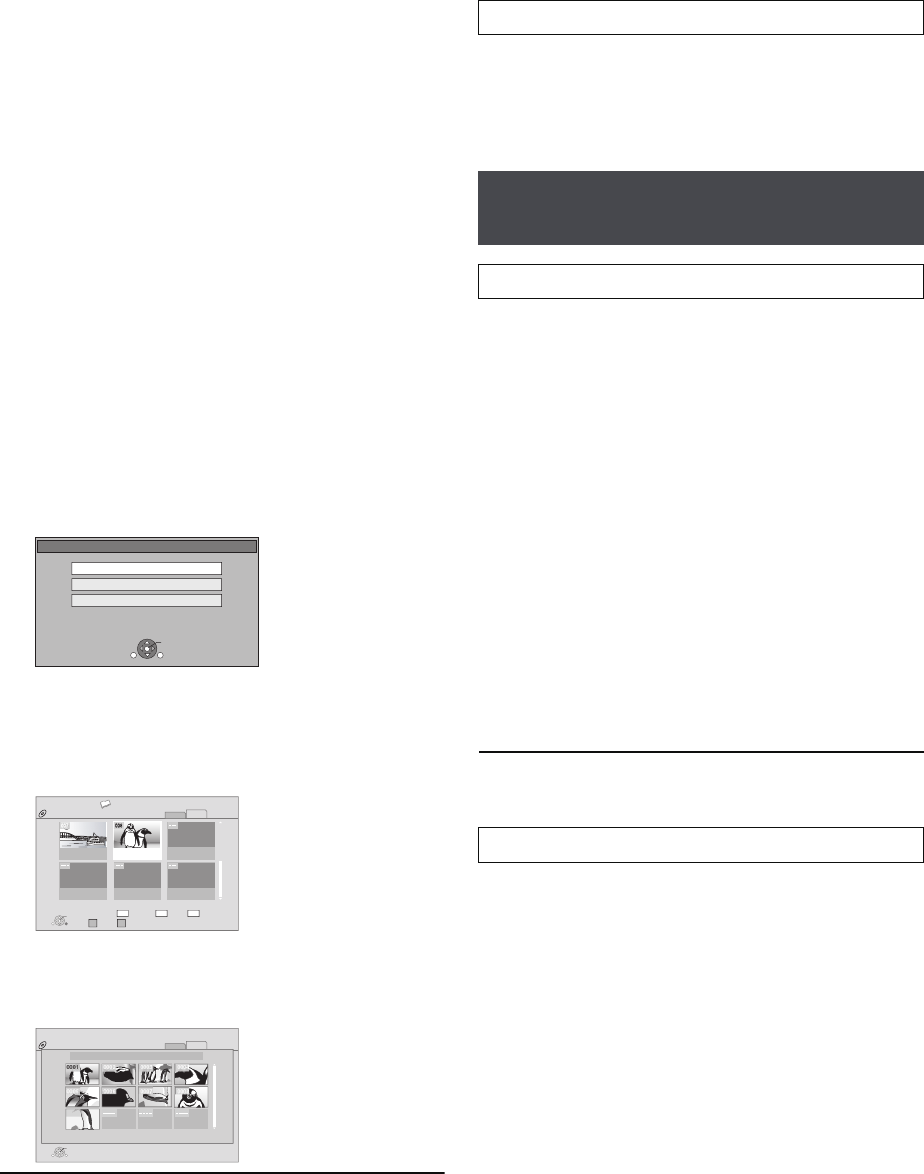
RQT9334
(ENG)
18
Playing still pictures
[JPEG]
Playback of the BD-RE, DVD-RAM/R/R DL or CD-R/RW with
still pictures recorded. This unit can also play still pictures
recorded on the SD card.
(About structure of folders D 39, “Structure of folders that can
be played in this unit”)
Preparation
Insert a disc or SD card (> 13).
1
Press [AV SELECT] to select “DISC” or “SD”.
∫BD-RE, DVD-RAM
“Album View” screen is displayed.
≥When the “Title View” screen is displayed, press the [G]
button to switch to the “Album View” screen.
≥
If the DVD-RAM containing both JPEG and AVCHD format
is inserted, the file selection menu may be displayed.
∫DVD-R/R DL, CD-R/RW, SD card
≥If the media containing data in different file formats is
inserted, the file selection menu may be displayed.
Press [
3
,
4
] to select “Play Pictures (JPEG)” and press
[OK].
“Picture View” screen is displayed.
B Go to step 3
2 Press [3, 4, 2, 1] to select the album
and press [OK].
3 Press [3, 4, 2, 1] to select the still
picture and press [OK].
≥Press [2, 1] to display the previous or next still picture.
≥Press [:, 9] to show other pages.
≥Playback is not possible for pictures other than JPEGs.
≥Black bars may be displayed on the top, bottom or sides
depending on the picture aspect ratio.
To return to the previous screen
Press [RETURN].
To exit the screen
Press [DIRECT NAVIGATOR].
(If the media contains data in different file formats)
1 Press [FUNCTIONS].
2 Press [3, 4] to select “Menu” and press [OK].
3 Press [3, 4] to select “Play Pictures (JPEG)” and press
[OK].
You can display still pictures one by one at a constant interval.
∫BD-RE, DVD-RAM
1 While the “Album View” screen is displayed
Press [3, 4, 2, 1] to select the album
and press [SUB MENU].
≥You can also start slideshow by pressing [1](PLAY)
after selecting the album.
2 Press [3, 4] to select “Start Slideshow”
and press [OK].
∫DVD-R/R DL, CD-R/RW, SD card
1 While the “Picture View” screen is displayed
Press [SUB MENU].
2 Press [3, 4] to select “Start Slideshow”
and press [OK].
To stop slideshow
Press [∫].
In step 2 in Start Slideshow (D above)
1 Press [3, 4] to select “Slideshow
Settings” and press [OK].
2 To change the display interval
Press [3, 4] to select “Display Interval” and press [2, 1]
to select the interval (“Long”, “Normal” or “Short”).
≥When a still picture with a large number of pixels is
played, the display interval may become longer. Even if
the setting is changed, the display interval may not
become shorter.
To set display method
Press [3, 4] to select “Transition Effect” and press
[2, 1] to select “Fade”, “Motion” and “Random”.
SD Card
Play Video (AVCHD)
Select an action or press [RETURN].
Play Pictures (JPEG)
Play Video (MPEG-2)
OK
RETURN
SUB
MENU
e.g.,
ᧂ
Total 8
106_DVD
Total 13
12/9/2006
SUB
MENU
DIRECT NAVIGATOR
Album View
DVD-RAM(VR)
Video
Picture
OK
Press [OK] to go to Picture View.
Previous Next Slideshow
RETURN
Video Picture
Page 02/02
e.g.,
SUB
MENU
DIRECT NAVIGATOR
Picture View
DVD-RAM(VR)
Play
RETURN
2006 9 12
Page 001/001
0001
0005
0009
0006 0007 0008
0002 0003 0004
Vidéo
Image
e.g.,
To switch from other menus to JPEG menu
Useful functions during still
picture play
Start Slideshow
Slideshow settings
“Fade”: Pictures are changed by fading out and
fading in.
“Motion”: Pictures are changed by fading out and
fading in, while they are enlarged, reduced,
or moved up or down.
“Random”: In addition to the “Motion”, pictures are
changed by various methods.
DMPB15P-RQT9334_eng.book 18 ページ 2009年3月28日 土曜日 午後2時39分