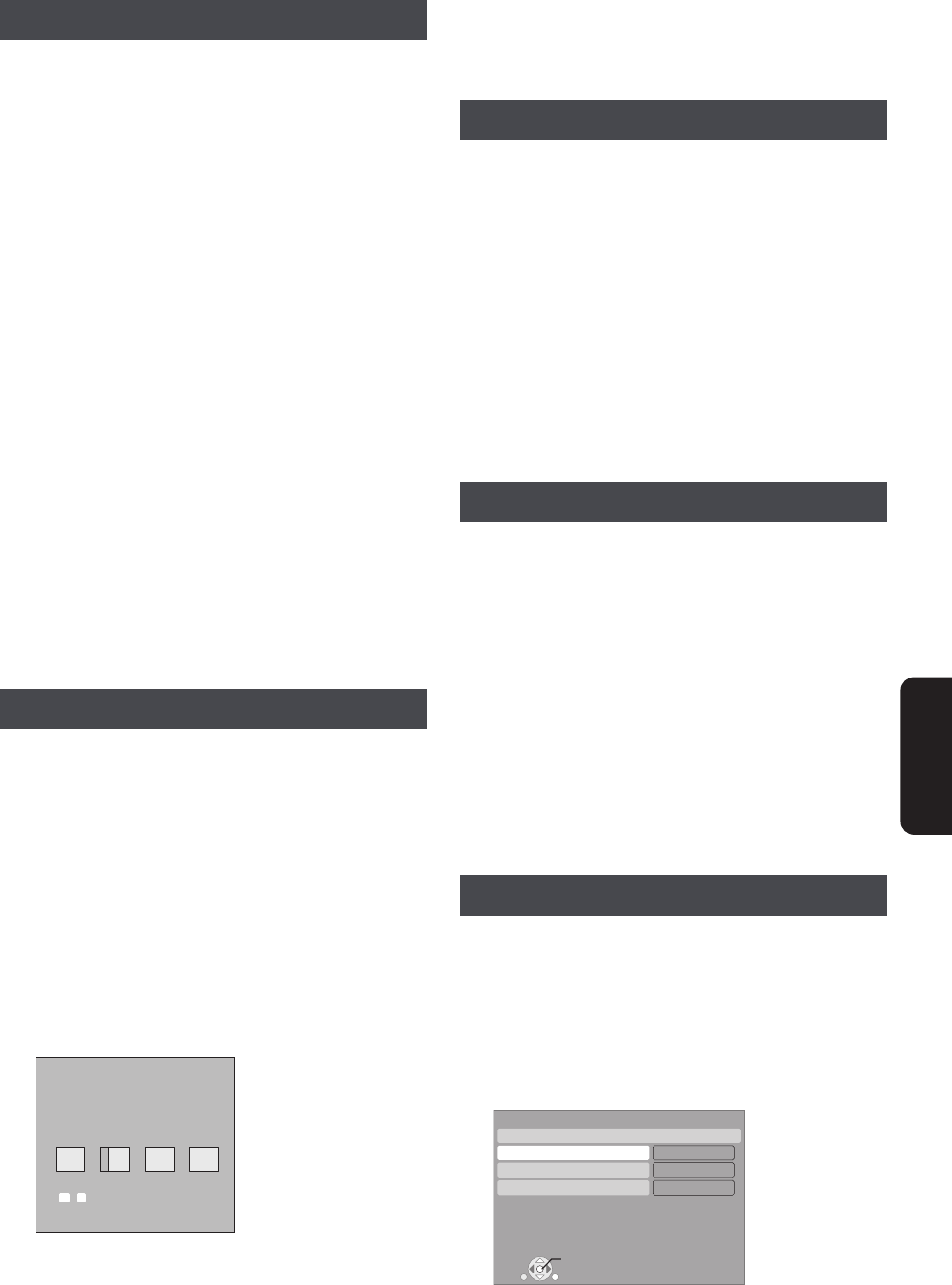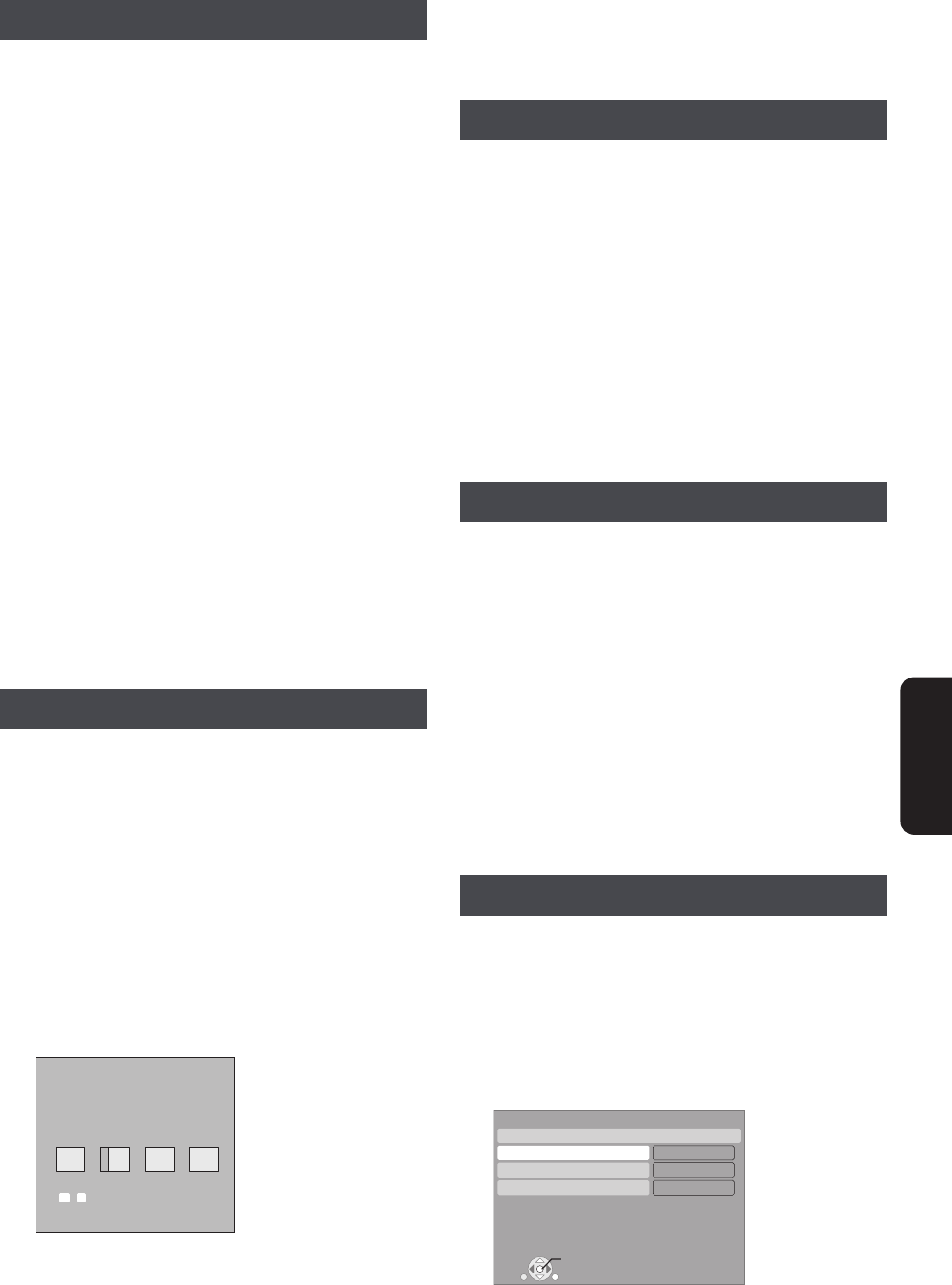
Network
RQT9334
(ENG)
29
In most cases, default settings can normally be used
without making any changes.
Set the IP address only when the router has no DHCP
server functions or when the router’s DHCP server
function is disabled.
After performing steps 1 – 3 (> 28)
4 Press [3, 4] to select “IP Address Auto
Configuration (DHCP)” and press [2, 1] to
select “Off”.
≥Generally leave “On” selected.
≥When “Off” is selected, “DNS Auto Configuration
(DHCP)” (> below) is also automatically “Off”.
5 Press [3, 4] to select “IP Address”,
“Subnet Mask” or “Default Gateway” and
press [OK].
6 Enter numbers with the numbered buttons
and press [OK].
≥If a wrong number is entered, then press [CANCEL].
7
Press [
2
,
1
] to select “Yes” and press [OK].
≥
After checking the specifications for your broadband router,
enter each number. If the number is unknown, then check the
number of other devices such as personal computers connected
via a LAN cable. Assign a different number from those of other
devices for the “IP Address” and the same number for others.
≥The numeric input range is between 0 and 255.
In most cases, default settings can normally be used
without making any changes.
When setting an assigned DNS server from your Internet
service provider, perform the following settings.
After performing steps 1 – 3 (> 28)
4 Press [3, 4] to select “DNS Auto
Configuration (DHCP)” and press [2, 1] to
select “Off”.
5 Press [3, 4] to select “Primary DNS” or
“Secondary DNS”and press [OK].
6 Enter numbers with the numbered buttons
and press [OK].
≥If a wrong number is entered, then press [CANCEL].
7
Press [
2
,
1
] to select “Yes” and press [OK].
≥Follow the instructions given by your Internet service provider
and enter the numbers. If the number is unknown, then check
the number of other devices such as personal computers
connected via a LAN cable and assign the same number.
≥The numeric input range is between 0 and 255.
When the connection test results in “Fail” after the IP and DNS-
IP addresses are assigned, perform the following settings.
After performing steps 1 – 3 (> 28)
4 Press [3, 4] to select “Auto Detect
Connection Speed” and press [2, 1] to
select “Off”.
5 Press [3, 4] to select “Connection Speed
Setting” and press [2, 1] to select a
connection speed.
≥Select a connection speed in accordance with the
environment of the network connected.
≥When the settings are changed, the network connection may
be slower or disabled depending on the device.
Always test the connection when new “Proxy Server Settings”
have been made.
1 Press [SETUP].
2 Press [3, 4] to select “Network” and
press [OK].
3 Press [3, 4] to select “Proxy Server
Settings” and press [OK].
4 Press [3, 4] to select “Connection Test”
and press [OK].
“Testing”: The test is in progress.
“Pass”: The connection is completed.
Press [RETURN] to exit.
“Fail”: Please check the connection and settings.
In most cases, default settings can normally be used
without making any changes.
Please use this setting when instructed to by your Internet
service provider.
After performing steps 1 – 3 (D above)
4 Press [3, 4] to select “Proxy Address”
and press [OK].
(Continued on the next page)
Setting the IP address
Setting the DNS-IP
192
.
.
.
1
Primary DNS
Please input Primary DNS and press
[OK]. Press [CANCEL] to delete the selected
character. To clear this setting, delete all
characters and press [OK].
Number
0
-
9
Setting the connection speed
Testing of “Proxy Server Settings”
Setting the proxy server
RETURN
Proxy Server Settings
Reset to factory preset
Proxy Address
Proxy Port Number
OK
0
Connection Test
DMPB15P-RQT9334_eng.book 29 ページ 2009年3月28日 土曜日 午後2時39分