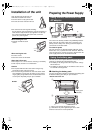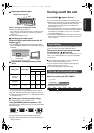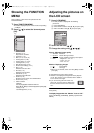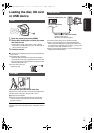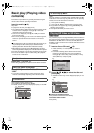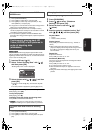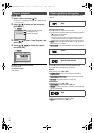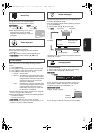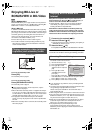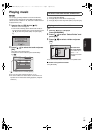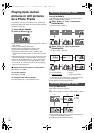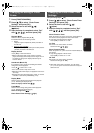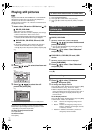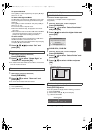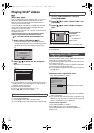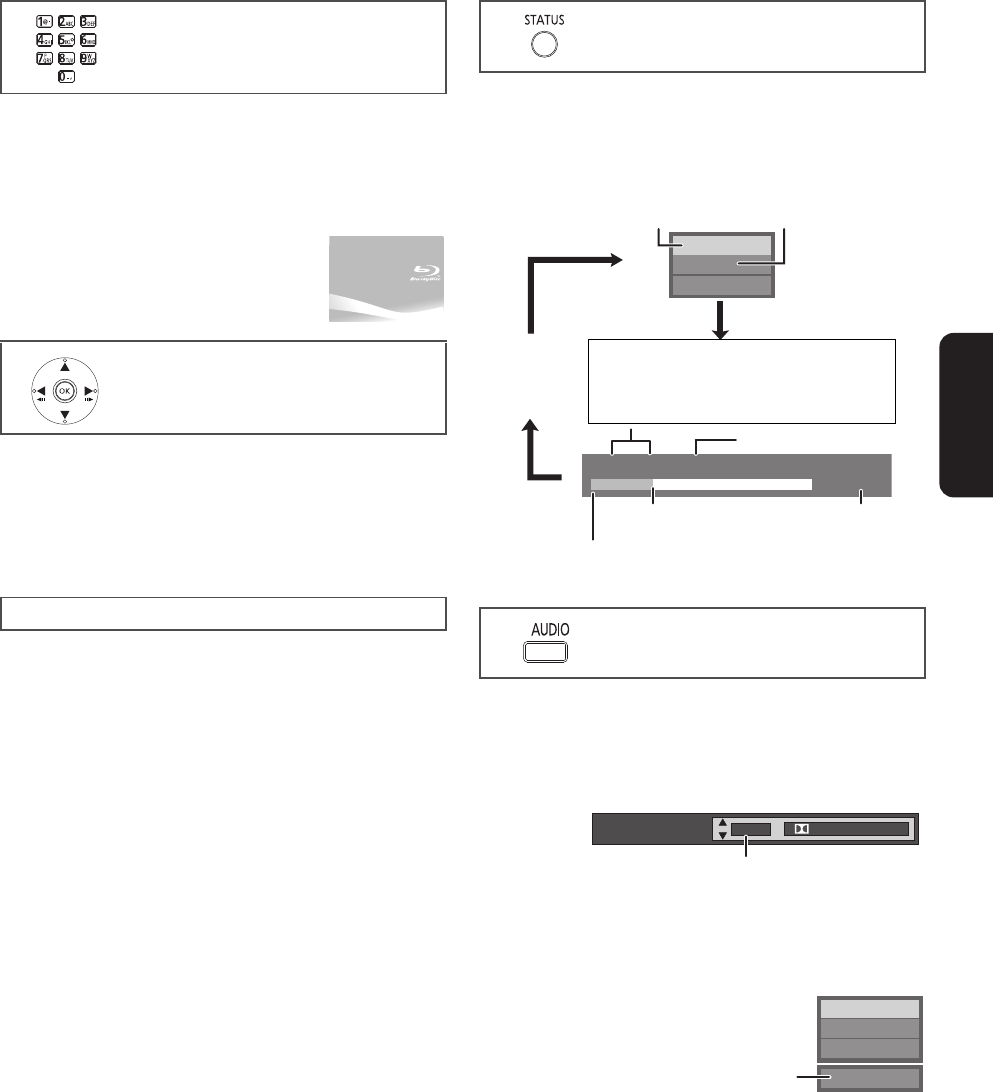
Playback
VQT2J81
(ENG)
17
During playback, you can access specific recordings or scenes
through direct entry of the numbered buttons.
Play starts from the selected title or chapter.
≥ While stopped (the image on the right is
displayed on the screen), the title is
designated. While playing, the chapter is
designated.
While paused, press [2] (2;) or [1] (;1).
Each press shows the next frame.
≥ Press and hold to change in forward or backward
succession.
≥ Press [1] (PLAY) to revert to normal playback speed.
≥ [BD-V] [AVCHD] : Forward direction [1] (;1) only.
When black bars are shown at the top, bottom, left, and right
sides of the screen, you can enlarge the image to fill the
screen.
1 Press [SUB MENU].
2 Press [3, 4] to select “Other Functions” and press [OK].
3 Press [3, 4] to select “Screen Aspect” and press [OK].
4 Press [2, 1] to select “Side cut” or “Zoom”.
≥ Please note that the top, bottom and sides of the image will
be cut off in images with no black bars.
≥
Screen aspect will return to “Normal” in the following instances:
jThe drive is switched
jThe unit is turned on/off
≥ [BD-V] [DVD-V]: “Side cut” does not have any effect.
≥ When “TV Aspect” (> 38) is set to “4:3 Pan & Scan” or “4:3
Letterbox”, the “Zoom” effect is disabled.
The status messages give you information about what is
currently being played. Each time you press [STATUS], the
information displayed will change.
≥ It is also possible to display with the following procedures:
1 Press [SUB MENU].
2 Select “Status” with [3, 4], and press [OK].
≥ It is also possible to display with the following procedures:
1 Press [SUB MENU].
2 Select “Other Functions” with [3, 4], and press [OK].
3 Select “Audio” with [3, 4], and press [OK].
[BD-V] [DVD-V]
You can change the audio channel number each time you
press [AUDIO] or [3, 4]. This allows you to change the
soundtrack language (> 26, “Soundtrack”), etc.
[DVD-VR] [DivX] [MPEG2]
AudioLR>AudioL>Audio R
^---------------------------------}
You can change soundtracks each time you press [AUDIO].
Direct Play
[BD-V] [AVCHD]
e.g., 5: [0] B [0] B [5]
15: [0] B [1] B [5]
[DVD-V]
e.g., 5: [0] B [5]
15: [1] B [5]
Frame-by-frame
Screen Aspect
! Normal: Normal output
! Side cut: The black bars on the right and left sides of
the 16:9 image disappear and the image is
enlarged. Please note that the right and left
sides of the image are cut off when the
black bar is not displayed.
! Zoom: The black bars on the top and bottom sides
of the 4:3 image disappear and the image is
enlarged. Please note that the top and
bottom sides of the image are cut off when
the black bar is not displayed.
Status messages
Changing audio
Play
BD-Video
T1 C1 0:05.14
0:20.52
T: Title
C: Chapter
PL: Playlist
Items change
depending on the
media played.
No display
Current position
Type of disc
Play status
Elapsed time in the title
e.g., [BD-V]
Depending on the kind of media or the playback status, this
display may not appear.
Total time
Soundtrack
1 ENG
Digital 3/2.1ch
English is selected.
e.g., [DVD-V]
Play
DVD-RAM(VR)
AudioLR
“AudioLR”
is selected
e.g.,
DMPB500PP-VQT2J81_eng.book 17 ページ 2010年3月16日 火曜日 午後4時8分