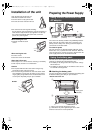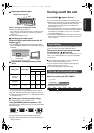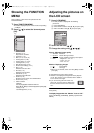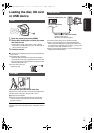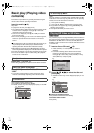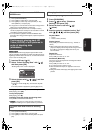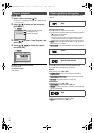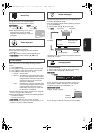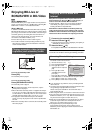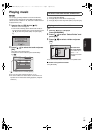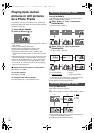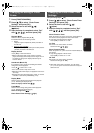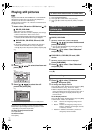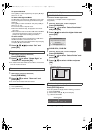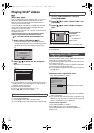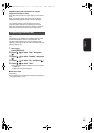VQT2J81
(ENG)
18
Enjoying BD-Live or
BONUSVIEW in BD-Video
[BD-V]
What is BONUSVIEW?
BONUSVIEW allows you to enjoy functions such as picture-in-
picture or secondary audio etc., with BD-Video supporting BD-
ROM Profile 1 version 1.1/ Final Standard Profile.
What is BD-Live?
In addition to the BONUSVIEW function, BD-Video supporting
BD-ROM Profile 2 that has a network extension function allows
you to enjoy more functions such as subtitles, exclusive images
and online games by connecting this unit to the Internet. In
order to use the Internet feature, you must have this unit
connected to a broadband network (> 31).
≥ These discs may not be on sale in certain regions.
≥ The usable functions and the operating method may vary
with each disc, please refer to the instructions on the disc
and/or visit their website.
To turn on/off secondary video
Press [PIP].
The secondary video is played.
To turn on/off secondary audio
Press [SECONDARY AUDIO].
The secondary audio is played.
≥ During search/slow-motion or frame-by-frame, only the
primary video is displayed.
≥ When “BD-Video Secondary Audio” in “Digital Audio Output”
is set to “Off”, secondary audio will not be played even if you
set “Soundtrack” in “Secondary Video” to “On”. Please check
that “BD-Video Secondary Audio” is set to “On” (> 37).
≥ The playback method determined by the disc will take
priority, so it may not play back in the manner specified with
this unit.
≥ When the secondary video is turned off, the secondary audio
will not be played.
Many BD-Live compatible discs require content to be
downloaded onto an SD card (> 53, “Local storage”), in
order to access the available BD-Live features.
≥ An SD card with 1 GB or more of free space (SD Speed
Class Rating 2 or higher) needs to be inserted prior to
inserting the BD-Live compatible disc.
Some BD-Live content available on the Blu-ray discs may
require an Internet account to be created in order to access
the BD-Live content. Follow the screen display or instruction
manual of the disc for information on acquiring an account.
1 Connect to the network (> 31).
2 Insert an SD card (> 13).
≥ If the SD card menu screen is displayed, press [EXIT] or
[RETURN] to clear the screen.
3 Insert the disc (> 13).
≥
For operation method, refer to the instructions on the disc.
To use the above functions, it is recommended that you format the
card on this unit. Format the card using the following procedures:
≥ If the SD card you use is formatted, all data on the card will
be erased. It cannot be recovered.
1 Insert an SD card (> 13).
2 Press [FUNCTION MENU].
3 Press [3, 4] to select
“Other Functions” and press
[OK].
4 Press [3, 4] to select
“Card Management” and
press [OK].
5 Press [3, 4] to select “BD-
Video Data Erase” or “Format SD Card” and press [OK].
6 Press [2, 1] to select “Yes” and press [OK].
7 Press [2, 1] to select “Start” and press [OK].
≥ If you experience any problems, first, try formatting the SD
card in this unit.
≥ A message may be displayed when the SD card doesn't have
enough storage capacity for BD-Live content.
Please make space available on the current SD card, or
insert another SD card.
≥ While using this feature, do not touch or remove the SD card.
≥The unit must be connected to the Internet and set up to use
the BD-Live functions (> 31–33). “BD-Live Internet Access”
may need to be changed for certain discs (> 37).
≥When discs supporting BD-Live are played back, the player
or disc IDs may be sent to the content provider via the
Internet. You can restrict Internet access (> 37).
≥The playback may be paused depending on the
communication environment. Some functions may be
disabled to prevent skipping to sections that have not been
downloaded, etc.
Playing secondary video (picture-
in-picture) and secondary audio
Primary video
Secondary video
Enjoying BD-Live discs with
Internet
Formatting SD cards/Deleting data
Card Management No. of Files 6
Free space 300 MB
SD card
Format this SD Card.
OK
RETURN
BD-Video Data Erase
Format SD Card
e.g.,
DMPB500PP-VQT2J81_eng.book 18 ページ 2010年3月16日 火曜日 午後4時8分