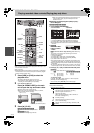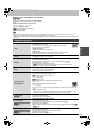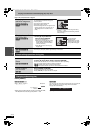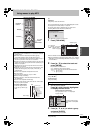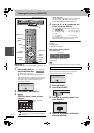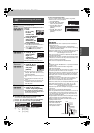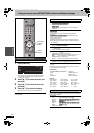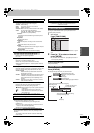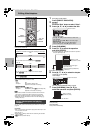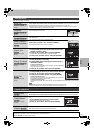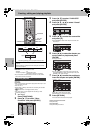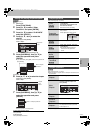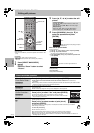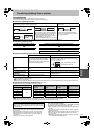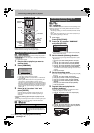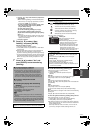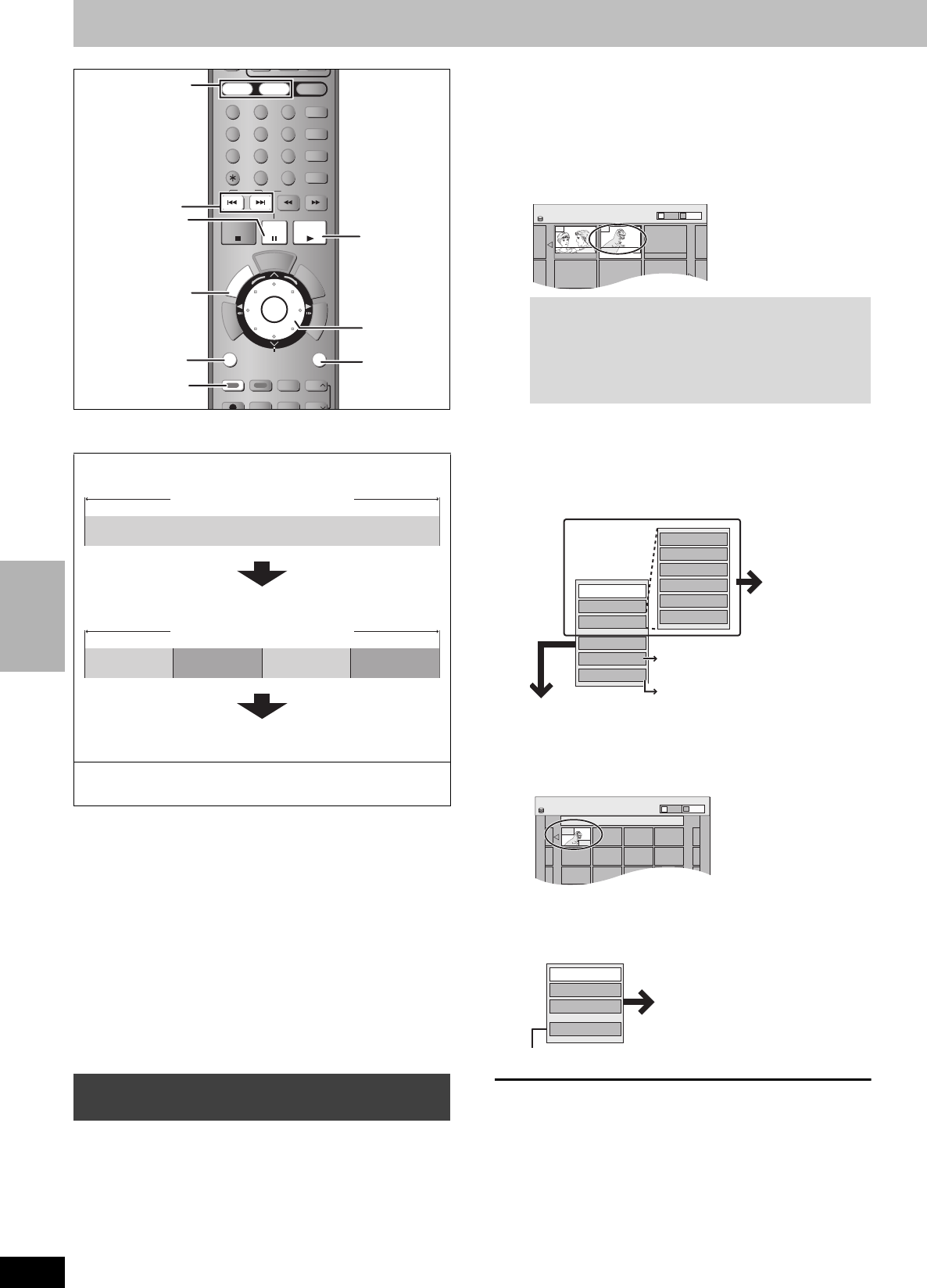
38
RQT8307
Editing
Editing titles/chapters
[HDD] [RAM] [-R] [-RW‹V›] [+R]
≥The maximum number of items on a disc
[HDD]
–Titles: 500
–Chapters: Approximately 1000 per title
(Depends on the state of recording.)
[RAM] [-R] [-RW‹V›] [+R]
–Titles: 99 ([+R] 49 titles)
–Chapters: Approximately 1000 ([+R] Approximately 254)
(Depends on the state of recording.)
[Note]
≥Once erased, divided or shortened, recorded content cannot be
restored to its original state. Make certain before proceeding.
≥You cannot edit during recording or transferring (dubbing), etc.
≥Restricted recording information remains even after editing (e.g.
dividing a title, etc).
You can modify (remove unnecessary parts, divide, etc.) recorded
programs.
Preparation
≥Turn on the television and select the appropriate video input to suit
the connection to this unit.
≥Turn the unit on.
≥Press [HDD] or [DVD] to select the drive containing the recorded
title to be edited.
≥[RAM] Release protection (➡ 50).
1 During play or while stopped
Press [DIRECT NAVIGATOR].
2 [HDD] [RAM]
Press the “Blue” button to select “Video”.
3 Press [3, 4, 2, 1] to select the title.
4
Press [SUB MENU].
5
Press [
3
,
4
] to select the operation
and press [ENTER].
≥If you select “Edit Title”, press [3, 4] to select the operation
and press [ENTER] (➡ 39).
If you select “View Chapters”
6
Press [
3
,
4
,
2
,
1
] to select the chapter.
To start play ➡ Press [ENTER].
To edit ➡ Step 7.
≥To show other pages/Multiple editing (➡ above)
7
Press [SUB MENU], then [
3
,
4
] to
select the operation and press [ENTER].
≥You can go back to the Title View.
To return to the previous screen
Press [RETURN].
To exit the screen
Press [DIRECT NAVIGATOR].
Title/Chapter
Programs are recorded as a single title consisting of one chapter.
You can divide a title into multiple chapters. [HDD] [RAM]
(➡ 32, 39)
You can change the order of chapters and create a playlist
(➡ 40). [HDD] [RAM]
≥Titles are divided into about 5-minute chapters after finalizing
(➡ 52). [-R] [-RW‹V›] [+R]
Editing titles/chapters and playing
chapters
HDD
HDD
DVD
DVD
SD
SD
1
2 3
4 5 6
7
8
9
F
U
N
C
T
I
O
N
S
T
V
G
U
I
D
E
S
C
H
E
D
U
L
E
CH
CH
SUB MENU
SUB MENU
T
O
P
M
E
N
U
S
DUBBING
DUBBING
DVD/TV
AUDIO
F Rec
SETUP
CANCEL
0
VCR Plus+
CM SKIP
SKIP
SLOW/SEARCH
STOP
STOP
PAU SE
PAUSE
PLAY/x1.3
ENTER
ENTER
RETURN
RETURN
CREATE
CREATE
CHAPTER
CHAPTER
Info
STATUS
STATUS
REC
REC
REC MODE
REC MODE
ERASE
ERASE
DISPLAY
DISPLAY
PAG E
PAG E
D
I
R
E
C
T
N
A
V
I
G
A
T
O
R
T
I
M
E
S
L
I
P
RETURN
HDD, DVD
1
;
DIRECT
NAVIGATOR
SUB MENU
3,4,2,1
ENTER
:,9
“Blue”
Chapter
Title
Start End
Chapter Chapter Chapter Chapter
Title
To show other pages
Press [3, 4, 2, 1] to select “Previous” or “Next” and
press [ENTER].
≥You can also press [:, 9] to show other pages.
Multiple editing
Select with [3, 4, 2, 1] and press [;]. (Repeat.)
A check mark appears. Press [;] again to cancel.
10 10/27 Mon
007 008
8 10/27 Mon
- - - - - - - - -
- - -
DIRECT NAVIGATOR Title View
HDD
Picture
Video
Title View screen
Setup Protection
Cancel Protection
Shorten Title
Change Thumbnail
Divide Title
Title Name
Properties
Edit Title
View Chapters
Table Mode
Other View
Erase Title
Refer to “Title
operations” (➡ 39).
Switching the Direct Navigator
appearance ➡ 30
Playing still pictures (JPEG/TIFF)
➡ 34, Step 3
008 8 10/27 Mon
001
---
0:00.00
--- ---
--- --- ---
---
---
--- --- ---
DIRECT NAVIGATOR Chapter View
HDD
Picture
Video
Chapter View screen
Create Chapter
Combine Chapters
View Titles
Erase Chapter
Refer to “Chapter
operations” (➡ 39).
EH60English.book Page 38 Monday, July 4, 2005 10:39 AM