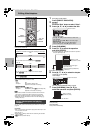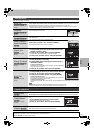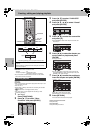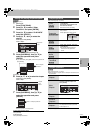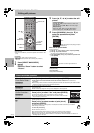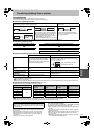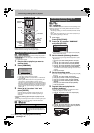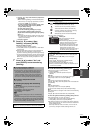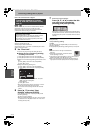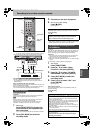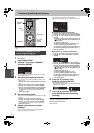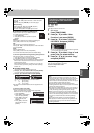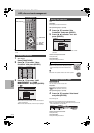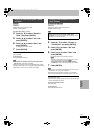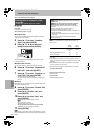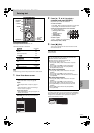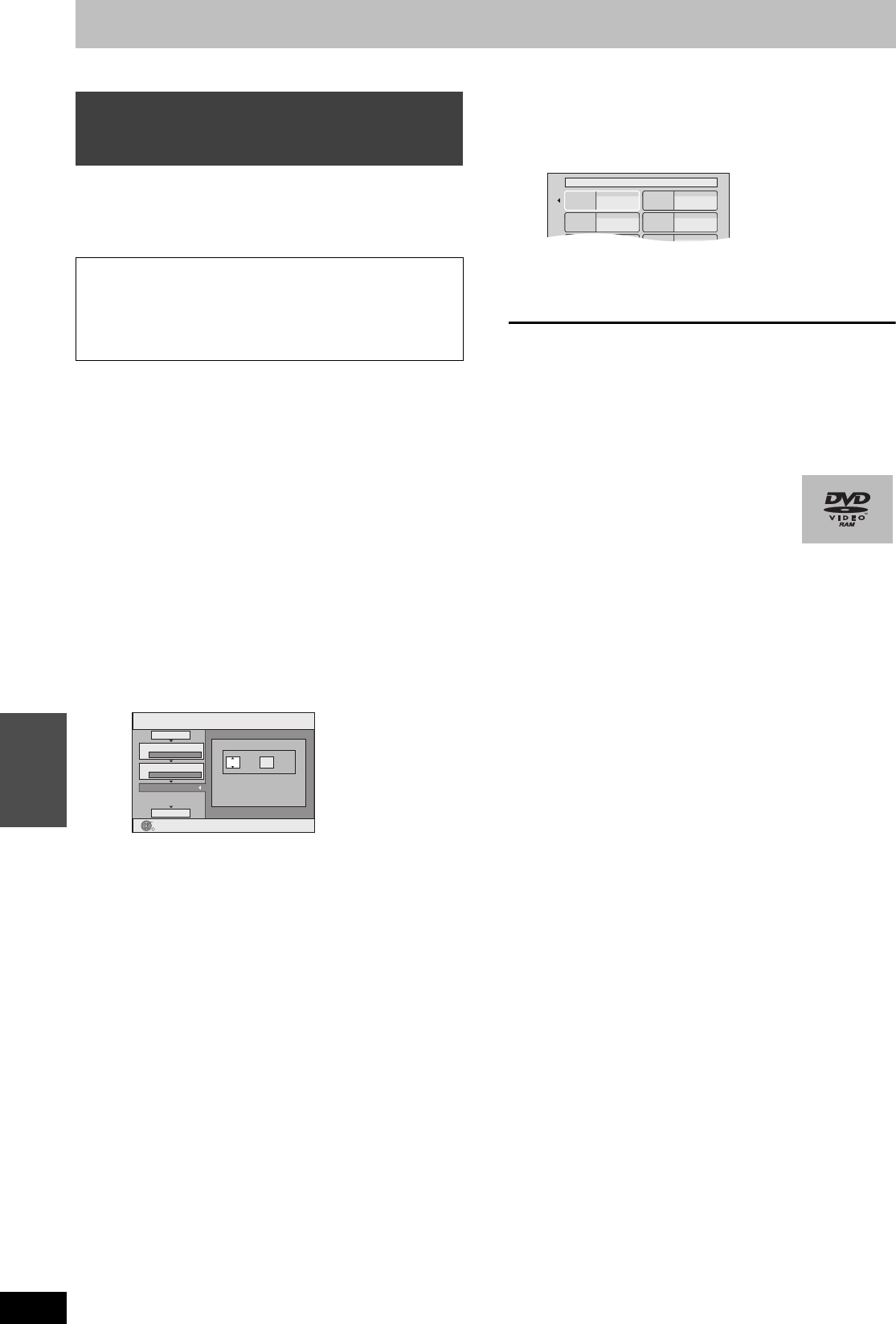
46
RQT8307
Transferring
(Dubbing)
Transferring (dubbing) titles or playlists
Refer to the control reference on page 44.
[DVD-V]
>
[HDD]
You can transfer (dub) the content of finalized DVD-R, DVD-RW
(DVD-Video format) and +R etc to the HDD and re-edit.
While playing a disc, the content being played is transferred
(dubbed) to the HDD according to the set time.
Preparation
≥Insert the finalized disc (➡ 30).
≥Press [DVD] to select the DVD drive.
After performing steps 1–4 (“Format” is automatically set to “DVD-
Video”) (➡ 44, right column)
5 Set “Time Limit”.
≥If you are not going to change the setting (➡ step 6).
∫ Setting the unit to transferring (dubbing)
according to the set time
1 Press [3, 4] to select “Time Limit” and press [1].
2 Press [3, 4] to select “Time Limit” and press [ENTER].
≥Setting the unit to transferring (dubbing) all the content on the
disc
3 Press [3, 4] to select “Off” and press [ENTER].
4 Press [2] to confirm.
≥Setting the transferring (dubbing) time
3 Press [3, 4] to select “On” and press [ENTER].
4 Press [3, 4] to select “Set time” and press [ENTER].
5 Press [2, 1] to select “Hour” and “Min.” and press
[3, 4] to set the recording time.
6 Press [ENTER].
7 Press [2] to confirm.
≥Set a few minutes longer than the source title, in order to
include the operation time before play begins.
≥You can also set the recording time with the numbered
buttons.
6 Press [3, 4] to select “Start
Dubbing” and press [ENTER].
Press [2, 1] to select “Yes” and press [ENTER] to start
transferring (dubbing).
The disc top menu is displayed.
≥Disc play automatically begins from title 1 when “First Title”
is selected from the “Playback will start with:” menu when
finalizing the disc (➡ 52).
7 When the top menu is displayed
Press [3, 4, 2, 1] to select the title
you want to start transferring
(dubbing), and press [ENTER].
While playing in order, all the titles after the selected title are
recorded until the set time. (After the last title on the disc has
finished playing the top menu is recorded until the set time is
reached.)
To return to the previous screen
Press [RETURN].
To stop transferring (dubbing)
Press [∫].
You can also press and hold [RETURN] for 3 seconds to stop
transferring (dubbing).
≥If stopped partway, transferring (dubbing) will be up to that point.
[Note]
≥The screen saver on the right is recorded at the
beginning.
≥The content is recorded as 1 title from the start of
transfer (dubbing) to the end.
≥If play does not begin automatically or if the top menu does not
display automatically, press [1] (PLAY) to start.
≥Even if you transfer (dub) a high quality video/audio DVD, the
original picture and audio quality cannot be exactly replicated.
Transferring (dubbing) a finalized
DVD-R, DVD-RW (DVD-Video format)
and +R
≥Operations and on screen displays during transfer
(dubbing) are also recorded.
≥Almost all DVD-Video on sale have been treated to prevent
illegal copying, and cannot be transferred (dubbed).
≥The following cannot be transferred (dubbed): DVD-Audio,
Video CD, Audio CD and so on.
DUBBING
Min.
Press ENTER to change the setting.
1
2
3
Hour
00
2
Cancel All
Dubbing Direction
Mode
Time Limit
Start Dubbing
DVD > HDD
DVD-Video XP
ENTER
Set a few minutes longer
My favorite 01/02
01
Chapter 1
03
05
02
04
06
Chapter 2
Chapter 3 Chapter 4
EH60English.book Page 46 Monday, July 4, 2005 10:39 AM