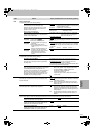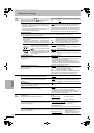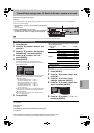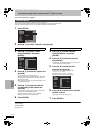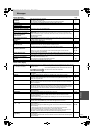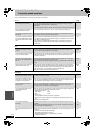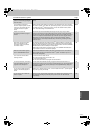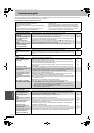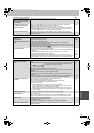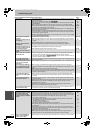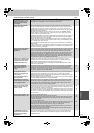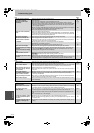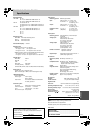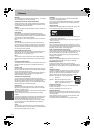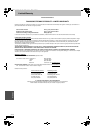63
RQT8307
Reference
TV screen and video (Continued) Page
Sound
Operation
Continued on next page
There is no apparent change in
picture quality when adjusted
with the Video menu in the on-
screen menus.
≥The effect is less perceivable with some types of video. —
The images from this unit do
not appear on the television.
Picture is distorted.
≥Make sure that the television is connected to the VIDEO OUT terminal, S VIDEO OUT
terminal or COMPONENT VIDEO OUT terminals on this unit.
≥Make sure that the television’s input setting (e.g., VIDEO 1) is correct.
≥Progressive output is set to on but the connected television is not progressive compatible.
Press and hold [∫] and [1](PLAY/a1.3) on the main unit at the same time for more than 5
seconds to cancel this setting. The setting will change to interlace.
12–14
—
—
The channels keep changing. ≥When the unit is turned off, it uses the IR Blaster to scan the cable TV box channels and
acquire the TV program list data. To watch a cable TV box program (even if not recording)
turn the unit back on.
—
No sound.
Low volume.
Distorted sound.
Cannot hear the desired audio
type.
≥Check the connections and the “Digital Audio Output” settings. Check the input mode on the
amplifier if you have connected one.
≥Press [AUDIO] to select the audio.
≥Turn off V.S.S. in the following cases.
–When using discs that do not have surround sound effects such as Karaoke discs.
–When playing MTS broadcast programs.
≥The disc may have a restriction on the method of audio output. If “D.MIX” does not appear in
the display when playing multi-channel DVD-Audio, only audio for the two front channels will
be output. Refer to the disc’s jacket. [DVD-A]
12–15,
56
22, 32
37
—
Cannot switch audio. ≥You cannot switch the audio in the following cases.
–When a DVD-R, DVD-RW (DVD-Video format) or +R disc is in the disc tray while DVD drive
is selected.
–When the recording mode is XP and “Audio for XP Recording” is set to “LPCM”.
–When “Rec. for High-Speed Dubbing” is set to “On”.
≥
When connecting an amplifier using an optical digital cable, you cannot switch the audio if
“Dolby Digital” is set to “Bitstream”. Set “Dolby Digital” to “PCM” or connect using audio cables.
≥There are discs for which audio cannot be changed because of how the disc was created.
—
56
22
56, 15
—
Cannot operate the television.
The remote control doesn’t
work.
≥
Change the manufacturer code. Some televisions cannot be operated even if you change the
code.
≥
The remote control and main unit are using different codes. Change the code on the remote control.
Press and hold [ENTER] and the indicated number button at
the same time for more than 2 seconds.
≥The batteries are depleted. Replace them with new ones.
≥You are not pointing the remote control at the main unit’s remote control signal sensor during
operation.
≥Colored glass may obstruct the signal reception/transmission.
≥Don’t place the signal sensor in direct sunlight or in areas that may be subject to sunlight
exposure.
≥It may be necessary to set the code on the remote control again after changing the batteries.
≥It may be necessary to set the manufacturer code again after changing the batteries.
19
19
7
—
—
—
19
19
The unit is on but cannot be
operated.
≥Recording drive or playback drive has not been selected properly.
≥Some operations may be prohibited by the disc.
≥The unit is hot (“U59” appears on the display). Wait for “U59” to disappear.
≥One of the unit’s safety devices may have been activated.
Reset the unit as follows:
1 Press [POWER Í/I] on the main unit to switch the unit to standby.
If the unit doesn’t switch to standby, press and hold [POWER Í/I] on the main unit for
about 10 seconds. The unit is forcibly switched to standby.
Alternatively, disconnect the AC power supply cord, wait one minute, then reconnect it.
2 Press [POWER Í/I] on the main unit to switch it on. If the unit still cannot be operated,
consult the dealer.
20, 30
—
—
—
HDD activation is slow. ≥The HDD is in SLEEP mode. (“HDD SLP” appears in the unit’s display.) 4
Cannot eject disc. ≥The unit is recording.
≥The unit may have a problem. While the unit is off, press and hold [∫] and [CH W] on the
main unit at the same time for about 5 seconds. Remove the disc and consult the dealer.
—
—
Startup is slow. ≥Startup takes time in the following situations.
–A disc other than a DVD-RAM is inserted.
–The clock is not set.
–Immediately after a power failure or the AC power supply cord is connected.
—
Takes time to read DVD-RAM. ≥It may take time to read a disc if it is being used for the first time in this unit or it has not been
used for a long time.
—
EH60English.book Page 63 Monday, July 4, 2005 10:39 AM