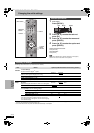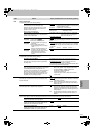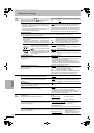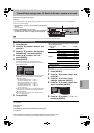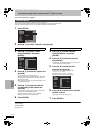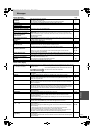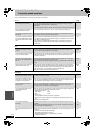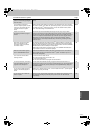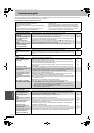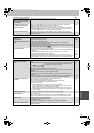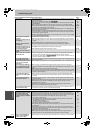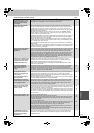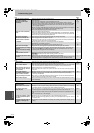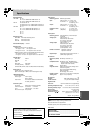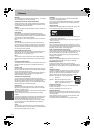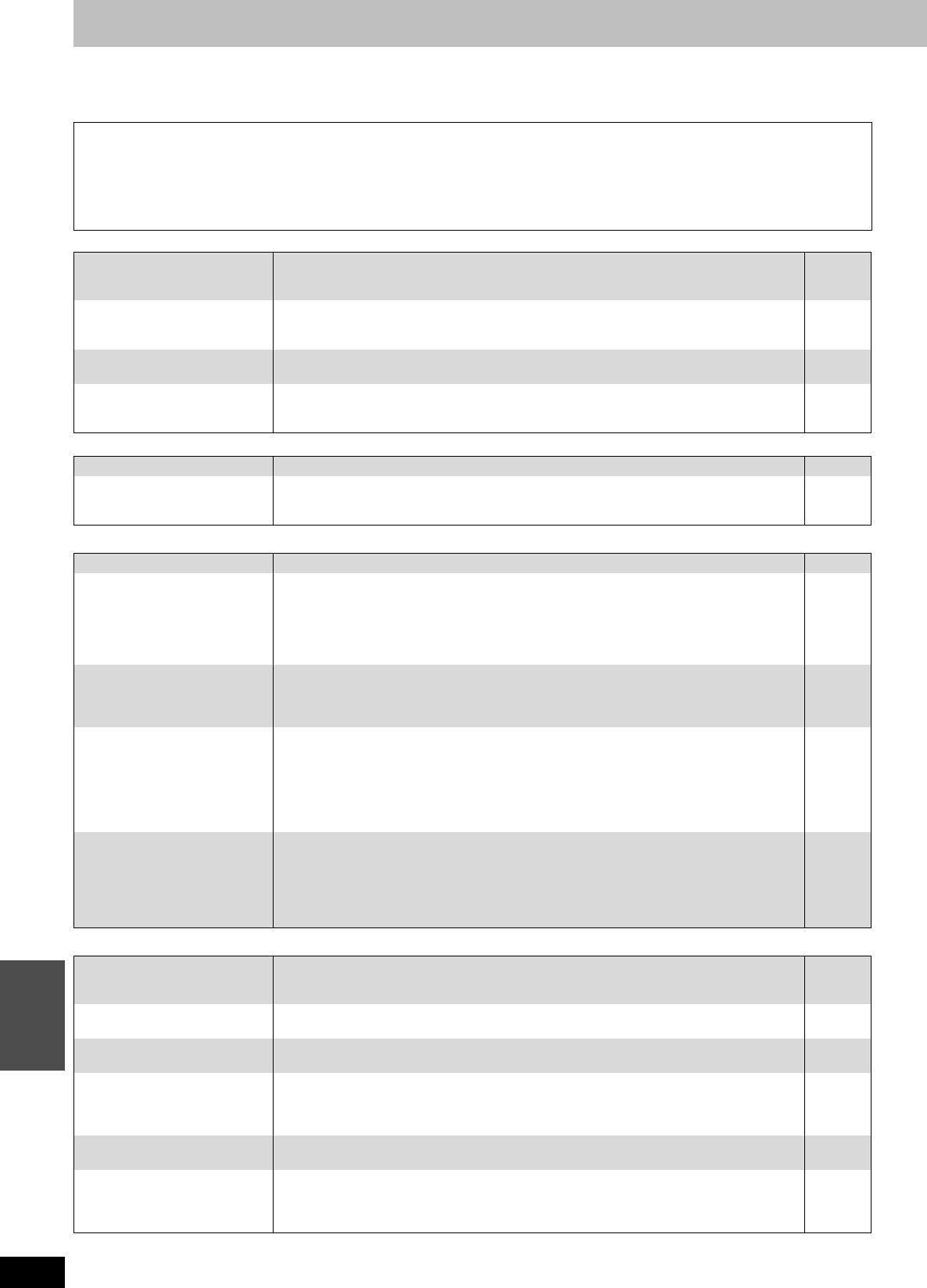
62
RQT8307
Reference
Troubleshooting guide
Before requesting service, make the following checks. If you are in doubt about some of the check points, or if the solutions indicated in the chart
do not solve the problem, refer to the “Product information” on page 69.
The following do not indicate a problem with this unit:
To reset this unit Page
Power
Displays
TV screen and video
≥Regular disc rotating sounds.
≥Poor reception due to atmospheric conditions.
≥Image disturbance during search.
≥Interruptions in reception due to periodic satellite broadcasting
breaks.
≥A sound is heard when the HDD goes into SLEEP mode, or
operations are slow to respond in SLEEP mode.
≥Operations do not work due to a poor-quality disc. (Try again using a
Panasonic disc.)
≥The unit freezes due to one of its safety devices being activated.
(Press and hold [POWER Í/I] on the main unit for 10 seconds.)
≥When the HDD has been automatically placed in the SLEEP mode
(➡ 4), or the unit is turned on or off, there may be an unexpected
sound. This does not indicate a problem with this unit.
To return the channel settings
and clock to the factory preset
(No setting)
≥Press and hold [CH W] and [X CH] on the main unit for about 5 seconds.
(Current channel line-up and television program list are cleared.)
—
To return all the settings other
than the main ones to the
factory preset
≥Select “Yes” in “Restore Default Settings” in the SETUP menu.
This returns all values in the SETUP menus, except for the clock, channel settings, ratings
level, and on-screen language, to the default settings.
54
To reset the ratings level
settings
≥While the disc tray is open, press [DVD] then press and hold [¥ REC] and [1](PLAY/a1.3)
on the main unit at the same time for 5 or more seconds.
—
To restore the unit if it freezes
due to one of the safety
devices being activated
≥Press and hold [POWER Í/I] on the main unit for 10 seconds. (The settings remain.) —
No power. ≥Insert the AC power supply cord securely into a known active AC outlet. 12, 13
The unit switches to standby
mode.
≥
This is a power saving feature. It can be changed if desired using “Off Timer” in the SETUP menu.
≥One of the unit’s safety devices is activated. Press [POWER Í/I] on the main unit to turn the
unit on.
54
—
The display is dim. ≥Change “Front Display” in the SETUP menu. 56
“12:00A” is flashing on the
unit’s display.
≥After setting the TV Guide On Screen
TM
system, wait until the clock is downloaded. (The
flashing “12:00A” will change to the current time.)
≥If the unit's display does not change to the current time even after waiting, we recommend
that you set the clock using “Set Clock Manually”.
≥If you do not want to use the TV Guide On Screen
TM
system, set the clock with “Set Clock
Automatically”.
—
17
57
Compared to the actual
recorded time, the elapsed time
displayed is less.
≥The displayed recording/play time is converted from the number of frames at 29.97 frames
(equal to 0.999 seconds) to one second. There will be a slight difference between the time
displayed and the actual elapsed time (e.g., actual one-hour elapsed time may display as
approximately 59 minutes 56 seconds). This does not affect the recording.
—
The time recorded on the disc
and the available time shown
do not add up.
The play time shown for MP3
does not agree with the actual
time.
≥Times shown may disagree with actual times.
≥Available recording space on DVD-RW (DVD-Video format) increases only when the last
recorded title is erased. It does not increase if other titles are erased.
≥Even if you erase recorded content from the DVD-R or +R, there is no increase in disc space.
≥More disc space than the actual recording time is used after recording or editing the DVD-R
or +R 200 times or more.
≥While searching, the elapsed time may not display correctly.
—
—
—
—
—
“SELF CHECK” is displayed
and the disc cannot be ejected.
≥The unit is carrying out the recovery process. Do the following to eject the disc.
1Press [POWERÍ/I] on the main unit to switch the unit to standby.
If the unit doesn’t switch to standby, press and hold [POWER Í/I] on the main unit for
about 10 seconds. The unit is forcibly switched to standby.
2 While the unit is off, press and hold [∫] and [CH W] on the main unit at the same time for
about 5 seconds. Remove the disc.
—
Television reception worsens
after connecting the unit.
≥This can occur because the signals are being divided between the unit and other equipment.
It can be solved by using a signal booster, available from audio-visual suppliers. If it is not
solved by using a signal booster, consult the dealer.
—
Status messages do not
appear.
≥Select “Automatic” in “Status Messages” in the SETUP menu. 56
The blue background does not
appear.
≥Select “On” in “Blue Background” in the SETUP menu. 56
The 4:3 aspect ratio picture
expands left and right.
Screen size is wrong.
≥Use the television to change the aspect. If your television does not have that function, set
“Progressive” in the Video menu to “Off”.
≥Check the settings for “TV Type”, “4:3 TV Settings for DVD-Video” or “4:3 TV Settings for
DVD-RAM” in the SETUP menu.
37
56
There is a lot of after-image
when playing video.
≥Change the settings for “Integrated DNR” to “0” or turn “MPEG-DNR” off if it is on. 37
When playing DVD-Video using
progressive output, one part of
the picture momentarily
appears to be doubled up.
≥Set “Progressive” in the Video menu to “Off”. This problem is caused by the editing method or
material used on DVD-Video, but should be corrected if you use interlace output.
37
EH60English.book Page 62 Monday, July 4, 2005 10:39 AM