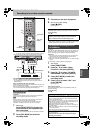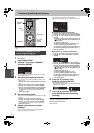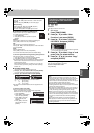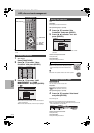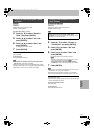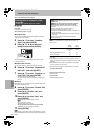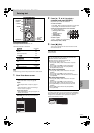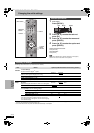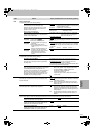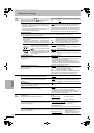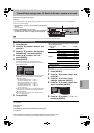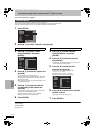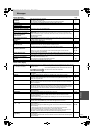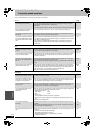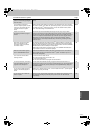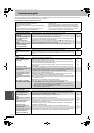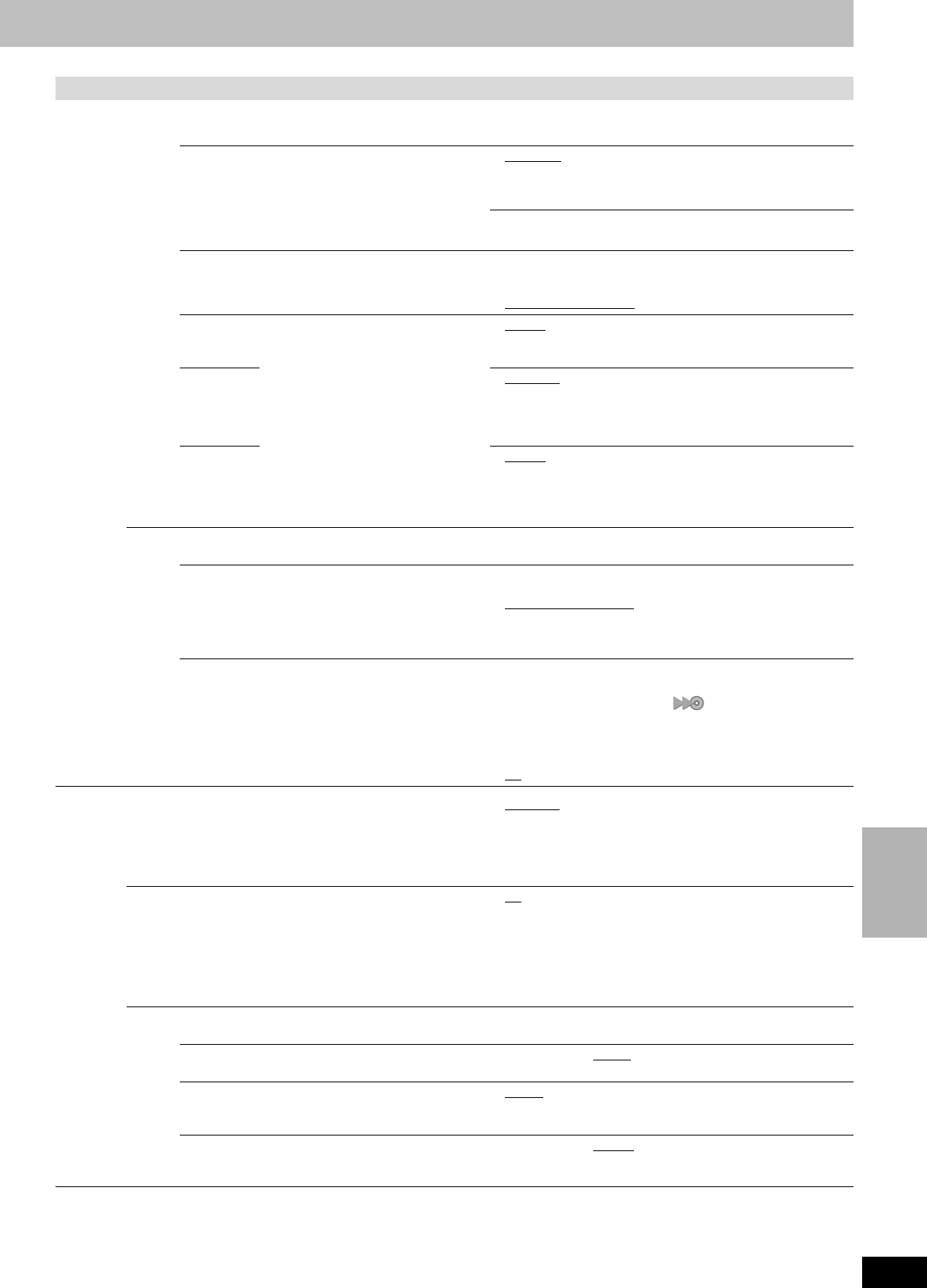
55
RQT8307
Convenient
functions
Tabs Menus Options (Underlined items are the factory presets.)
Disc
Settings for Playback
Press [ENTER] to show the following settings.
Ratings
Set a ratings level to limit DVD-Video play.
Follow the on-screen instructions. Enter a 4-digit
password with the numbered buttons when the
password screen is shown.
≥Do not forget your password.
≥8 No Limit
: All DVD-Video can be played.
≥1 to 7: Prohibits play of DVD-Video with corresponding
ratings recorded on them.
≥0 Lock All: Prohibits play of all DVD-Video.
≥Unlock Recorder ≥Change Password
≥Change Level ≥Temporary Unlock
Play DVD-Audio in Video Mode
Select “Video Mode (Video On)” to play DVD-Video
content on some DVD-Audio.
≥Video Mode (Video On):The setting returns to “Audio Mode
(Video Off)” when you change the
disc or turn the unit off.
≥Audio Mode (Video Off)
Audio
Language
Choose the language for audio, subtitle
and disc menus. [DVD-V]
≥Some discs start in a certain
language despite any changes you
make here.
≥Enter a code (➡ 69) with the
numbered buttons when you select
“Other ¢¢¢¢”.
When the selected language is not
available on the disc, the default
language is played. There are discs
where you can only switch the
language from the menu screen
(➡ 31).
≥English
≥French ≥Spanish
≥Original: The original language of each disc will be selected.
≥Other ¢¢¢¢
Subtitle
Language
≥Automatic
:
If the language selected for “Audio Language” is not available,
subtitles of that language will automatically appear if available
on that disc.
≥English ≥French ≥Spanish ≥Other ¢¢¢¢
Menu
Language
≥English
≥French ≥Spanish ≥Other ¢¢¢¢
Settings for Recording
Press [ENTER] to show the following settings.
Recording Time in EP Mode
Select the maximum number of hours for recording in
EP mode (
➡
21, Recording modes and approximate
recording times).
≥EP-Extended Play (6H):
You can record for 6 hours on an
unused 4.7 GB disc.
≥EP-Extended Play (8H):
You can record for 8 hours on an
unused 4.7 GB disc.
The sound quality is better when using “EP-Extended Play (6H)”
than when using “EP-Extended Play (8H)”.
Rec. for High-Speed Dubbing
When high speed transferring (dubbing) a title to DVD-
R, DVD-RW (DVD-Video format) and +R, it is
necessary to turn this setting “On” before recording to
HDD; however, the screen size, etc. is restricted
(➡ right). We recommend turning the setting “Off” if
high speed transfer (dubbing) to DVD-R, etc. is not
necessary when recording a program.
≥On: Makes high speed mode transferring (dubbing) to
DVD-R, etc. possible. Press [2, 1] to select “Yes”
and press [ENTER]. [“ ” appears in the
transferring (dubbing) list (➡ 45).]
–Pictures are saved in 4:3.
–Select the type of audio in advance from “Select
MTS” (➡ 56).
≥Off
Video
Still Mode
Select the type of picture shown when you pause play (➡ 68,
Frames and fields).
≥Automatic
≥Field: Select if jittering occurs when “Automatic” is selected.
(The picture is coarser.)
≥Frame: Select if small text or fine patterns cannot be seen
clearly when “Automatic” is selected. (The picture is
clearer and finer.)
Seamless Play
Select the play mode for playlist chapter segments.
≥On
: The chapters in playlists are played seamlessly. This
does not work when there are several audio types
included on the playlist and when using Quick View.
Additionally, the positioning of chapter segments may
change slightly.
≥Off: The points where chapters in playlists change are
played accurately, but the picture may freeze for a
moment.
Black Level Control
Select normal, lighter or darker for adjusting the black level control to the desired setting for picture enhancement.
Input Level
Adjusts the black level of the input signal.
≥Lighter ≥Darker
Output Level (Composite/SVideo)
Adjusts the black level of the output signal from the
VIDEO OUT and S-VIDEO OUT terminal.
≥Lighter ≥Darker
Output Level (Component)
Adjusts the black level of the output signal from the
COMPONENT VIDEO OUT (Y/P
B/PR) terminals.
≥Lighter ≥Normal
≥Darker
EH60English.book Page 55 Monday, July 4, 2005 10:39 AM