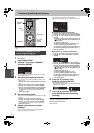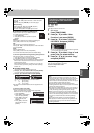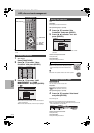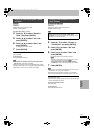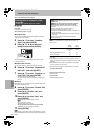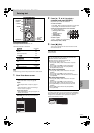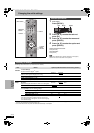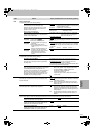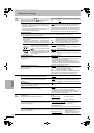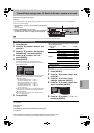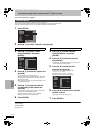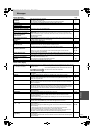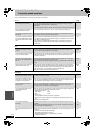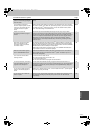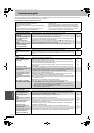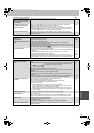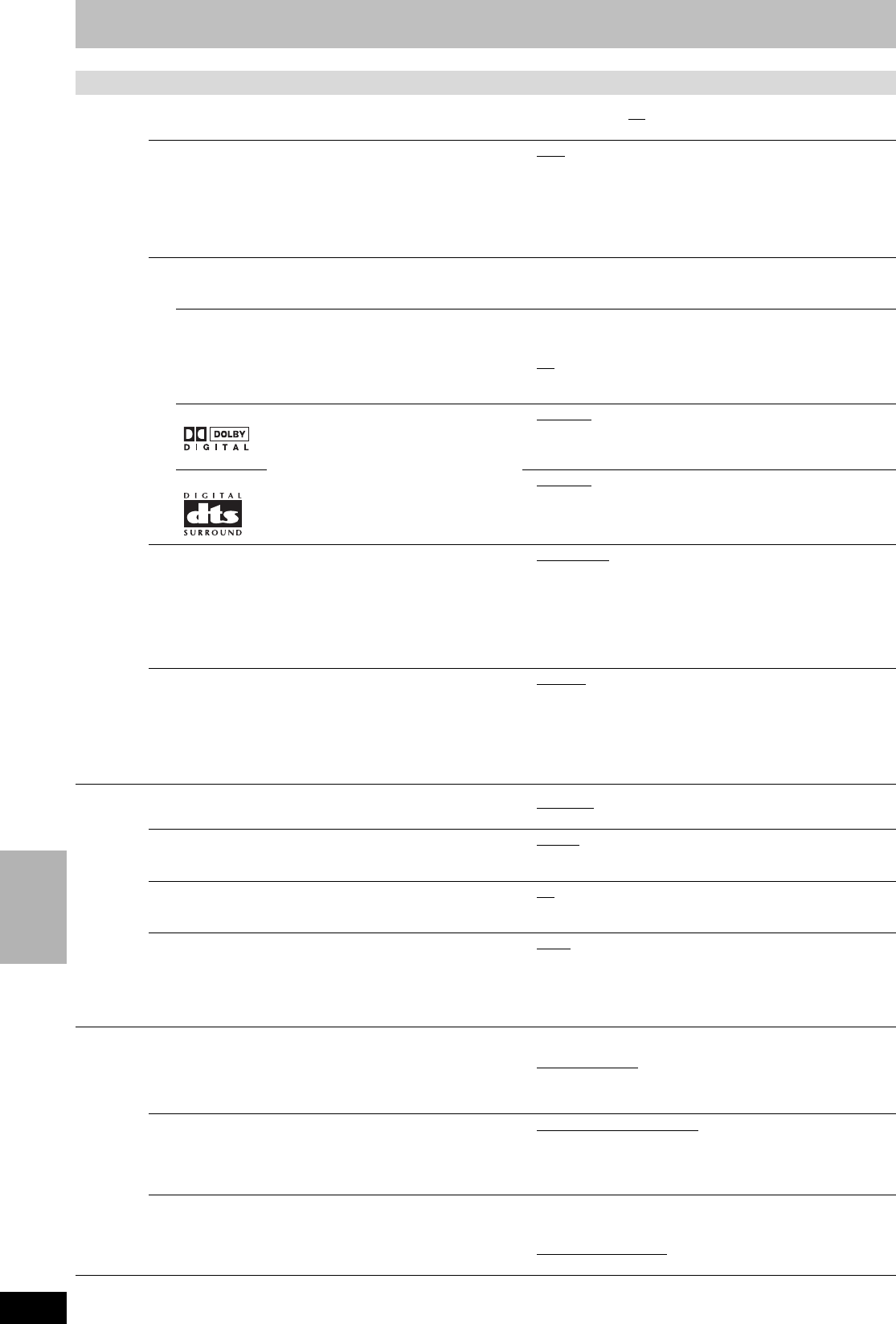
56
RQT8307
Convenient
functions
Changing the unit’s settings
Tabs Menus Options (Underlined items are the factory presets.)
Audio
Dynamic Range Compression [DVD-V] (Dolby Digital only)
Change the dynamic range for late night viewing.
≥On ≥Off
Select MTS
Select whether to record the main or secondary (SAP) audio type when:
–Recording or transferring (dubbing) to a DVD-R, DVD-RW
(DVD-Video format) and +R.
–When “Rec. for High-Speed Dubbing” is set to “On” (➡ 22).
–Recording or transferring (dubbing) sound in LPCM.
(➡ below, Audio for XP Recording).
≥Main
≥Secondary Audio Program (SAP)
You cannot select the audio on this unit when recording from an
external source, such as when transferring (dubbing) from a
video cassette recorder (except from DV equipment connected
to this unit’s DV input terminal). Select on the other equipment.
When recording from the unit’s DV terminal, select the type of audio
recording from “Select Audio Channel for DV Input” (
➡
below).
Digital Audio Output
Change the settings when you have connected equipment through this unit’s DIGITAL AUDIO OUT terminal (➡ 15).
≥Press [ENTER] to show the following settings.
PCM Down Conversion
Select how to output audio with a sampling frequency of 96
kHz or 88.2 kHz.
≥
Signals are converted to 48 kHz or 44.1 kHz despite the
settings across if the signals have a sampling frequency of
over 96 kHz or 88.2 kHz, or the disc has copy protection.
≥
On: Signals are converted to 48 kHz or 44.1 kHz. (Choose
when the connected equipment cannot process signals
with sampling frequency of 96 kHz or 88.2 kHz.)
≥Off: Signals are output as 96 kHz or 88.2 kHz. (Choose
when the connected equipment can process signals
with sampling frequency of 96 kHz or 88.2 kHz.)
Dolby Digital
Select how to output the signal, to output
“Bitstream” so the connected equipment
decodes the signal, or to decode on this unit
and output the signal as “PCM” (2 channel).
[Note]
Not making the proper settings may result
in noise, possibly damaging your hearing
and speakers, and digital recording may
not work properly.
≥Bitstream
: When connecting to equipment displaying the
Dolby Digital logo.
≥PCM: When connecting to equipment not displaying the
Dolby Digital logo.
DTS ≥Bitstream
: When connecting to equipment displaying the DTS
logo.
≥PCM: When connecting to equipment not displaying the
DTS logo.
Audio for XP Recording
Choose the audio type when recording or transferring (dubbing)
with XP mode.
≥Dolby Digital
(➡ 68)
≥LPCM (➡ 68)
–The picture quality of LPCM recordings may be lower than
that of normal XP mode recordings.
–The audio recording becomes Dolby Digital even if you
selected LPCM when using a recording mode other than XP.
–When recording a MTS broadcast, select the type of audio in
advance from “Select MTS” (➡ above).
Select Audio Channel for DV Input
You can select the kind of audio when recording from the unit’s
DV terminal (➡ 47).
≥Stereo 1
: Records audio (L1, R1).
≥Stereo 2: Records added audio such as narration (L2, R2)
subsequent to original recording.
≥Mix: Records both Stereo 1 and Stereo 2.
When recording a MTS broadcast, to a DVD-R, DVD-RW (DVD-
Video format) or +R, or recording in LPCM audio, select the
type of audio in advance from “Select MTS” (➡ above).
Display
Status Messages
Choose whether to show status messages automatically.
≥Automatic ≥Off
On-screen Language
Choose the language for these menus and on-screen
messages.
≥English
≥Español ≥Français
–Only English is displayed in the TV Guide On Screen
TM
system
regardless of the settings. Other languages cannot be displayed.
Blue Background
Select “Off” if you do not want to have the unit show the blue
background when reception is weak.
≥On
≥Off
Front Display
Changes the brightness of the unit’s display.
≥Bright
≥Dim
≥Automatic:
The display turns dark during play, and reappears
momentarily if a button is pressed. When the unit is turned off
all displays disappear. While using this mode the standby
power consumption can be reduced.
TV
Screen
TV Type (➡ 18)
Set to match the type of television connected.
4:3 TV
≥Aspect 4:3 & 480i
≥Aspect 4:3 & 480p
16:9 Widescreen TV
≥Aspect 16:9 & 480i ≥Aspect 16:9 & 480p
4:3 TV Settings for DVD-Video
Select how a DVD-Video widescreen picture is shown on a 4:3
standard aspect television.
≥Pan and Scan (Stretch to fit)
:
Video recorded for a widescreen is played as Pan & Scan
(unless prohibited by the producer of the disc).
≥Letterbox (Shrink to fit):
Video recorded for a widescreen is played in the letterbox style.
4:3 TV Settings for DVD-RAM
Select how a DVD-RAM widescreen picture is shown on a 4:3
standard aspect television.
≥4:3: Titles played as recorded.
≥Pan and Scan (Stretch to fit):
Video recorded for a widescreen is
played as Pan & Scan.
≥Letterbox (Shrink to fit): Video recorded for a widescreen
is played in the letterbox style.
EH60English.book Page 56 Monday, July 4, 2005 10:39 AM