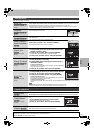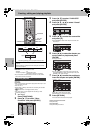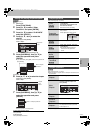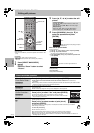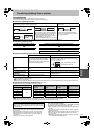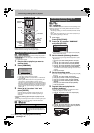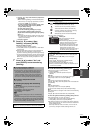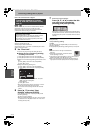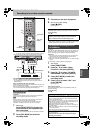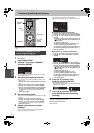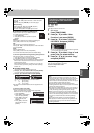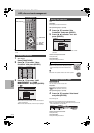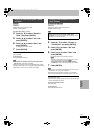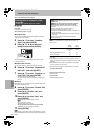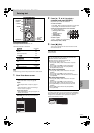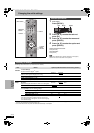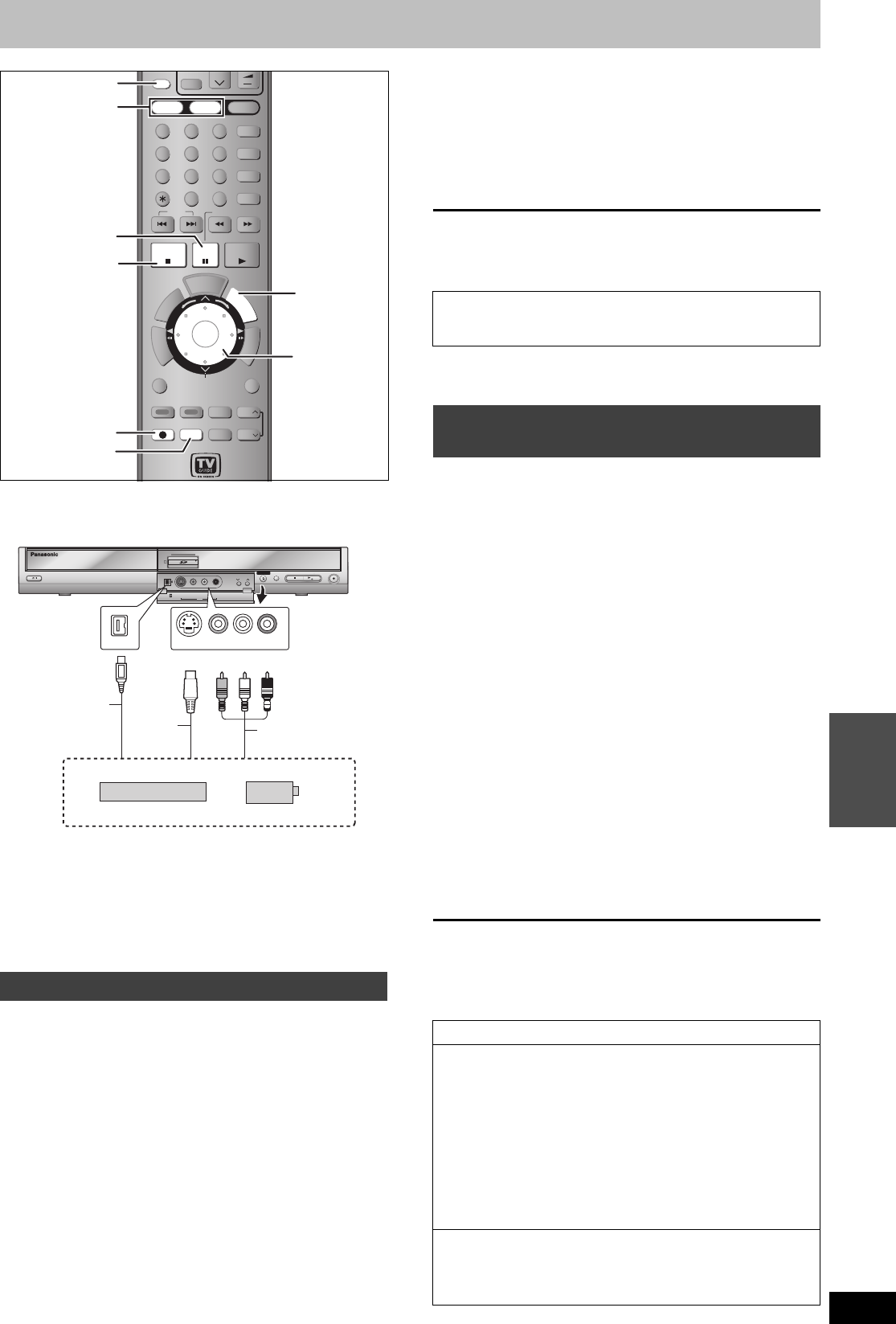
47
RQT8307
Transferring
(Dubbing)
Recording from a video cassette recorder
e.g.: Connecting other video equipment to the IN2 or DV input
terminals
You can also connect to the IN1or IN3 input terminals on the rear.
≥Turn off the unit and other video equipment before connecting.
If the audio output of the other equipment is monaural
Connect to L/MONO on the IN2 input terminals at the front.
§
The S-VIDEO terminal achieves a more vivid picture than the
VIDEO terminal.
When recording from the unit’s DV terminal
Select the type of audio recording from “Select Audio Channel for DV
Input” in the SETUP menu (➡ 56).
When recording from DV equipment (e.g., digital video camcorder),
you can record audio/video recordings from DV tape only.
[HDD] [RAM] [-R] [-RW‹V›] [+R]
Preparation
≥Connect a video cassette recorder to this unit’s input terminals.
≥Press [HDD] or [DVD] to select the recording drive.
[Note]
When recording using this unit’s input terminals, only the sound
received at the time of recording will be recorded.
As long as the secondary audio that is recorded on the video
cassette is not output on the unit in play, it is not recorded.
1 While stopped
Press [INPUT SELECT] to select the
input channel for the equipment you
have connected.
e.g., If you have connected to IN2 input terminals, select “IN2”.
2 Press [REC MODE] to select the
recording mode.
3 Start play on the other equipment.
4 When you want to start recording
Press [¥ REC].
Recording starts.
To skip unwanted parts
Press [;] to pause recording. (Press again to restart recording.)
To stop recording
Press [∫].
≥Using Flexible Recording (➡ 22), you can save the content of a
video cassette (approx. 1–8 hours) to a 4.7 GB disc with the best
possible quality of recording without wasting disc space.
[HDD] [RAM]
When the “DV AUTO RECORDING” function is used, programs are
recorded as a title. At the same time chapters are created at each
break in the images and the playlist is created automatically.
Preparation
1 Turn off the main unit and DV equipment, then connect the DV
equipment with the unit’s DV input terminal (➡ left column).
2 Turn on the main unit and DV equipment.
3 Pause play on the DV equipment at the point you want recording
to start.
4 Press [HDD] or [DVD] to select the recording drive.
1 While stopped
Press [FUNCTIONS].
2 Press [3, 4] to select “Other
Functions” and press [ENTER].
3 Press [3, 4] to select “DV AUTO
RECORDING” and press [ENTER].
4 Press [REC MODE] to select the
recording mode.
5 Press [2, 1] to select “Rec.” and
press [ENTER].
Recording starts.
When recording finishes
The confirmation screen appears. Press [ENTER] to finish DV
automatic recording.
To stop recording
Press [∫].
Manual recording
HDD
HDD
DVD
DVD
SD
SD
1
2 3
4 5 6
7
8
9
F
U
N
C
T
I
O
N
S
T
V
G
U
I
D
E
S
C
H
E
D
U
L
E
CH
CH
SUB MENU
SUB MENU
T
O
P
M
E
N
U
S
DUBBING
DUBBING
DVD/TV
CH
VOLUME
TV/VIDEO
INPUT SELECT
AUDIO
F Rec
SETUP
CANCEL
0
VCR Plus+
CM SKIP
SKIP
SLOW/SEARCH
STOP
STOP
PAU SE
PAUSE
PLAY/x1.3
ENTER
ENTER
RETURN
RETURN
CREATE
CREATE
CHAPTER
CHAPTER
Info
STATUS
STATUS
REC
REC
REC MODE
REC MODE
ERASE
ERASE
DISPLAY
DISPLAY
PAG E
PAG E
D
I
R
E
C
T
N
A
V
I
G
A
T
O
R
T
I
M
E
S
L
I
P
HDD, DVD
;
INPUT SELECT
∫
¥ REC
REC MODE
FUNCTIONS
3,4,2,1
ENTER
IN2
I N2
CH
CH
HDD
DVDSD
S VIDEO
S VIDEO
VIDEO
VIDEO
L/MONO
L/MONO
-
AUDI O
AUDIO
-
R
OPEN/CLOSE
OPEN/CLOSE
DRI
DR I
VE
VE
SELECT
SE LEC T
REC
RE C
POWER
/x
1.3
DV
DV
IN
I N
DV IN
L/MONO - AUDIO - R
VIDEO
S VIDEO
Audio/Video cable
S-Video
cable
§
Connect to Audio/Video output terminals.
Yellow White Red
This unit
Other video equipment
DV cable
(IEEE 1394,
4-pin)
Almost all videos and DVD software on sale have been
treated to prevent illegal copying. Any software that has
been so treated cannot be recorded using this unit.
DV automatic recording (DV AUTO
RECORDING)
Notes on DV automatic recording
≥Only one piece of DV equipment (e.g., digital video camcorder)
can be connected to the unit via the DV input terminal.
≥If you use video camcorders from other manufacturer’s these
are not guaranteed to work.
≥
It is not possible to operate the unit from the connected DV equipment.
≥The DV input on this unit is for use with DV equipment only. (It
cannot be connected to a computer, etc.)
≥The DV equipment name may not be shown correctly.
≥Depending on the DV equipment, the images or audio may not
be input properly.
≥The date and time information on the tape in the DV equipment
will not be recorded.
≥You cannot record and play simultaneously.
If the DV automatic recording function does not work properly,
check the connections and DV equipment settings, and turn the
unit off and back on.
If that does not work, follow the instructions for manual
recording (➡ left column).
EH60English.book Page 47 Monday, July 4, 2005 10:39 AM