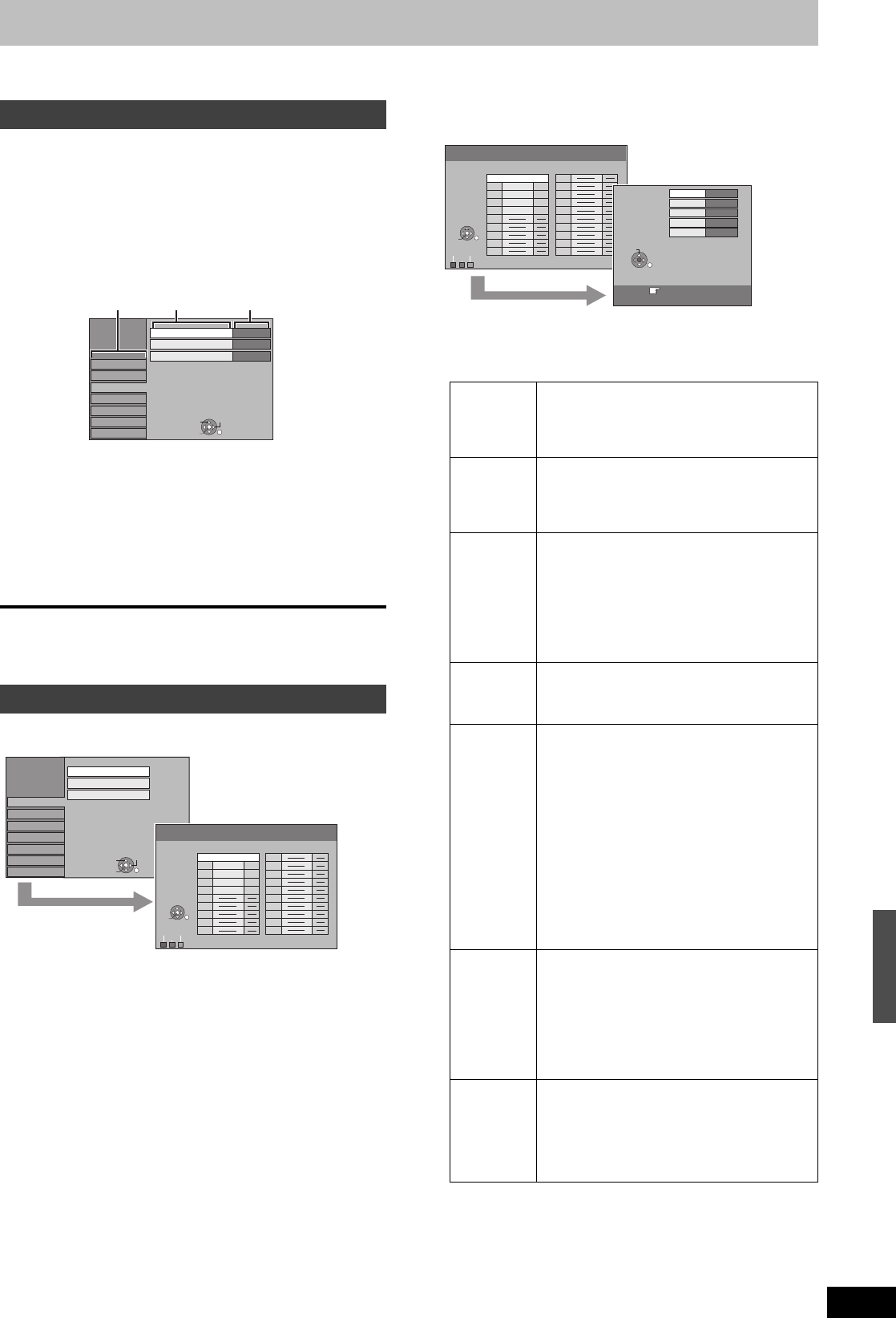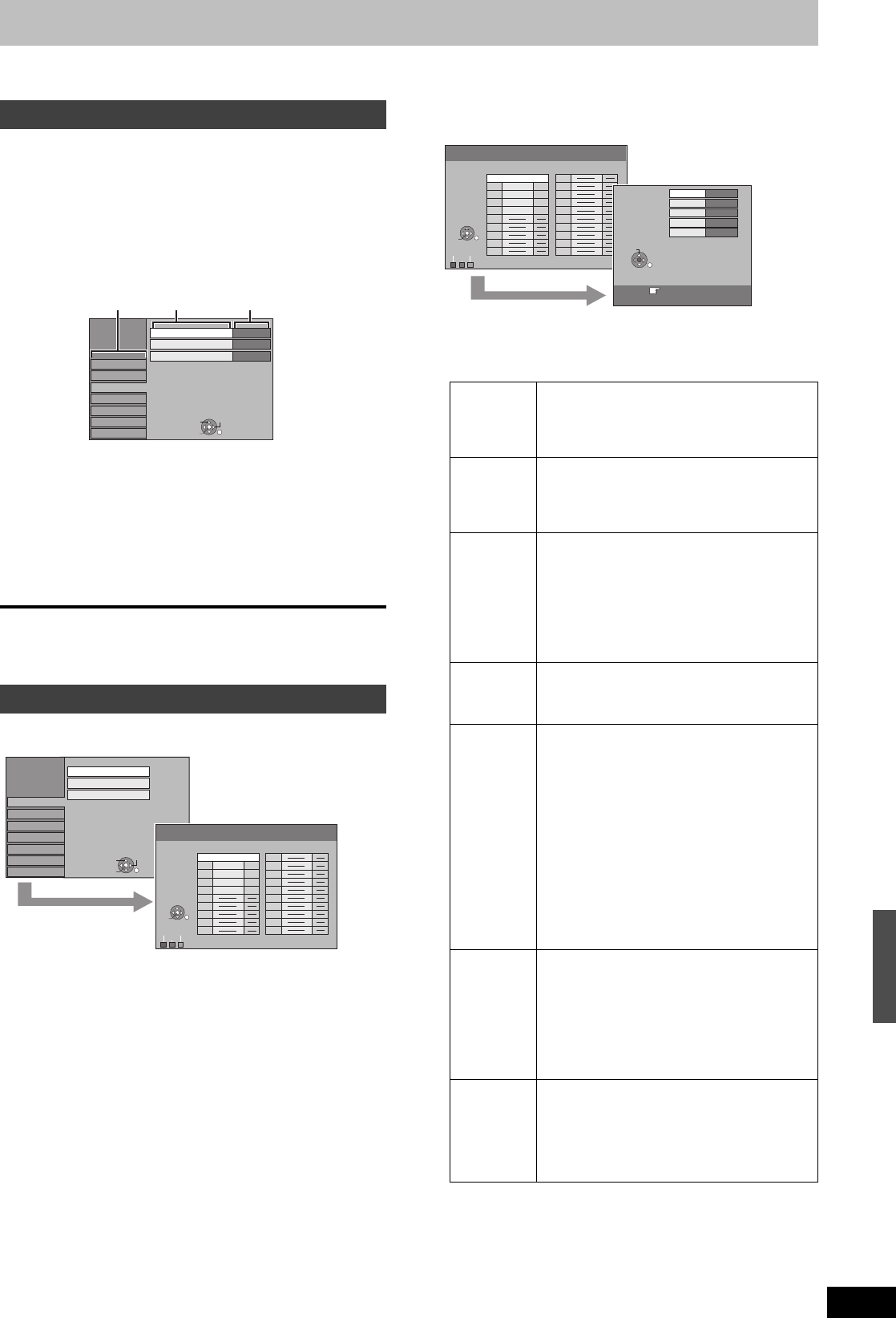
57
RQT9075
Changing the unit’s settings
You can change the unit’s settings using the Setup menu.
≥The settings remain intact even if you switch the unit to standby.
1 While stopped
Press [FUNCTION MENU].
2 Press [3, 4] to select “To Others”
and press [OK].
3 Press [3, 4] to select “Setup” and
press [OK].
4 Press [3, 4] to select the tab and
press [1].
5 Press [3, 4] to select the menu and
press [OK].
6 Press [3, 4] to select the option and
press [OK].
To return to the previous screen
Press [RETURN].
To exit the screen
Press [EXIT].
Manual Tuning
You can add or delete channels, or change programme positions.
To delete a programme position
Press [3, 4, 2, 1] to select a programme position and press the
“Red” button.
To add a blank programme position
Press [3, 4, 2, 1] to select a programme position and press the
“Green” button.
To move a TV station to another programme position
1 Press [3, 4, 2, 1] to select a programme position and press
the “Yellow” button.
2 Press [3, 4, 2, 1] to select the new programme position to
which you want to assign the TV station and press [OK].
[Note]
≥When the unit sets itself automatically with VIERA Link function
(➡ 10), only deletion of the programme position can be performed.
To change the tuning settings for individual programme
position
e.g., [Australia]and]N.Z.]
1 Press [3, 4, 2, 1] to select a programme position and
press [OK].
2 Press [3, 4] to select an item and press [1].
§
Only for Asia and Middle East
Common procedures
Tuning
Disc
Picture
Sound
Display
Tuning
Connection
Others
Setup
Comb Filter
Still Mode
On
Automatic
Seamless Play
On
OK
RETURN
TAB
SELECT
Tabs
Menus Options
Setup
Manual Tuning
Auto-Setup Restart
Download from TV
Disc
Picture
Sound
Display
Tuning
Connection
Others
OK
RETURN
TAB
SELECT
Manual Tuning
Pos
Name
Ch
Pos
Name
Ch
Delete
Add
Move
1 ARD 4
2 ZDF
2
3 N3
5
4 HR3
8
5 BR3 10
6
7
8
9
10
11
12
13
14
15
16
17
18
19
20
OK
RETURN
SELECT
Pos To change the programme position in which
the TV stations are assigned
Press [3, 4] or numbered buttons to select the
number of the desired programme position and
press [OK].
Name To enter or change the name of a TV station
Press [3, 4, 2, 1] to enter station name and
press [OK].
If the station name needs a blank space, select
the blank between “Z” and “¢”.
Channel To enter newly available TV stations or
change the channel number of an already
tuned TV station
Press [3, 4] or the numbered buttons to enter
the channel number of the desired TV station.
Wait a few moments until the desired TV station
has been tuned.
After the desired TV station is tuned, press
[OK].
Fine Tuning To obtain the best tuning condition
Press [3, 4] to adjust the best tuning condition
and press [OK].
≥Press [1] to return to “Auto”.
Video
System
§
To select the video system type
Press [3, 4] to select “PAL” or “SECAM” if the
picture lacks colour, and press [OK].
≥Auto
This unit automatically distinguishes PAL and
SECAM signals.
≥PAL
For receiving PAL signals.
≥SECAM
For receiving SECAM signals.
This setting is also available when you select
the external input channel (AV1, AV2, AV3,
AV4) in step 1 (➡ above).
In order to record properly, make the
appropriate settings to match the connected
equipment.
Audio
Mode
§
To select the audio reception type
If sound quality is poor, press [3, 4] to select
“BG”, “I” or “DK” and press [OK].
≥BG
PAL B.G.
≥I
PAL I
≥DK
PAL D.K.K1
Mono To select the type of sound to be recorded
Press [3, 4] to select “On” if the stereo sound
is distorted due to inferior reception conditions,
or if you want to record the normal (mono)
sound during a stereo, bilingual or NICAM
broadcast, and press [OK].
Manual Tuning
Pos
Name
Ch
Pos
Name
Ch
Delete
Add
Move
1 ARD 4
2 ZDF
2
3 N3
5
4 HR3
8
5 BR3 10
6
7
8
9
10
11
12
13
14
15
16
17
18
19
20
OK
RETURN
SELECT
Pos
Name
Channel
Fine Tuning
1
4
Auto
RETURN : leave
Manual
Tuning
ARD
Mono
Off
RETURN
SELECT
HDD, disc and card management/Changing the unit’s settings
DMREH58&68GN_RQT9075-L_eng.book 57 ページ 2008年2月29日 金曜日 午前11時40分