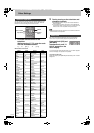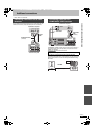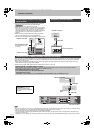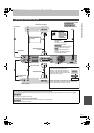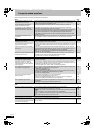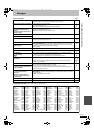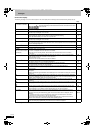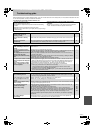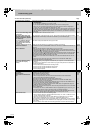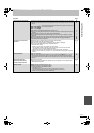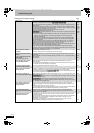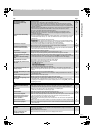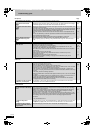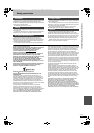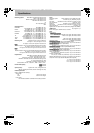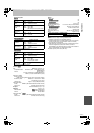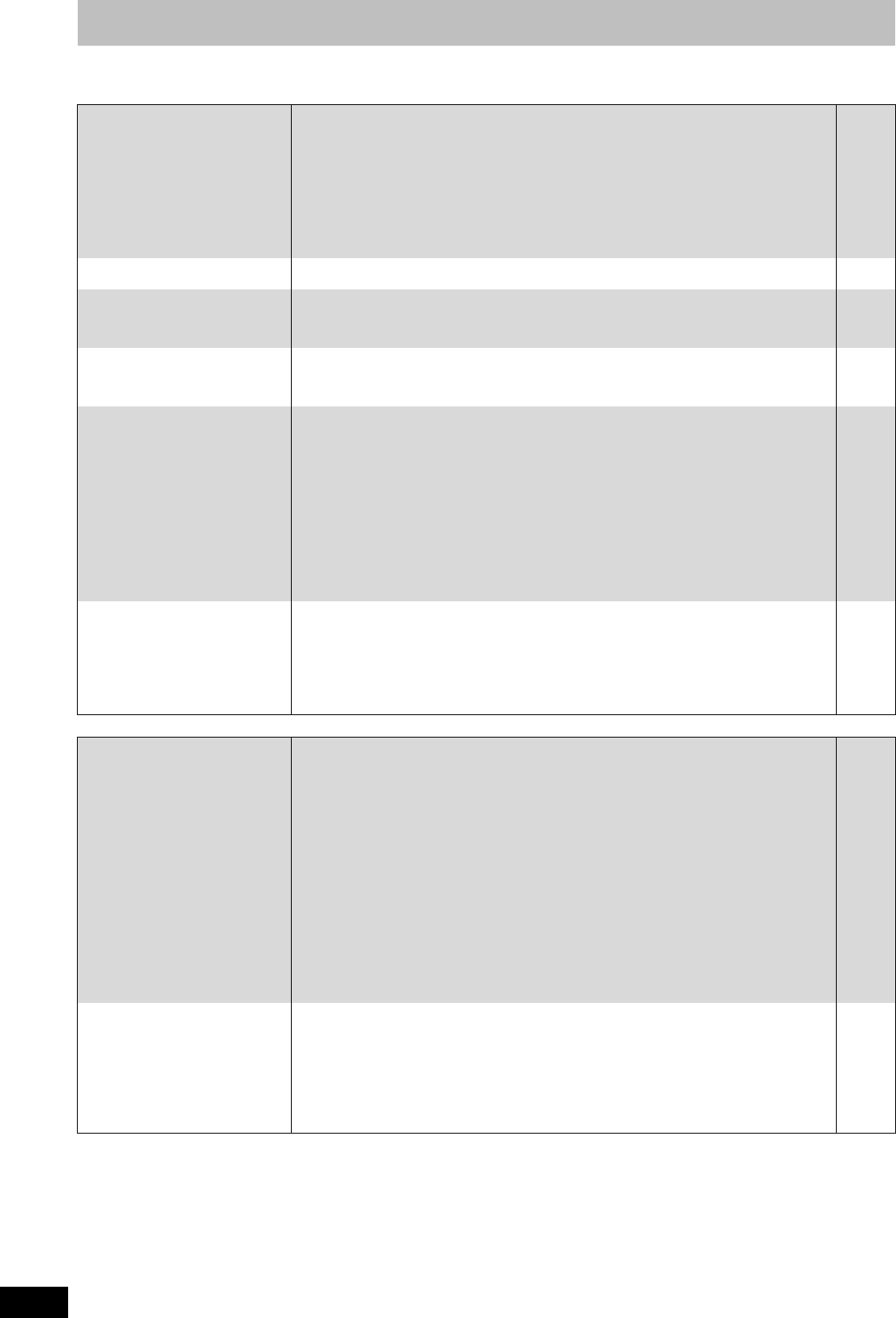
70
RQT9075
Troubleshooting guide
Sound
TV screen and video (continued) Page
The recorded title is stretched
vertically.
≥16:9 aspect programmes are recorded in 4:3 aspect in the following cases.
–[-R] [-R]DL] [-RW‹V›] If you recorded or copied using “EP” or “FR (recordings 5 hours or longer)”
recording mode.
–If you recorded or copied to a +R, +R DL or +RW.
–If you recorded with the “Aspect for Recording” set to “4:3” in the Setup menu.
When you want to record 16:9 programme in the same aspect, set “Rec for High Speed
Copy” to “On”, and set the “Aspect for Recording” to “16:9”.
–By setting “Aspect for Recording” to “Automatic”, there is a chance that the recording will be
made using the wrong aspect. Match the aspect settings to the broadcast when recording.
It may be possible to adjust the display mode on the TV. Refer to your television’s operating
instructions.
—
—
58
58
There is a lot of after-image when
playing video.
≥Set “Playback NR” in the Picture menu to “Off”. 53
When playing DVD-Video using
progressive output, one part of
the picture momentarily appears
to be doubled up.
≥Set “Progressive” in the Picture menu to “Off”. This problem is caused by the editing method or
material used on DVD-Video, but should be corrected if you use interlace output.
53
There is no apparent change in
picture quality when adjusted
with the Picture menu in the on-
screen menus.
≥The effect is less perceivable with some types of video. —
The images from this unit do not
appear on the television.
Picture is distorted.
≥Make sure that the television is connected to the VIDEO OUT terminal,
S VIDEO OUT terminal, COMPONENT VIDEO OUT terminals or HDMI AV OUT terminal on
this unit.
≥Make sure that the television’s input setting (e.g., AV 1) is correct.
≥Progressive output is set to on but the connected television is not progressive compatible.
Press and hold [∫] and [1] (PLAY) on the main unit at the same time for more than 5 seconds
to cancel this setting. The setting will change to interlace.
≥The unit’s “TV System” setting differs from the TV system used by the disc now playing. While
stopped, keep pressing [∫] and [< OPEN/CLOSE] on the main unit for 5 or more seconds.
The system switches from PAL to NTSC or vice versa.
≥When this unit is connected with an HDMI cable, use a disc that matches with this unit’s TV
system.
≥Picture may not be seen when more than 4 devices are connected with HDMI cables.
Reduce the number of connected devices.
8, 9, 63,
64, 65
—
—
60
—
—
The picture is distorted during
play, or video will not play
correctly.
≥You may be playing a TV programme recorded with poor reception or unfavorable weather
conditions.
≥The picture may be distorted or a black screen may appear briefly between recorded titles in
the following situations:
–between titles recorded with different recording modes.
–between scenes recorded with different aspect ratios.
–between scenes recorded with different resolutions.
–between playlist chapters.
—
—
No sound.
Low volume.
Distorted sound.
Cannot hear the desired audio
type.
≥Check the connections and the “Digital Audio Output” settings. Check the input mode on the
amplifier if you have connected one.
≥Press [AUDIO] to select the audio.
≥Turn off V.S.S. in the following cases.
–When using discs that do not have surround sound effects such as Karaoke discs.
–When playing bilingual broadcast programmes.
≥Audio may not be output due to how files were created. (DivX)
≥Audio may not be heard when more than 4 devices are connected with HDMI cables.
Reduce the number of connected devices.
≥The sound effects will not work when the bitstream signal is output from the HDMI AV OUT
terminal or the OPTICAL DIGITAL AUDIO OUT terminal.
≥To output audio from a device connected with an HDMI cable, set “Digital Audio Output” to
“HDMI and Optical” in the Setup menu.
≥Depending on the connected equipment, the sound may be distorted if this unit is connected
with an HDMI cable.
≥If recording to the HDD or a DVD-RAM when “Rec for High Speed Copy” is set to “On”, you
can only record either the main or secondary audio of a bilingual broadcast.
If you do not intend to copy the title to a DVD-R, DVD-R DL, DVD-RW (DVD-Video format),
+R, +R DL or +RW set “Rec for High Speed Copy” in the Setup menu to “Off”.
8,
9,
59,
63, 64, 65
26
53
—
—
—
60
—
58
Cannot switch audio. ≥You cannot switch the audio in the following cases.
–When a DVD-R, DVD-R DL, DVD-RW (DVD-Video format), +R, +R DL or +RW disc is in the
disc tray while DVD drive is selected.
–When the recording mode is XP and “Audio Mode for XP Recording” is set to “LPCM”.
–When “Rec for High Speed Copy” is set to “On”. (The default setting is “On”).
≥The amplifier is connected using an optical digital cable or an HDMI cable. You cannot switch
the audio if “Dolby Digital” is set to “Bitstream”. Set “Dolby Digital” to “PCM” or connect using
audio cables.
≥There are discs for which audio cannot be changed because of how the disc was created.
—
59
58
59, 64
—
DMREH58&68GN_RQT9075-L_eng.book 70 ページ 2008年2月29日 金曜日 午前11時40分