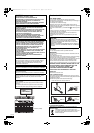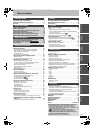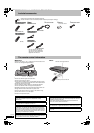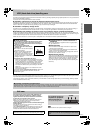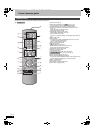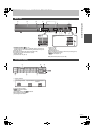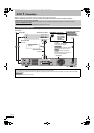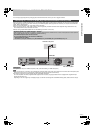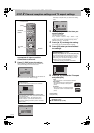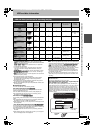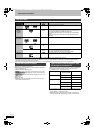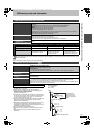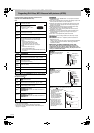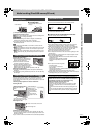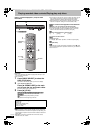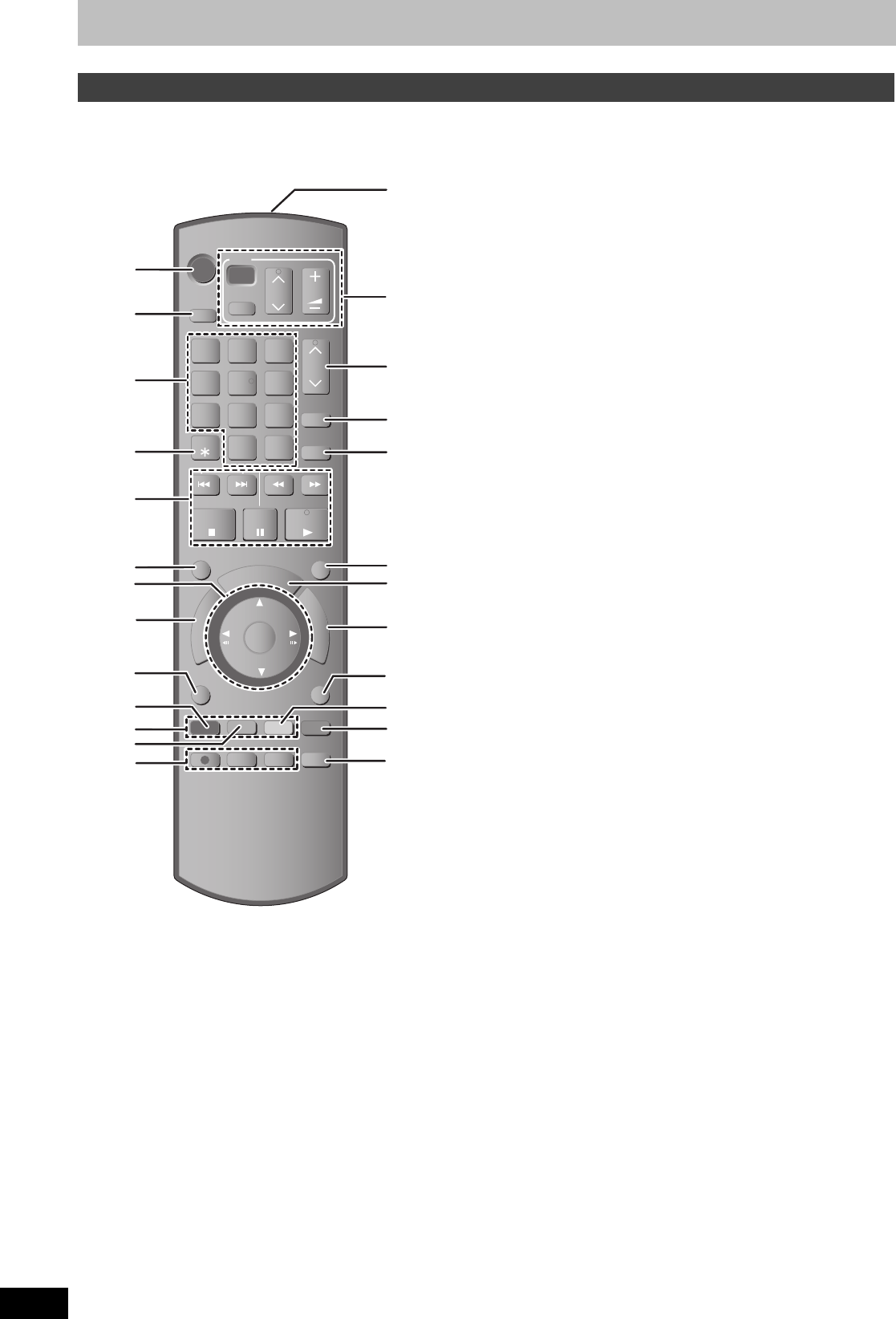
6
RQT9075
Control reference guide
Instructions for operations are generally described using the remote control.
e.g., [Australia]and]N.Z.]
1Turn the unit on (➡ 10)
2Select drive [HDD, DVD or SD ([EH68])] (➡ 16, 17, 30)
Drive changes each time you press [DRIVE SELECT].
3Select channels and title numbers, etc./Enter numbers
4To delete unnecessary recorded titles, still pictures or music
(➡ 19, 41)
5Basic operations for recording and play
6Skip the specified time (➡ 26)
7Selection/OK, Frame-by-frame (➡ 26)
8Show DIRECT NAVIGATOR (➡ 27, 36)
9Show OPTION menu (➡ 36)
This menu is used when playing or editing titles and still pictures,
etc.
:Select audio (➡ 26)
;Colour buttons
–for switching the DIRECT NAVIGATOR screen (➡ 27, 30, 32)
–for switching Video/Playlists (➡ 45)
–for manual tuning settings (➡ 57)
<Show on-screen menu (➡ 52)
=Recording functions
≥[¥ REC] Start recording (➡ 17)
≥[REC MODE] Change recording mode (➡ 17)
≥[F Rec] Start Flexible Recording (➡ 22)
>Transmit the remote control signal
?Television operations (➡ 62)
@Channel select (➡ 17)
AInput select (AV1, AV2, AV3, AV4 or DV) (➡ 23)
B[For]Australia]and]N.Z.] Show G-
CODE screen (➡ 18)
CExit the menu screen
DShow Timer Recording screen (➡ 24)
EShow FUNCTION MENU window (➡ 33)
By using the FUNCTION MENU window you may access the main
functions (Playback, Recording, etc.) quickly and easily.
FReturn to previous screen
GCreate chapter (➡ 26)
HSkip approx. 1 minute forward (➡ 26)
IShow status messages (➡ 53)
Remote control
STATUS
F Rec
REC MODE
REC
MANUAL SKIP
AUDIO DISPLAY
CREATE
CHAPTER
F
U
N
C
T
I
O
N
M
E
N
U
D
I
R
E
C
T
N
A
V
I
G
A
T
O
R
P
R
O
G
/
C
H
E
C
K
RETURN
PLAY/x1.3
PAU SE
STOP
SLOW/SEARCH
SKIP
INPUT SELECT
CH
0
9
8
7
6
54
3
2
1
CH
AV
¦
TV
DRIVE
SELECT
¦
DVD
VOL
DELETE
G-Code
EXIT
TIME SLIP
OK
OPTION
-/--
DMREH58&68GN_RQT9075-L_eng.book 6 ページ 2008年2月29日 金曜日 午前11時40分